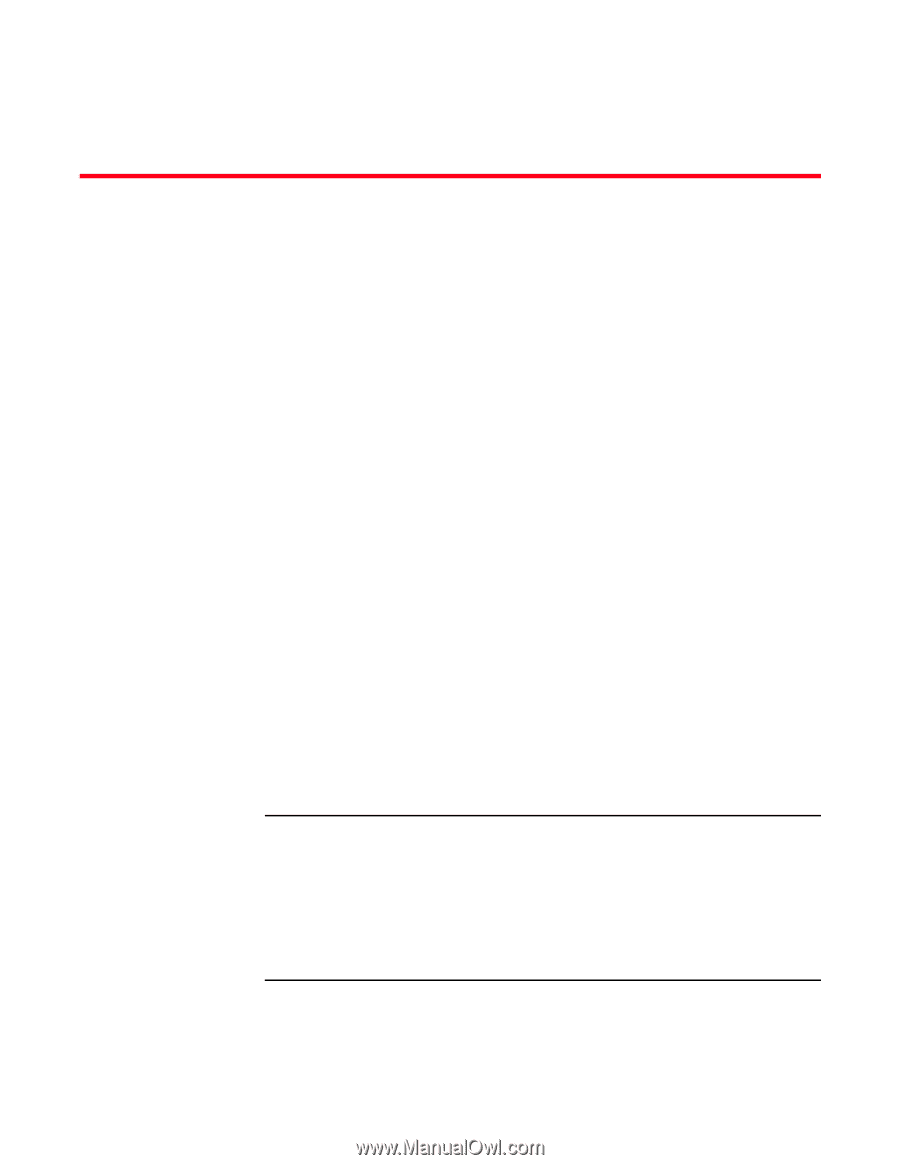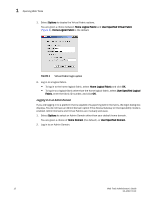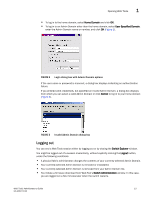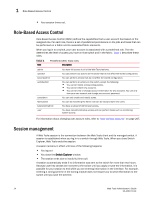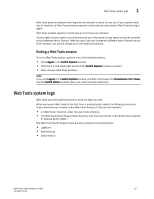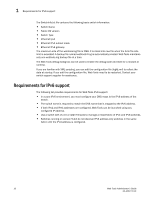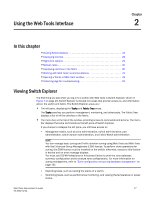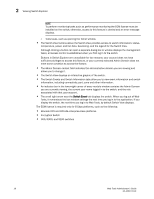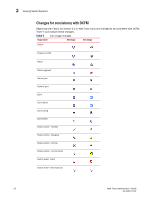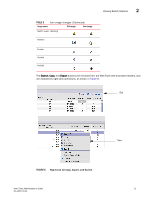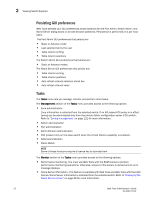Dell 8 Web Tools Administrator’s Guide - Page 45
Using the Web Tools Interface, In this Viewing Switch Explorer
 |
View all Dell 8 manuals
Add to My Manuals
Save this manual to your list of manuals |
Page 45 highlights
DRAFT: BROCADE CONFIDENTIAL Using the Web Tools Interface Chapter 2 In this chapter •Viewing Switch Explorer 17 •Displaying tool tips 28 •Right-click options 29 •Refresh rates 30 •Displaying switches in the fabric 30 •Working with Web Tools: recommendations 31 •Opening a Telnet or SSH client window 31 •Collecting logs for troubleshooting 32 Viewing Switch Explorer The first thing you see when you log in to a switch with Web Tools is Switch Explorer, shown in Figure 7 on page 19. Switch Explorer is divided into areas that provide access to, and information about, the switch and fabric. The Switch Explorer areas are: • The left pane, displaying the Tasks and Fabric Tree areas. The Tasks area lets you perform management, monitoring, and other tasks. The Fabric Tree displays a list of all the switches in the fabric. • The menu bar, at the top of the window, providing access to commands and actions. The menu bar displays the same commands as the left pane of Switch Explorer. If you choose to collapse the left pane, you still have access to: - Management tasks, such as zone administration, switch administration, port administration, admin domain administration, and Fabric Watch administration. NOTE You can manage basic zoning and Traffic Isolation zoning using Web Tools and Web Tools with the Enhanced Group Management (EGM) license. To perform clone operations for zoning, the EGM license must be installed on the switch; otherwise, access to this feature is denied and an error message displays. You must use DCFM Professional or Enterprise Edition to print the zone database summary configuration and to analyze zone configurations. For more information on zoning management, refer to "Zone configuration and zoning database management" on page 131. - Reporting tasks, such as viewing the status of a switch. - Monitoring tasks, such as performance monitoring, and viewing the temperature or power status. Web Tools Administrator's Guide 17 53-1001772-01