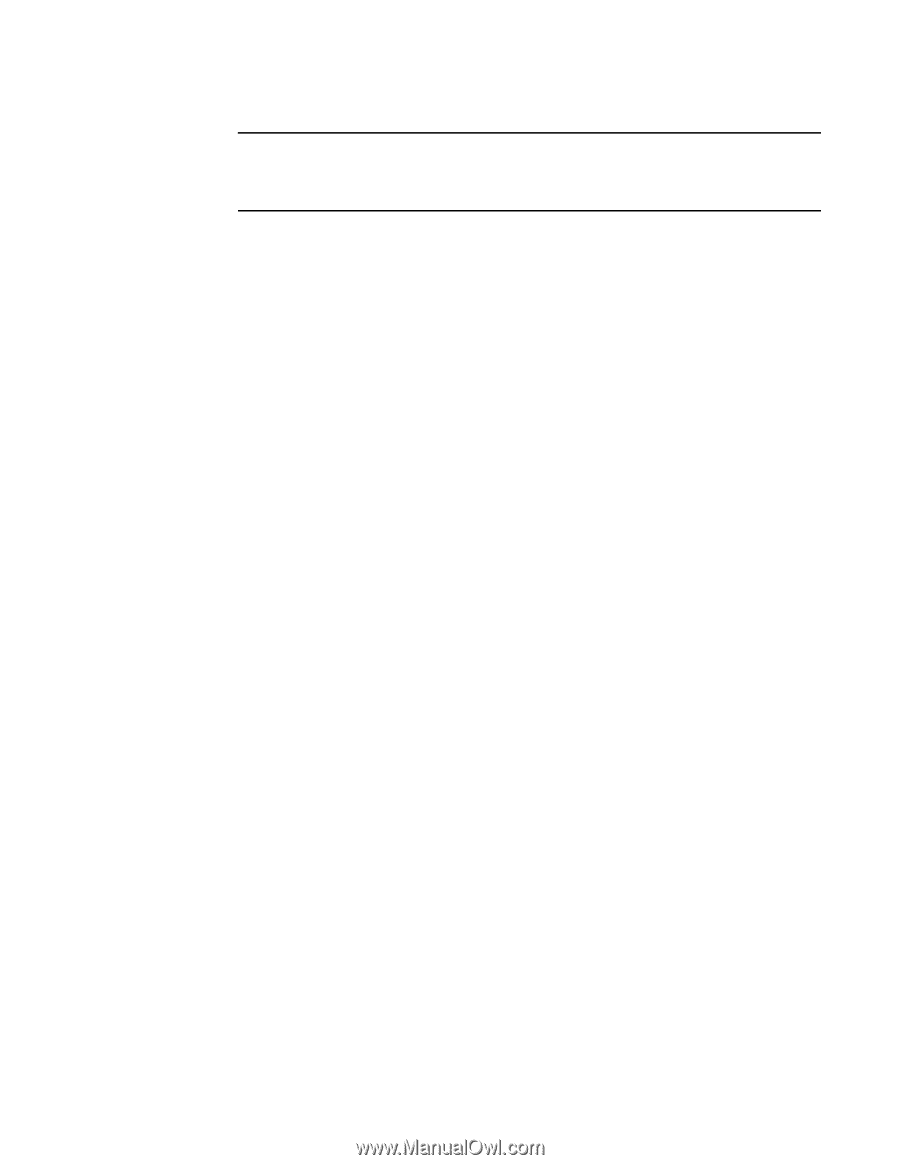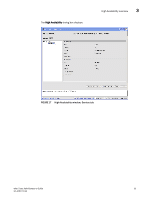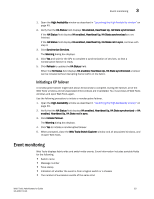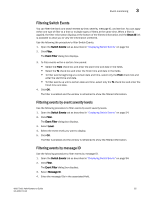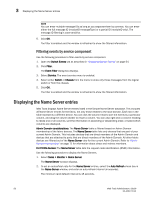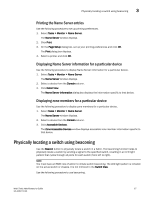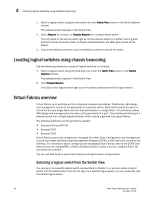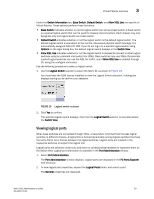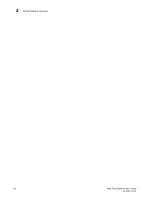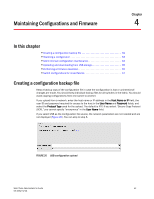Dell 8 Web Tools Administrator’s Guide - Page 84
Filtering events by service component, Displaying the Name Server entries
 |
View all Dell 8 manuals
Add to My Manuals
Save this manual to your list of manuals |
Page 84 highlights
DRAFT: BROCADE CONFIDENTIAL 3 Displaying the Name Server entries NOTE You can enter multiple message IDs as long as you separate them by commas. You can enter either the full message ID (moduleID-messageType) or a partial ID (moduleID only). The message ID filtering is case-sensitive. 5. Click OK. The filter is enabled and the window is refreshed to show the filtered information. Filtering events by service component Use the following procedure to filter events by service component. 1. Open the Switch Events tab as described in "Displaying Switch Events" on page 54. 2. Click Filter. The Event Filter dialog box displays. 3. Select Service. The event service menu is enabled. 4. Select either Switch or Chassis from the menu to show only those messages from the logical switch or from the chassis. 5. Click OK. The filter is enabled and the window is refreshed to show the filtered information. Displaying the Name Server entries Web Tools displays Name Server entries listed in the Simple Name Server database. This includes all Name Server entries for the fabric, not only those related to the local domain. Each row in the table represents a different device. You can click the column head to sort the events by a particular column, and drag the column divider to resize a column. You can also right-click a column heading to resize one or all columns, sort the information in ascending or descending order, or select which columns are displayed. Admin Domain considerations: The Name Server table is filtered based on Admin Domain membership of the fabric devices. The Name Server table lists only devices that are part of your current Admin Domain. This includes devices that are direct members of the Admin Domain and devices that are attached to ports that are direct members of the Admin Domain. All other fabric devices are filtered out of the Name Server view for the current Admin Domain. Refer to "Admin Domain membership" on page 71 for information about direct and indirect members. For FICON devices: The Name Server table lists the request node identification (RNID) information. Use the following procedure to display the Name Servers. 1. Select Tasks > Monitor > Name Server. The Name Server window displays. 2. To set an autorefresh rate for the Name Server entries, select the Auto Refresh check box in the Name Server window, and enter an auto-refresh interval (in seconds). The minimum (and default) interval is 15 seconds. 56 Web Tools Administrator's Guide 53-1001772-01