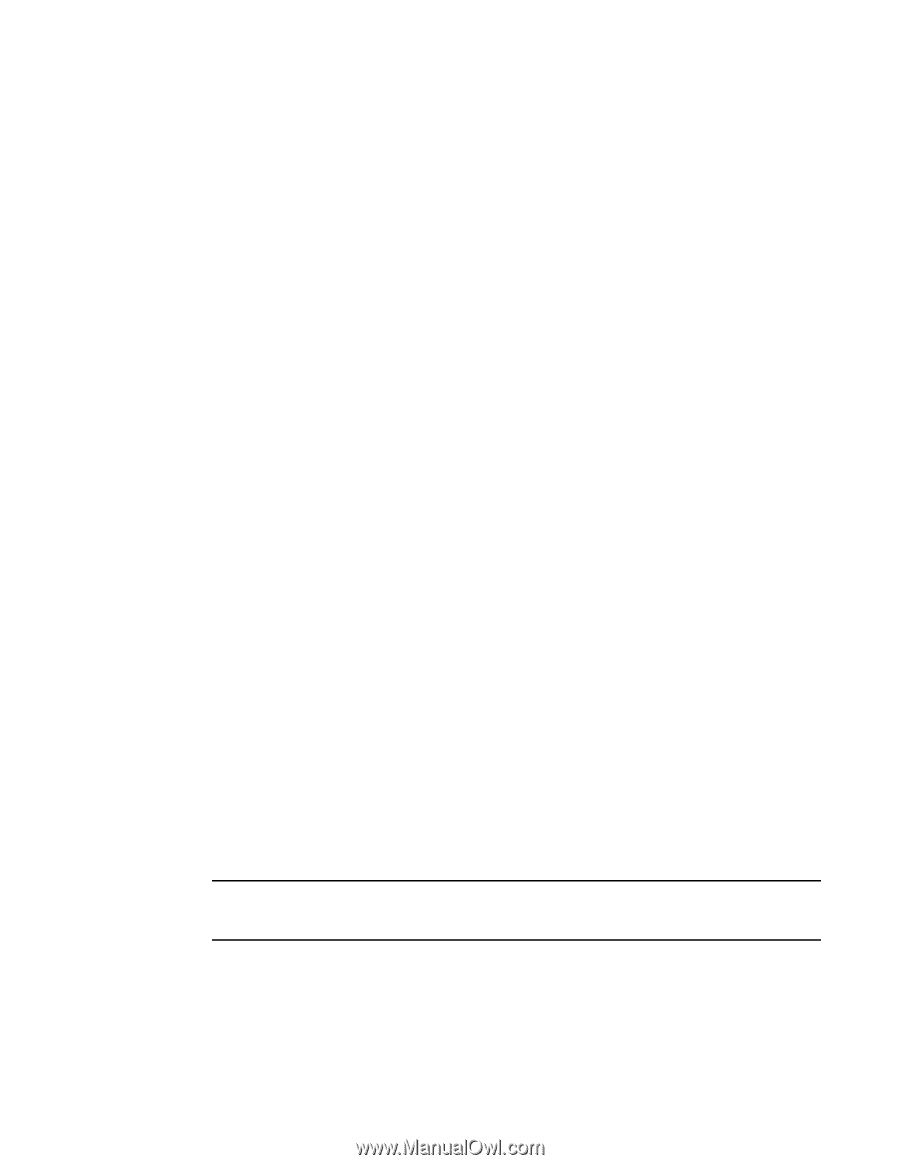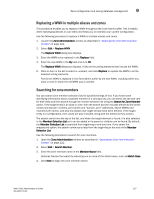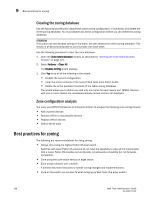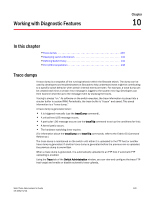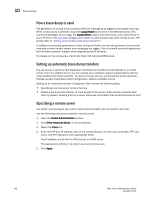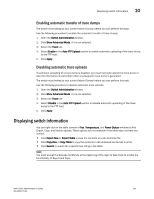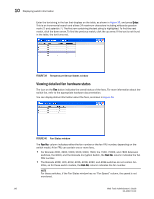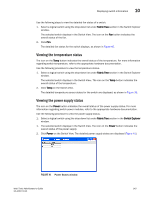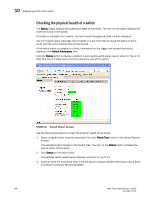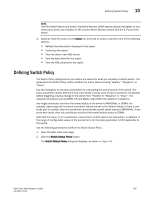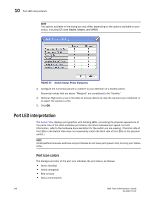Dell 8 Web Tools Administrator’s Guide - Page 169
Enabling automatic transfer of trace dumps, Disabling automatic trace uploads
 |
View all Dell 8 manuals
Add to My Manuals
Save this manual to your list of manuals |
Page 169 highlights
DRAFT: BROCADE CONFIDENTIAL Displaying switch information 10 Enabling automatic transfer of trace dumps The switch must belong to your current Admin Domain before you can perform this task. Use the following procedure to enable the automatic transfer of trace dumps. 1. Open the Switch Administration window. 2. Click Show Advanced Mode, if it is not selected. 3. Select the Trace tab. 4. Select Enable in the Auto FTP Upload section to enable automatic uploading of the trace dump to the FTP host. 5. Click Apply. Disabling automatic trace uploads If automatic uploading of a trace dump is disabled, you must manually upload the trace dump or else the information is overwritten when a subsequent trace dump is generated. The switch must belong to your current Admin Domain before you can perform this task. Use the following procedure to disable automatic trace uploads. 1. Open the Switch Administration window. 2. Click Show Advanced Mode, if it is not selected. 3. Select the Trace tab. 4. Select Disable in the Auto FTP Upload section to disable automatic uploading of the trace dump to the FTP host. 5. Click Apply. Displaying switch information You can right-click in the table content of Fan, Temperature, and Power Status windows to find Export, Copy, and Search options. These options are not available if the table does not have any content. • Click Export Row or Export Table to save the contents to a tab-delimited file. • Click Copy Row or Copy Table to copy the contents in tab-delimited text format to a file. • Click Search to search for a specific text string in the table. NOTE You must accept the Brocade Certificate at the beginning of the login to Web Tools to enable the functionality of Export and Copy. Web Tools Administrator's Guide 141 53-1001772-01