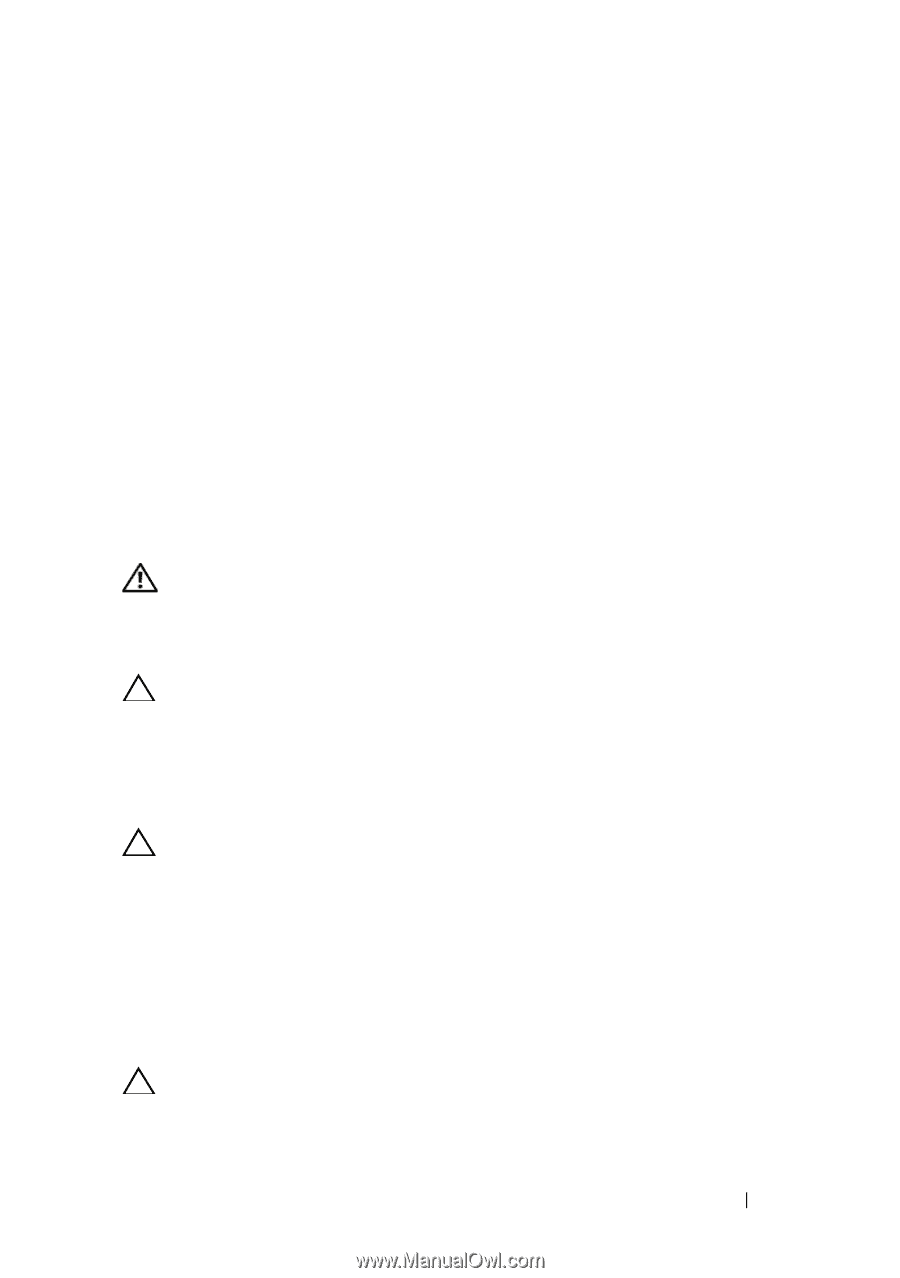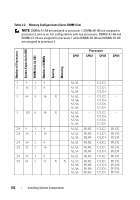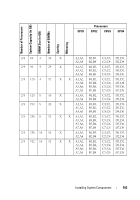Dell 810 Owners Manual - Page 107
Removing Memory Modules, Embedded System Diagnostics
 |
View all Dell 810 manuals
Add to My Manuals
Save this manual to your list of manuals |
Page 107 highlights
13 Install the cooling shroud. See "Installing the Cooling Shroud" on page 97. 14 Close the system. See "Closing the System" on page 85. 15 Start up the system, press to enter the System Setup program, and check the System Memory setting on the main System Setup screen. The system should have already changed the value to reflect the newly installed memory. 16 If the value is incorrect, one or more of the memory modules may not be installed properly. Repeat step 3 through step 15 of this procedure, checking to ensure that the memory modules are firmly seated in their sockets. 17 Run the system memory test in the system diagnostics. See "Running the Embedded System Diagnostics" on page 182. Removing Memory Modules WARNING: The memory modules are hot to touch for some time after the system has been powered down. Allow time for the memory modules to cool before handling them. Handle the memory modules by the card edges and avoid touching the components on the memory module. CAUTION: Many repairs may only be done by a certified service technician. You should only perform troubleshooting and simple repairs as authorized in your product documentation, or as directed by the online or telephone service and support team. Damage due to servicing that is not authorized by Dell is not covered by your warranty. Read and follow the safety instructions that came with the product. CAUTION: To ensure proper system cooling, memory-module blanks must be installed in any memory socket that is not occupied. Remove memory-module blanks only if you intend to install memory modules in those sockets. 1 Turn off the system, including any attached peripherals, and disconnect the system from the electrical outlet. 2 If installed, remove the front bezel. See "Removing the Front Bezel" on page 83. 3 Open the system. See "Opening the System" on page 84. CAUTION: Handle each memory module only on either card edge, making sure not to touch the middle of the memory module. Installing System Components 107