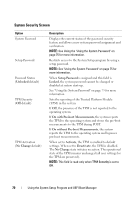Dell 810 Owners Manual - Page 65
SATA Settings Screen, Boot Settings Screen
 |
View all Dell 810 manuals
Add to My Manuals
Save this manual to your list of manuals |
Page 65 highlights
Option C1E (Enabled default) C States (Disabled default) Processor X FamilyModel-Stepping Description When set to Enabled, the processor(s) can switch to a minimum performance state when idle. When set to Enabled, the processor can operate in all available power states. Displays the family and model number of each processor. A submenu displays the core speed, the amount of cache memory, and the number of cores of the processor(s). SATA Settings Screen Option Embedded SATA (Off default) Port A (Off default) Description ATA Mode enables the integrated SATA controller. Off disables the controller. Auto enables BIOS support for the device attached to SATA port A. Off disables BIOS support for the device. Boot Settings Screen Option Boot Mode (BIOS default) Boot Sequence Description CAUTION: Switching the boot mode could prevent the system from booting if the operating system was not installed in the same boot mode. If the system operating system supports Unified Extensible Firmware Interface, you can set this option to UEFI. Setting this field to BIOS allows compatibility with non-UEFI operating systems. NOTE: Setting this field to UEFI disables the Boot Sequence, Hard-Disk Drive Sequence, and USB Flash Drive Emulation Type fields. If Boot Mode is set to BIOS, this field tells the system where the operating system files needed for startup are located. If Boot Mode is set to UEFI, you can access the UEFI boot manager utility by rebooting the system and pressing when prompted to do so. Using the System Setup Program and UEFI Boot Manager 65