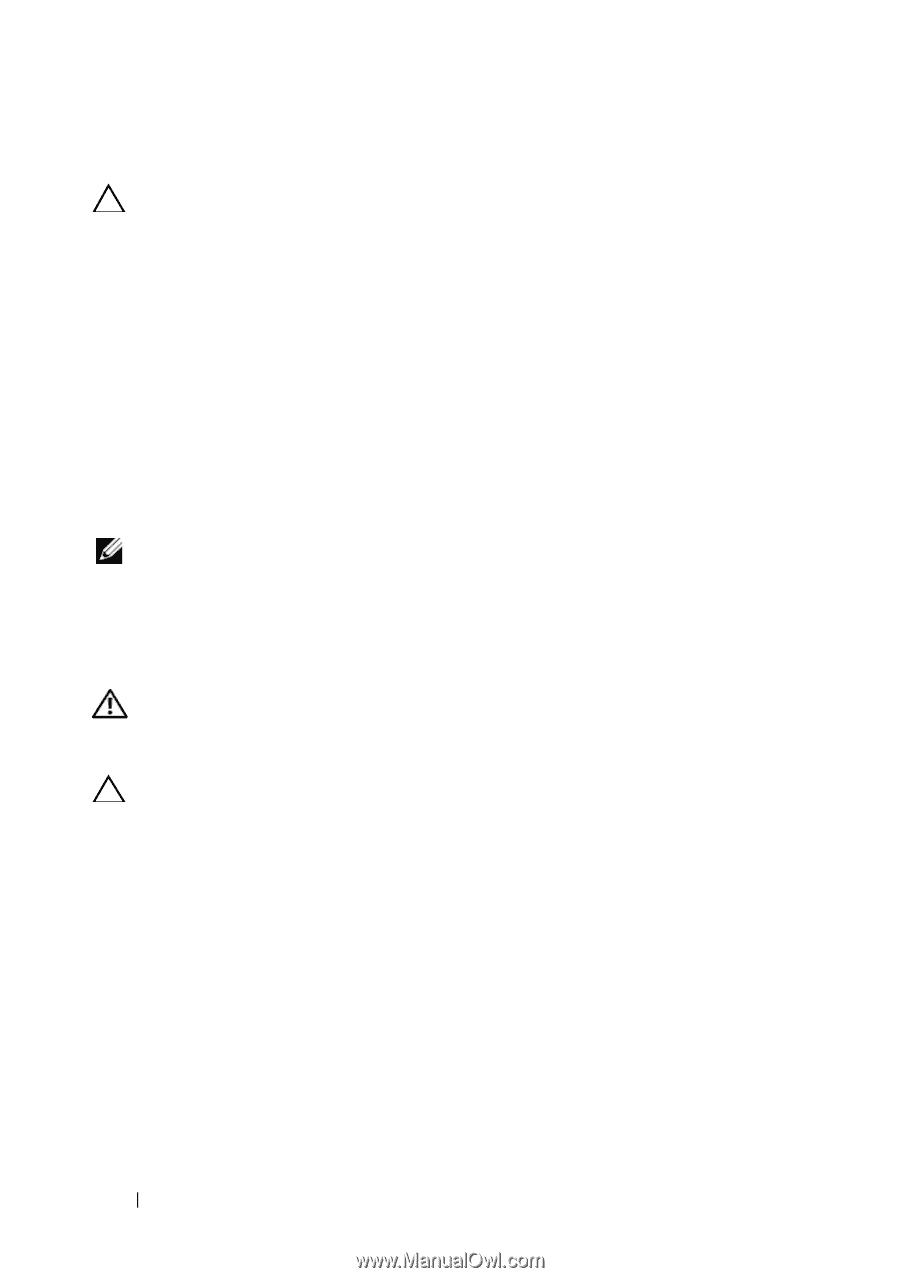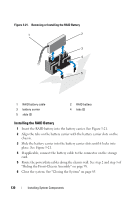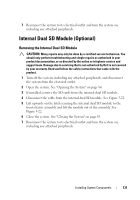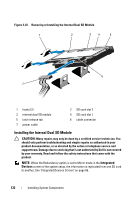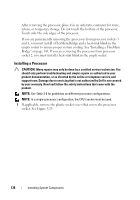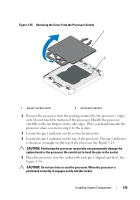Dell 810 Owners Manual - Page 134
Removing a Processor, CAUTION, WARNING - download
 |
View all Dell 810 manuals
Add to My Manuals
Save this manual to your list of manuals |
Page 134 highlights
Removing a Processor CAUTION: Many repairs may only be done by a certified service technician. You should only perform troubleshooting and simple repairs as authorized in your product documentation, or as directed by the online or telephone service and support team. Damage due to servicing that is not authorized by Dell is not covered by your warranty. Read and follow the safety instructions that came with the product. 1 Prior to upgrading your system, download the latest system BIOS version from support.dell.com and follow the instructions included in the compressed download file to install the update on your system. 2 Turn off the system, including any attached peripherals, and disconnect the system from the electrical outlet. When disconnected from AC power, press and hold the power button for three seconds to fully drain the system of stored power prior to removing the cover. NOTE: It is recommended that you always use a static mat and static strap while working on components in the interior of the system. 3 Open the system. See "Opening the System" on page 84. 4 Remove the cooling shroud. See "Removing the Cooling Shroud" on page 96. WARNING: The heat sink and processor are hot to touch for some time after the system has been powered down. Allow the heat sink and processor to cool before handling them. CAUTION: Never remove the heat sink from a processor unless you intend to remove the processor. The heat sink is necessary to maintain proper thermal conditions. 5 Release one of the heat-sink release levers. See Figure 3-23. 6 Wait 30 seconds for the heat sink to loosen from the processor. 7 Release the other heat-sink release lever. 8 Gently lift the heat sink off the processor and keep it aside upside down (thermal grease side facing up). 134 Installing System Components