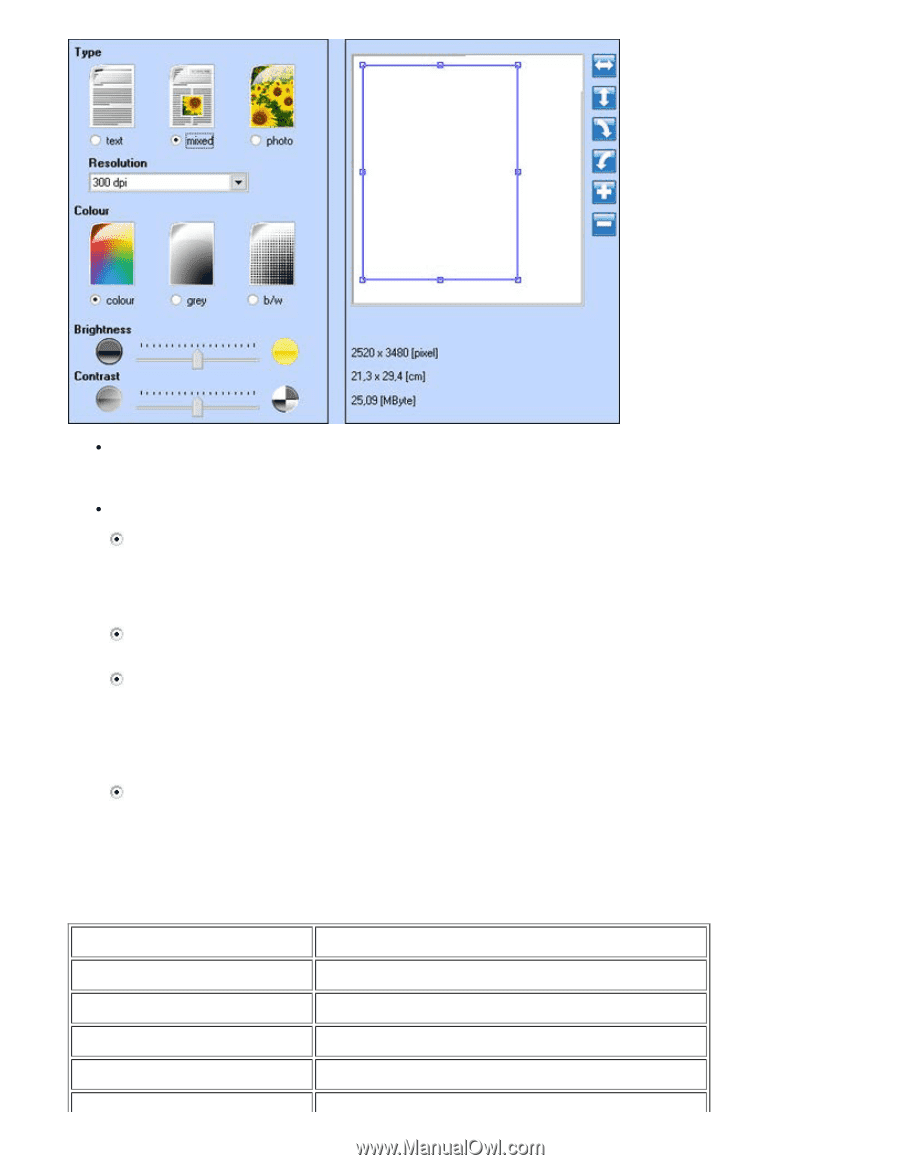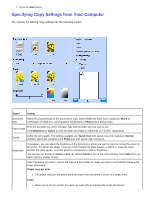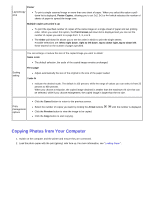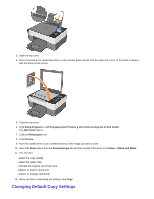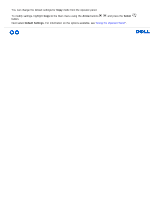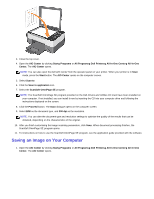Dell 928 All In One Inkjet Printer User Guide - Page 40
Compatible applications, Resolution, Colour, Brightness, Contrast
 |
View all Dell 928 All In One Inkjet Printer manuals
Add to My Manuals
Save this manual to your list of manuals |
Page 40 highlights
Modifying Preview Image Use the tools displayed on the right of the image preview window to obtain the type of view you want to scan: flip image along horizontal or vertical axis, rotate clockwise or anti-clockwise, enlarge or reduce. Customising Scan Settings - Type: select the type of document to be scanned by clicking on the corresponding button: · Text (only black text or graphics). · Mixed (a combination of black text, colour graphics and photos). · Photo (colour photos only). - Resolution: from the pull-down list, select the resolution for scanning. The following resolutions are available 150, 300, 600, 1200, 2400, 4800, and 9600 dpi. - Colour: select the colour scale of the document or photo to be scanned by clicking on the corresponding button: · Colour (full colour scanning). · Grey (scanning in shades of grey). · B/W (scanning in B/W). - Brightness and Contrast of the document or the photo to be scanned. Move the brightness cursor towards the right to lighten the image, or towards the left to darken it. Move the contrast cursor towards the right to increase the contrast or towards the left to lessen it. In both cases, the central position corresponds to an average value setting. Compatible applications - Corel Snapfire - Microsoft Photo Editor - Adobe® Illustrator® 8.0 - Adobe Illustrator 9.0 - Adobe Photoshop® 5.5 - Paintshop Pro - PMS Photo Draw 2000 - Wordpad - Adobe Photo Delux Home Edition - Corel Photo Paint