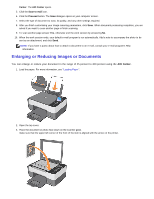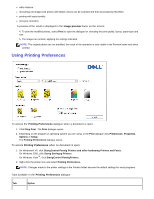Dell 928 All In One Inkjet Printer User Guide - Page 52
Printer Status Monitor, Status Monitor
 |
View all Dell 928 All In One Inkjet Printer manuals
Add to My Manuals
Save this manual to your list of manuals |
Page 52 highlights
Paper/Quality Layout Ink Level Select manually the composition of the document to print: Only black text or graphics, a combination of black text, colour graphics and photos, or photos only. You can also set automatic detection of the original as a combination of black text, colour graphics and photos. Select the type and size of the paper you want to use. Define the size of the custom paper you want to use in inches or in millimetres. Set printing without borders for: coated paper, glossy paper, postcard format. Set manual paper loading remembering that if you load a paper size smaller than that selected, the printer will expel the paper and display a message asking you to load paper of the size selected. Set the print quality you require. Choose to print photos in real colour (photo quality) when photo paper is loaded and Photo is selected as the document type. Choose whether to print in black/white or in colour, depending on the original document. Define the number of copies to print and whether to start with the last page first. Restore the settings to their default values, or save the settings so that they can be used for the next print operation. Choose to print single pages of the document, or photo, on a single sheet of paper. Choose to print multiple pages on a single sheet, inserting 2, 3, 4, or 8 pages of the document or photo onto a single sheet. Define the order in which multiple pages are to be inserted onto a single sheet of paper and indicate if there should be a border around each image printed. Choose to print multiple pages in poster format, expanding the contents of a single page over one or more sheets of paper. Define the number of sheets on which to print the poster image, and if a border should be inserted around each image making up the poster. Restore the settings to their related default values, or save the settings so they can be used for the next print operation. Display the estimated amount of ink left in the black and colour ink cartridges. Link directly to the printer maintenance screen displaying information on maintenance and troubleshooting. Purchase new ink cartridges from Dell. Printer Status Monitor The printer Status Monitor is installed with the software and provides information on the current printer status. The program is displayed automatically at the beginning of a print or copy operation and provides: State of progress, with a graphical representation of the percentage of the print or copy operation completed. The number of pages already printed or copied in relation to the total number to be processed. A graphical representation of the estimated amount of ink still present in the black and colour cartridges, expressed as percentages. The possibility of cancelling a print or copy operation. NOTE: The Status Monitor closes automatically at the end of a print or copy operation. You can open it again by clicking