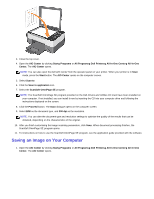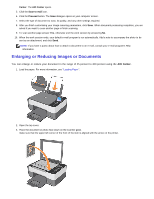Dell 928 All In One Inkjet Printer User Guide - Page 44
Converting Scanned Images Using Optical Character Recognition, OCR Software, AIO Center
 |
View all Dell 928 All In One Inkjet Printer manuals
Add to My Manuals
Save this manual to your list of manuals |
Page 44 highlights
4. Close the top cover. 5. Open the AIO Center by clicking Startg Programs or All Programsg Dell Printersg All-In-One Centerg All-In-One Center. The AIO Center opens. 6. Select Scan to. 7. Click the Scan to file icon. 8. Click the Proceed button. The Scan dialogue is displayed. 9. Select the type of document to scan, the scan quality, and any other settings required. 10. After you finish customising your image scanning parameters, click Scan. When document processing completes, the Explorer folder containing the saved image is opened. 11. Place the next sheet on the scanner glass, and click Proceed. 12. Repeat the same operations for all the pages you want to scan. Converting Scanned Images Using Optical Character Recognition (OCR) Software Optical Character Recognition (OCR) software converts a scanned image into editable text within a word-processing program. NOTE: For Japanese and Chinese users, ensure that you have installed the OCR software on your computer. A copy of OCR software is provided with the printer and should have been installed at the same time as your printer drivers. 1. Open the top cover. 2. Place the document you want to scan face down on the scanner glass. Ensure that the upper left corner of the front of the document is aligned with the arrow on the printer.