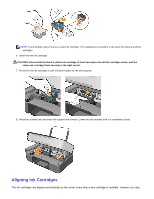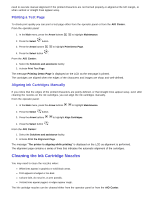Dell 928 All In One Inkjet Printer User Guide - Page 62
Troubleshooting, Installation Problems
 |
View all Dell 928 All In One Inkjet Printer manuals
Add to My Manuals
Save this manual to your list of manuals |
Page 62 highlights
Troubleshooting Follow these guidelines to solve problems related to your printer: If your printer is not working, ensure that it is properly connected to the power supply and, if used in connection with a computer, that this connection also is correctly made. If an error message appears on the display of the operator panel, remember to make a note of it. Installation Problems Computer-related errors CHEcK THAT THE PRiNTER iS cOMPATiBLE WiTH THE cOMPUTER. The Dell™ Photo All-In-One Printer 928 printer supports Microsoft® Windows® 2000, Windows XP and Windows Vista™. ENSURE THAT BOTH THE PRiNTER ANd cOMPUTER ARE SWiTcHEd ON. CHEcK THE USB cABLE. · Ensure that the USB cable plug is inserted firmly into the printer and computer sockets. · Switch off the computer, reconnect the USB cable as illustrated in the Setting Up Your Printer diagram, then restart the computer. If THE SOfTWARE iNSTALLATiON ScREEN iS NOT diSPLAYEd AUTOMATicALLY, START SOfTWARE iNSTALLATiON MANUALLY. 1 Insert the Drivers and Utilities CD. 2 On Windows XP, click Startg Computer Resources. On Windows 2000, double click Computer Resources on the desktop On Windows Vista, click Startg Computer Resources. 3 Double click the icon for the CD drive, and double click the file setup.exe. 4 When you see the software installation screen for the printer, click Install or Install Now. 5 To complete the installation, follow the instructions on the screen. ENSURE THAT PRiNTER SOfTWARE iS iNSTALLEd. 1 Click on Startg Programs or All Programsg Dell Printersg Dell Photo AIO 928. If the Dell Photo AIO 928 printer is not displayed in the list of programs, the printer software is not installed. 2 Install the printer software. For more information, see chapter "Removing, Repairing, and Reinstalling the Software". RESOLviNG cOMMUNicATiONS PROBLEMS BETWEEN PRiNTER ANd cOMPUTER. 1 Remove the USB cable plug from the printer and the computer, and reconnect both again. 2 Switch off the printer. 3 Disconnect the printer power supply cable from the electrical outlet. 4 Reconnect the power supply cable to the electrical outlet and switch on the printer again. 5 Restart the computer.