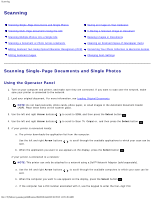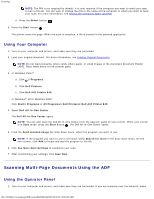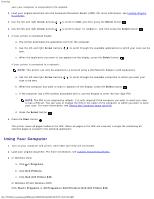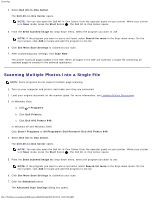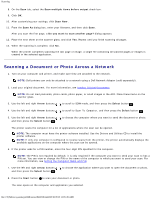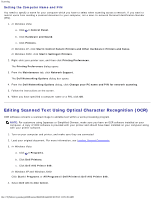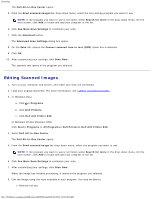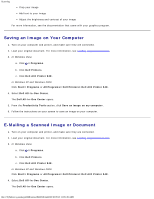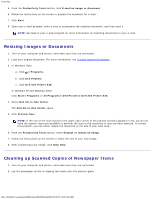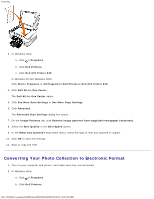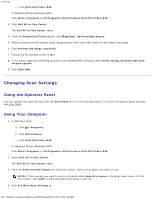Dell 948 User Guide - Page 109
Editing Scanned Text Using Optical Character Recognition OCR, Setting the Computer Name and PIN
 |
View all Dell 948 manuals
Add to My Manuals
Save this manual to your list of manuals |
Page 109 highlights
Scanning Setting the Computer Name and PIN You need to specify a name for your computer which you have to select when scanning across a network. If you want to restrict users from sending a scanned document to your computer, set a scan-to-network Personal Identification Number (PIN). 1. In Windows Vista: a. Click ® Control Panel. b. Click Hardware and Sound. c. Click Printers. In Windows XP, click Start® Control Panel® Printers and Other Hardware® Printers and Faxes. In Windows 2000, click Start® Settings® Printers. 2. Right-click your printer icon, and then click Printing Preferences. The Printing Preferences dialog opens. 3. From the Maintenance tab, click Network Support. The Dell Networking Options dialog box opens. 4. From the Dell Networking Options dialog, click Change your PC name and PIN for network scanning. 5. Follow the instructions on the screen. 6. When you have specified a computer name or a PIN, click OK. Editing Scanned Text Using Optical Character Recognition (OCR) OCR software converts a scanned image to editable text within a word-processing program. NOTE: For customers using Japanese or Simplified Chinese, make sure you have an OCR software installed on your computer. A copy of OCR software is provided with your printer and should have been installed on your computer along with your printer software. 1. Turn on your computer and printer, and make sure they are connected. 2. Load your original document. For more information, see Loading Original Documents. 3. In Windows Vista: a. Click ® Programs. b. Click Dell Printers. c. Click Dell AIO Printer 948. In Windows XP and Windows 2000: Click Start® Programs or All Programs® Dell Printers® Dell AIO Printer 948. 4. Select Dell All-In-One Center. file:///T|/htdocs/systems/prn948/en/en/d0e6016.html[10/10/2012 11:05:49 AM]