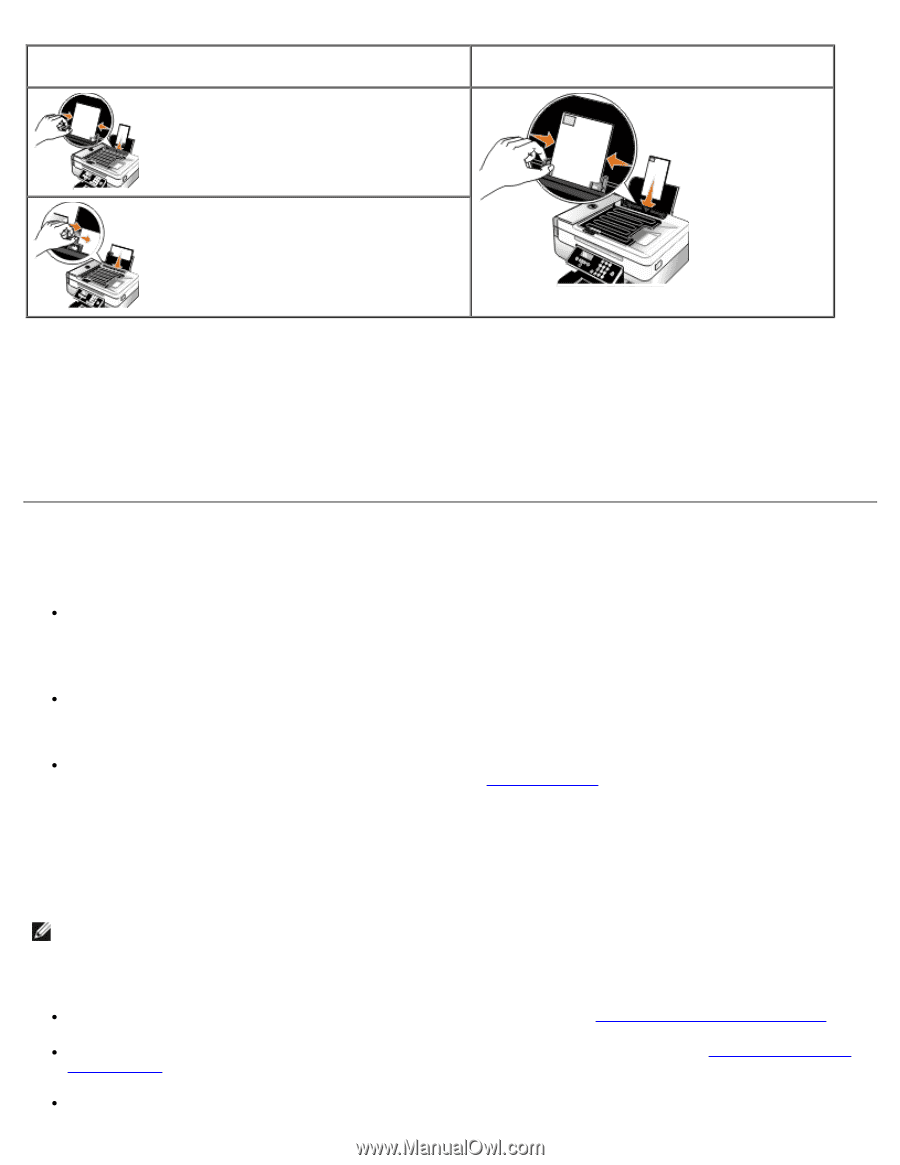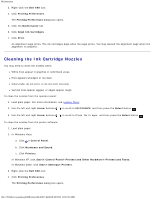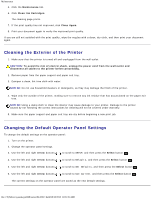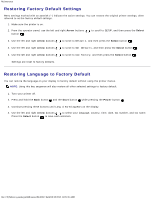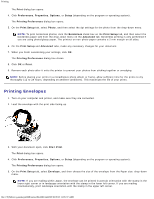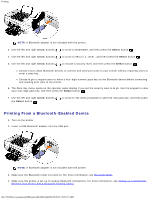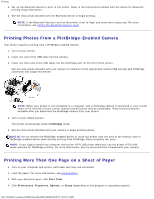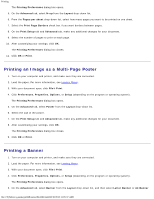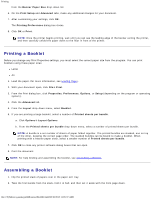Dell 948 User Guide - Page 63
Printing From a Bluetooth, Enabled Device - printer driver windows 7
 |
View all Dell 948 manuals
Add to My Manuals
Save this manual to your list of manuals |
Page 63 highlights
Printing If mailing within Japan, the envelopes can be loaded in two ways: If mailing internationally, load the envelope this way: 6. On the Print Setup and Advanced tabs, make any necessary changes for your document. 7. When you finish customizing your settings, click OK. The Printing Preferences dialog box closes. 8. Click OK or Print. Printing From a Bluetooth®-Enabled Device This printer is compliant with Bluetooth Specification 1.2. It supports the following profiles: Object Push Profile (OPP), Serial Port Profile (SPP), and Basic Print Profile (BPP). Check with your Bluetooth-enabled device manufacturers (cellular phone or PDA) to determine their hardware compatibility and interoperability. It is recommended that you use the latest firmware on your Bluetooth-enabled device. To print Microsoft documents from your Windows® Mobile/Pocket PC PDA, additional third-party software and drivers are required. For more information about the required software and drivers, please check the documentation of your PDA. Before you call Dell customer support, see the section for information on setting up a connection with a Bluetoothenabled device. You can also visit the Dell Support website at support.dell.com. This website contains the latest documentation. Ensure that you read the documentation that came with your Bluetooth device for setup instructions. Setting up a Connection Between Your Printer and a Bluetooth-Enabled Device NOTE: The printer does not support printing files from your computer using a Bluetooth connection. You need to set up a connection between a Bluetooth-enabled device and your printer if you are sending a print job from the Bluetooth device for the first time. You will need to repeat the setup if: You reset the printer to its factory default settings. For more information, see Restoring Factory Default Settings. You changed the Bluetooth security level or the Bluetooth pass key. For more information, see Setting the Bluetooth Security Level. The Bluetooth-enabled device you are using requires users to set up a Bluetooth connection on every print job. Refer file:///T|/htdocs/systems/prn948/en/en/d0e4461.html[10/10/2012 11:05:37 AM]