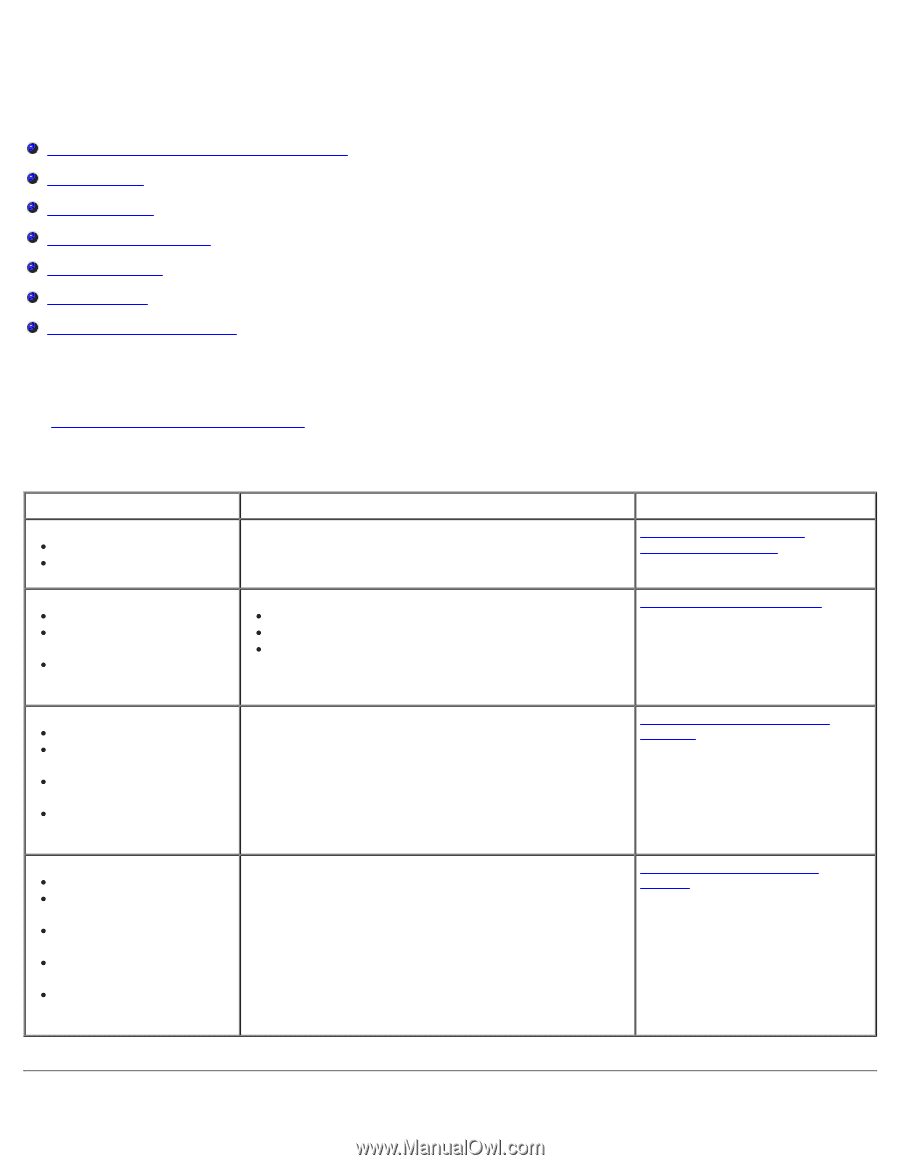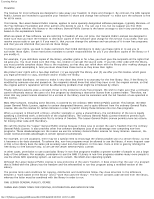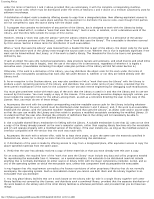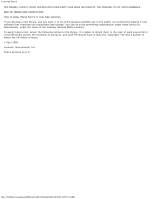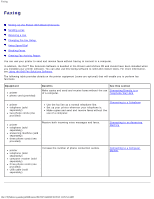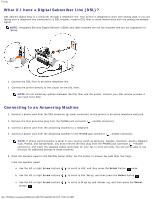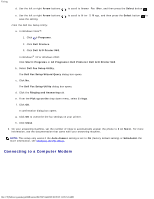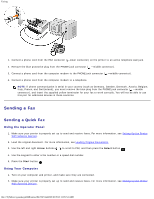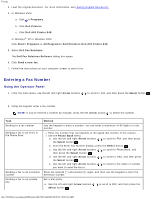Dell 948 User Guide - Page 125
Faxing, Equipment, Benefits, See
 |
View all Dell 948 manuals
Add to My Manuals
Save this manual to your list of manuals |
Page 125 highlights
Faxing Faxing Setting Up the Printer With External Devices Sending a Fax Receiving a Fax Changing the Fax Setup Using Speed Dial Blocking Faxes Creating Fax Activity Report You can use your printer to send and receive faxes without having to connect to a computer. In addition, the Dell™ Fax Solutions Software is bundled in the Drivers and Utilities CD and should have been installed when you installed your printer software. You can also use this faxing software to send and receive faxes. For more information, see Using the Dell Fax Solutions Software. The following table provides details on the printer equipment (some are optional) that will enable you to perform fax functions. Equipment printer phone cord (provided) Benefits See this section Make copies and send and receive faxes without the use Connecting Directly to a of a computer. Telephone Wall Jack printer telephone (sold separately) two phone cords (one provided) Use the fax line as a normal telephone line. Set up your printer wherever your telephone is. Make copies and send and receive faxes without the use of a computer. Connecting to a Telephone printer telephone (sold separately) answering machine (sold separately) three phone cords (one provided) Receive both incoming voice messages and faxes. Connecting to an Answering Machine printer telephone (sold separately) computer modem (sold separately) three phone cords (one provided) USB cable (sold separately) Increase the number of phone connection outlets. Connecting to a Computer Modem file:///T|/htdocs/systems/prn948/en/en/d0e7047.html[10/10/2012 11:05:54 AM]