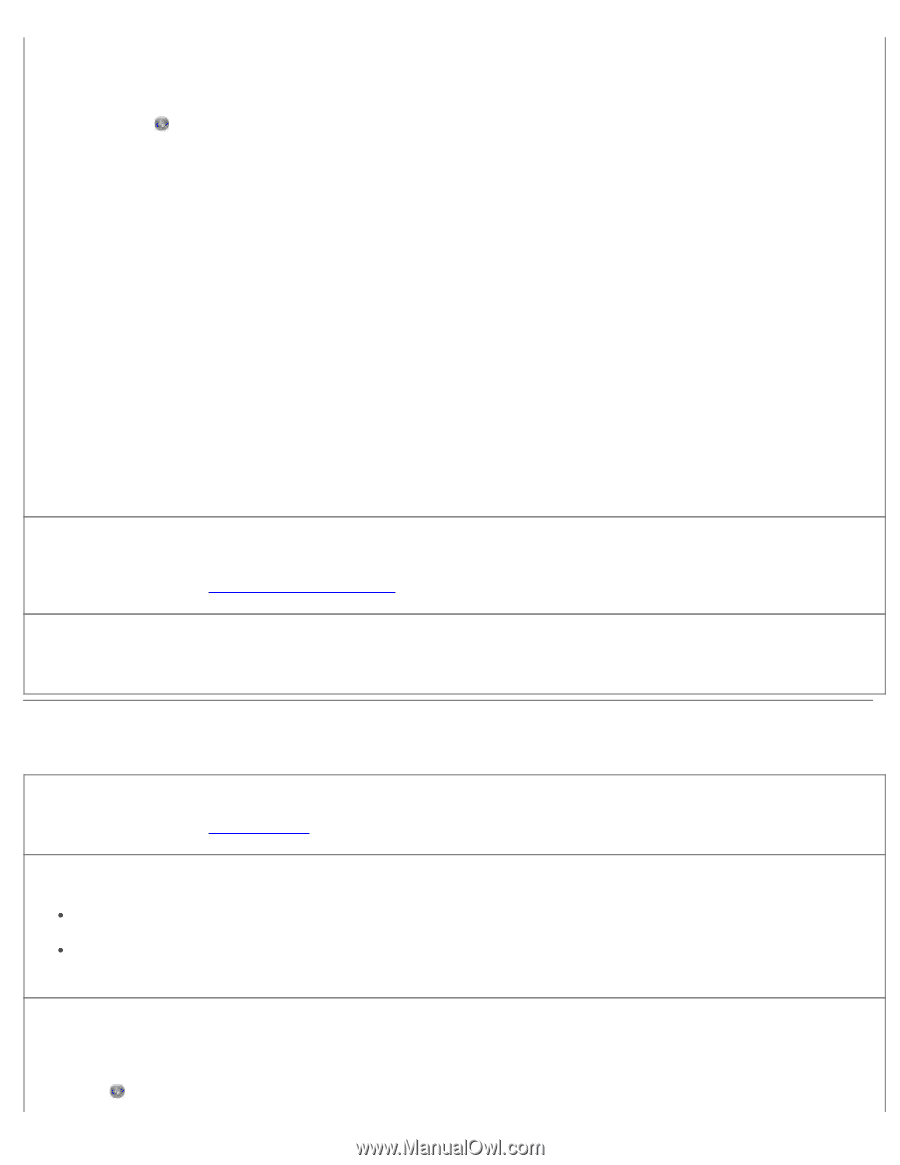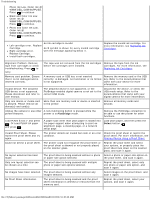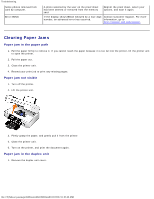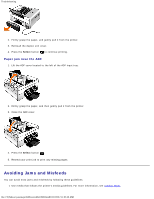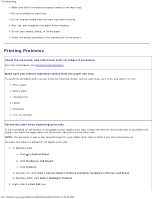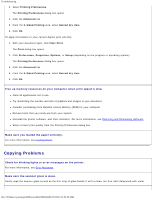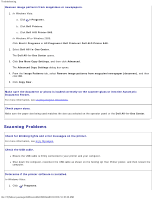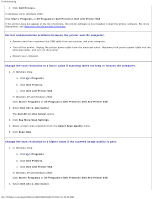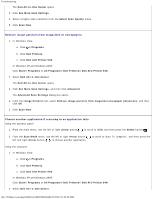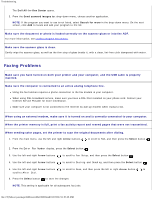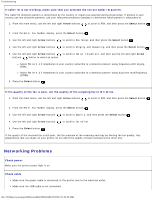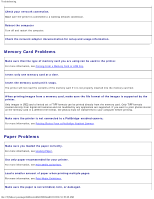Dell 948 User Guide - Page 82
Scanning Problems, Document Feeder. - aio printer
 |
View all Dell 948 manuals
Add to My Manuals
Save this manual to your list of manuals |
Page 82 highlights
Troubleshooting Remove image patterns from magazines or newspapers. 1. In Windows Vista: a. Click ® Programs. b. Click Dell Printers. c. Click Dell AIO Printer 948. In Windows XP or Windows 2000: Click Start® Programs or All Programs® Dell Printers® Dell AIO Printer 948. 2. Select Dell All-In-One Center. The Dell All-In-One Center opens. 3. Click See More Copy Settings, and then click Advanced. The Advanced Copy Settings dialog box opens. 4. From the Image Patterns tab, select Remove image patterns from magazine/newspaper (descreen), and then click OK. 5. Click Copy Now. Make sure the document or photo is loaded correctly on the scanner glass or into the Automatic Document Feeder. For more information, see Loading Original Documents. Check paper sizes. Make sure the paper size being used matches the size you selected on the operator panel or the Dell All-In-One Center. Scanning Problems Check for blinking lights and error messages on the printer. For more information, see Error Messages. Check the USB cable. Ensure the USB cable is firmly connected to your printer and your computer. Shut down the computer, reconnect the USB cable as shown on the Setting Up Your Printer poster, and then restart the computer. Determine if the printer software is installed. In Windows Vista: 1. Click ® Programs. file:///T|/htdocs/systems/prn948/en/en/d0e10686.html[10/10/2012 11:05:40 AM]