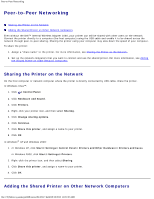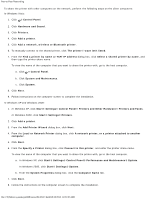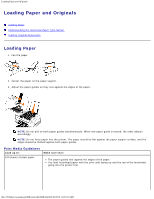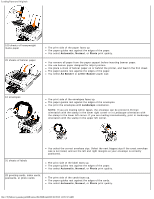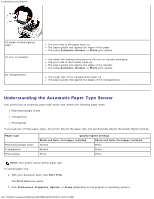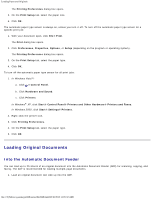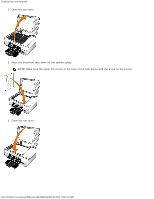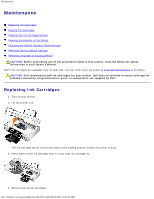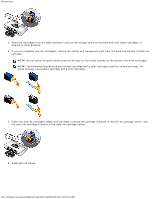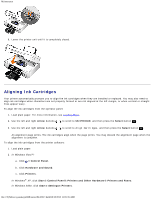Dell 948 User Guide - Page 52
Loading Original Documents, Into the Automatic Document Feeder - windows 7
 |
View all Dell 948 manuals
Add to My Manuals
Save this manual to your list of manuals |
Page 52 highlights
Loading Paper and Originals The Printing Preferences dialog box opens. 3. On the Print Setup tab, select the paper size. 4. Click OK. The automatic paper type sensor is always on, unless you turn it off. To turn off the automatic paper type sensor for a specific print job: 1. With your document open, click File® Print. The Print dialog box opens. 2. Click Preferences, Properties, Options, or Setup (depending on the program or operating system). The Printing Preferences dialog box opens. 3. On the Print Setup tab, select the paper type. 4. Click OK. To turn off the automatic paper type sensor for all print jobs: 1. In Windows Vista™: a. Click ® Control Panel. b. Click Hardware and Sound. c. Click Printers. In Windows® XP, click Start® Control Panel® Printers and Other Hardware® Printers and Faxes. In Windows 2000, click Start® Settings® Printers. 2. Right-click the printer icon. 3. Click Printing Preferences. 4. On the Print Setup tab, select the paper type. 5. Click OK. Loading Original Documents Into the Automatic Document Feeder You can load up to 25 sheets of an original document into the Automatic Document Feeder (ADF) for scanning, copying, and faxing. The ADF is recommended for loading multiple-page documents. 1. Load an original document text side up into the ADF. file:///T|/htdocs/systems/prn948/en/en/d0e3948.html[10/10/2012 11:05:32 AM]