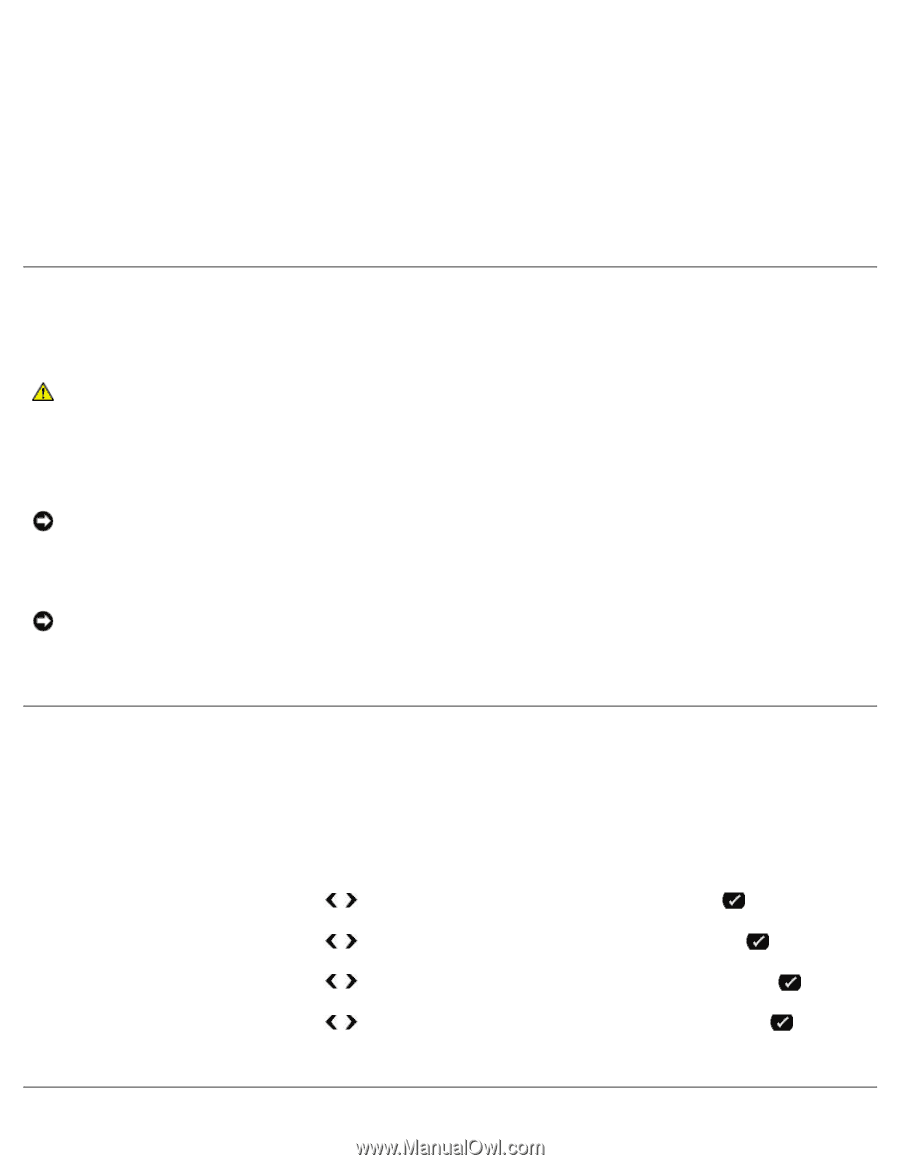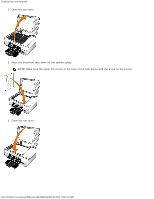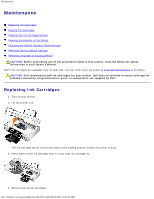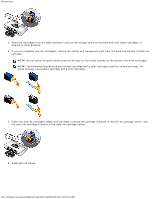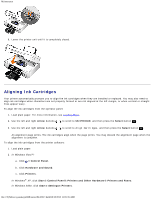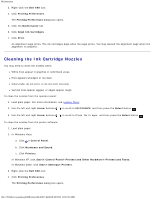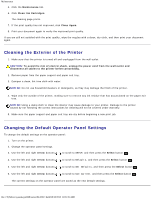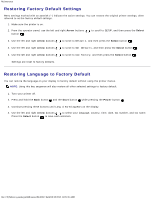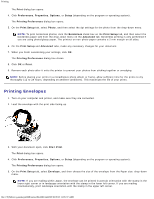Dell 948 User Guide - Page 59
Cleaning the Exterior of the Printer, Changing the Default Operator Panel Settings - printer cartridge
 |
View all Dell 948 manuals
Add to My Manuals
Save this manual to your list of manuals |
Page 59 highlights
Maintenance 5. Click the Maintenance tab. 6. Click Clean Ink Cartridges. The cleaning page prints. 7. If the print quality has not improved, click Clean Again. 8. Print your document again to verify the improved print quality. If you are still not satisfied with the print quality, wipe the nozzles with a clean, dry cloth, and then print your document again. Cleaning the Exterior of the Printer 1. Make sure that the printer is turned off and unplugged from the wall outlet. CAUTION: To avoid the risk of electric shock, unplug the power cord from the wall outlet and disconnect all cables to the printer before proceeding. 2. Remove paper from the paper support and paper exit tray. 3. Dampen a clean, lint-free cloth with water. NOTICE: Do not use household cleaners or detergents, as they may damage the finish of the printer. 4. Wipe only the outside of the printer, making sure to remove any ink residue that has accumulated on the paper exit tray. NOTICE: Using a damp cloth to clean the interior may cause damage to your printer. Damage to the printer caused by not following the correct instructions for cleaning will not be covered under warranty. 5. Make sure the paper support and paper exit tray are dry before beginning a new print job. Changing the Default Operator Panel Settings To change the default settings on the operator panel: 1. Turn on the printer. 2. Change the operator panel settings. 3. Use the left and right Arrow buttons to scroll to SETUP, and then press the Select button . 4. Use the left and right Arrow buttons to scroll to Defaults, and then press the Select button . 5. Use the left and right Arrow buttons to scroll to Set Defaults, and then press the Select button . 6. Use the left and right Arrow buttons to scroll to Use Current, and then press the Select button . The current settings on the operator panel are saved as the new default settings. file:///T|/htdocs/systems/prn948/en/en/d0e10317.html[10/10/2012 11:05:35 AM]