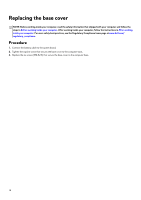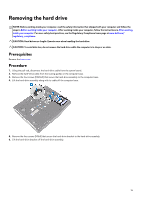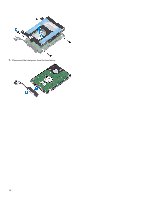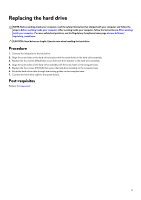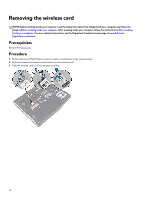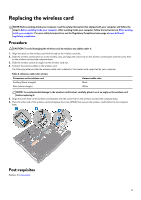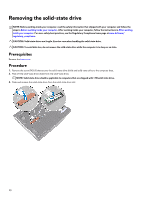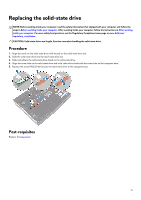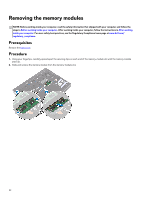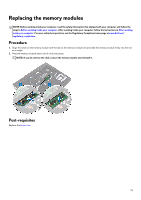Dell Alienware 17 R4 Service Manual - Page 19
Replacing the wireless card, Procedure, Post-requisites
 |
View all Dell Alienware 17 R4 manuals
Add to My Manuals
Save this manual to your list of manuals |
Page 19 highlights
Replacing the wireless card NOTE: Before working inside your computer, read the safety information that shipped with your computer and follow the steps in Before working inside your computer. After working inside your computer, follow the instructions in After working inside your computer. For more safety best practices, see the Regulatory Compliance home page at www.dell.com/ regulatory_compliance. Procedure CAUTION: To avoid damaging the wireless card, do not place any cables under it. 1. Align the notch on the wireless card with the tab on the wireless-card slot. 2. Slide the wireless card bracket on to the wireless card, and align the screw hole on the wireless-card bracket with the screw hole on the wireless card and the computer base. 3. Slide the wireless card at an angle into the wireless-card slot. 4. Connect the antenna cables to the wireless card. The following table provides the antenna-cable color scheme for the wireless card supported by your computer. Table 2. Antenna-cable color scheme Connectors on the wireless card Auxiliary (black triangle) Main (white triangle) Antenna cable color Black White NOTE: To avoid potential damage to the wireless-card bracket, carefully place it on at an angle on the wireless card before replacing it. 5. Align the screw hole on the wireless-card bracket with the screw hole on the wireless card and the computer base. 6. Press the other end of the wireless card and replace the screw (M2x3) that secures the wireless-card bracket to the computer base. Post-requisites Replace the base cover. 19