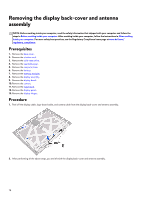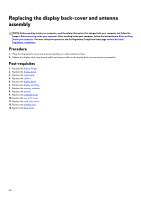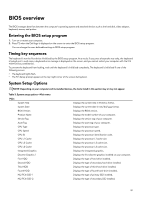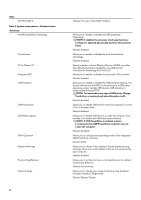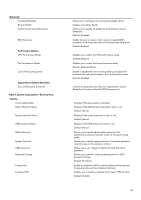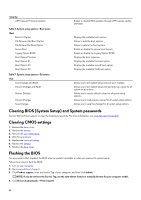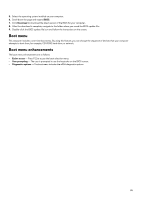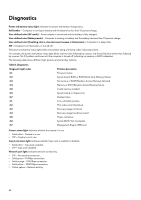Dell Alienware 17 R4 Service Manual - Page 81
BIOS overview, Entering the BIOS setup program, Timing key sequences, System Setup Options
 |
View all Dell Alienware 17 R4 manuals
Add to My Manuals
Save this manual to your list of manuals |
Page 81 highlights
BIOS overview The BIOS manages data flow between the computer's operating system and attached devices such as the hard disk, video adapter, keyboard, mouse, and printer. Entering the BIOS setup program 1. Turn on or restart your computer. 2. Press F2 when the Dell logo is displayed on the screen to enter the BIOS setup program. You can change the user-definable settings in BIOS setup program. Timing key sequences The keyboard is not the first device initialized by the BIOS setup program. As a result, if you press a keystroke too early, the keyboard is locked out. In such cases, a keyboard error message is displayed on the screen, and you cannot restart your computer with the Ctrl +Alt+Del key combination. To prevent the keyboard from locking, wait until the keyboard is initialized completely. The keyboard is initialized if one of the following occurs: • The keyboard lights flash. • The F2=Setup prompt appears at the top-right corner of the screen during boot. System Setup Options NOTE: Depending on your computer and its installed devices, the items listed in this section may or may not appear. Table 3. System setup options-Main menu Main System Time System Date BIOS Version Product Name Service Tag Asset Tag CPU Type CPU Speed CPU ID CPU L1 Cache CPU L2 Cache CPU L3 Cache Integrated Graphics Discrete Graphics 1 First HDD Second HDD Third HDD Fourth HDD M.2 PCIe SSD-1 M.2 PCIe SSD-2 Displays the current time in hh:mm:ss format. Displays the current date in mm/dd/yyyy format. Displays the BIOS version. Displays the model number of your computer. Displays the service tag of your computer. Displays the asset tag of your computer. Displays the processor type. Displays the processor speed. Displays the processor identification code. Displays the processor L1 cache size. Displays the processor L2 cache size. Displays the processor L3 cache size. Displays the integrated graphics. Displays the first discrete graphics installed on your computer. Displays the type of hard drive installed. Displays the type of secondary hard-drive installed. Displays the type of third hard-drive installed. Displays the type of fourth hard-drive installed. Displays the type of primary SSD installed. Displays the type of secondary SSD installed. 81