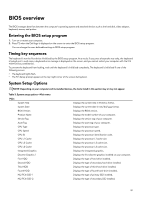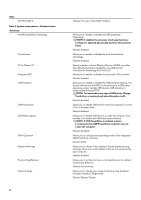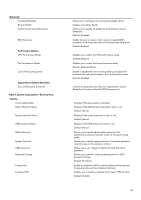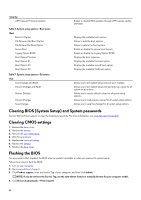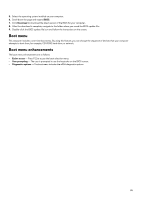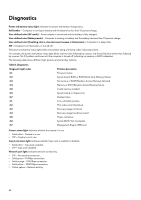Dell Alienware 17 R4 Service Manual - Page 86
Diagnostics
 |
View all Dell Alienware 17 R4 manuals
Add to My Manuals
Save this manual to your list of manuals |
Page 86 highlights
Diagnostics Power and battery-status light: Indicates the power and battery-charge status. Solid amber - Computer is running on battery and the battery has less than 10 percent charge. User-defined color (AC mode) - Power adapter is connected and the battery is fully charged. User-defined color (Battery mode) - Computer is running on battery and the battery has more than 10 percent charge. User-defined color (Breathing, that is, slow decrease/increase in illumination) - Computer is in sleep state. Off - Computer is in hibernation, or turned off. The power and battery-status light blinks red and blue along with beep codes indicating failures. For example, the power and battery-status light blinks red two times followed by a pause, and then blinks blue three times followed by a pause. This 2,3 pattern continues until the computer is turned off indicating no memory or RAM is detected. The following table shows different light patterns and what they indicate. Table 8. Diagnostics Diagnostic light codes 2,1 2,2 2,3 2,4 2,5 2,6 2,7 3,1 3,2 3,3 3,4 3,5 3,6 3,7 Problem description Processor failure System board: BIOS or ROM (Read-Only Memory) failure No memory or RAM (Random-Access Memory) detected Memory or RAM (Random-Access Memory) failure Invalid memory installed System-board or chipset error Display failure Coin-cell battery failure PCI, video card/chip failure Recovery image not found Recovery image found but invalid Power-rail failure System BIOS Flash incomplete Management Engine (ME) error Camera status light: Indicates whether the camera is in use. • Solid white - Camera is in use. • Off - Camera is not in use. Caps Lock status light: Indicates whether Caps Lock is enabled or disabled. • Solid white - Caps Lock enabled. • Off - Caps Lock disabled. Network port light: Indicates network connectivity. • Off - No network connection. • Solid green - 10 Mbps connection. • Solid orange - 100 Mbps connection. • Solid yellow - 1000 Mbps connection. • Flicker yellow - Network activity. 86