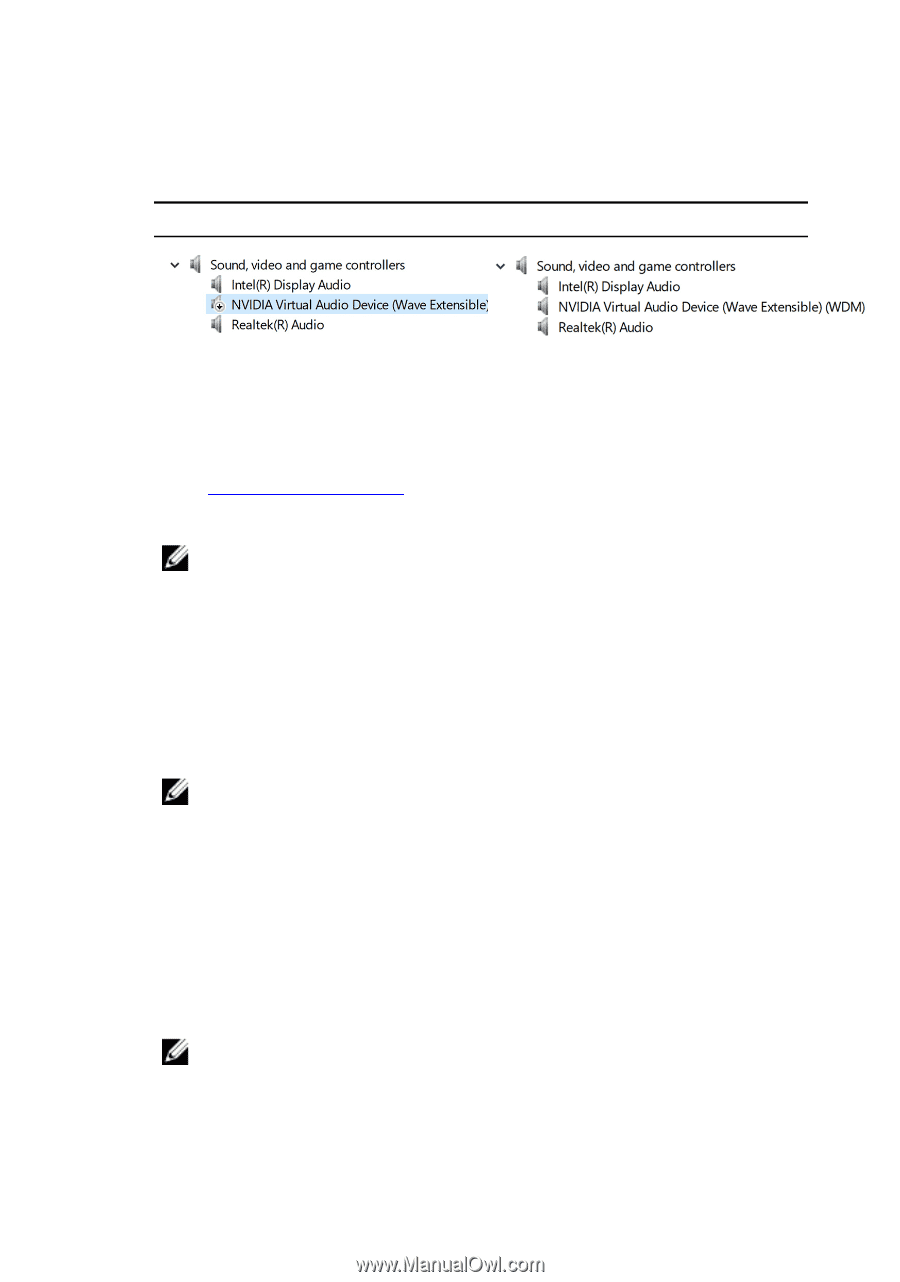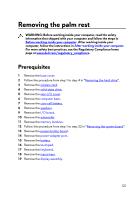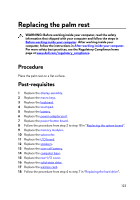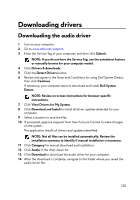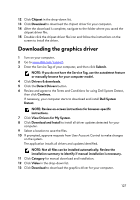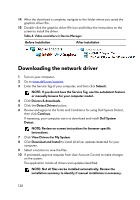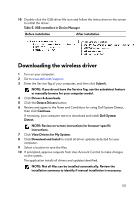Dell Alienware 17 R5 Service Manual - Page 126
Downloading the chipset driver - drivers
 |
View all Dell Alienware 17 R5 manuals
Add to My Manuals
Save this manual to your list of manuals |
Page 126 highlights
15 Double-click the audio driver file icon and follow the instructions on the screen to install the driver. Table 3. Audio controllers in Device Manager Before installation After installation Downloading the chipset driver 1 Turn on your computer. 2 Go to www.dell.com/support. 3 Enter the Service Tag of your computer, and then click Submit. NOTE: If you do not have the Service Tag, use the autodetect feature or manually browse for your computer model. 4 Click Drivers & downloads. 5 Click the Detect Drivers button. 6 Review and agree to the Terms and Conditions for using Dell System Detect, then click Continue. If necessary, your computer starts to download and install Dell System Detect. NOTE: Review on-screen instructions for browser-specific instructions. 7 Click View Drivers for My System. 8 Click Download and Install to install all driver updates detected for your computer. 9 Select a location to save the files. 10 If prompted, approve requests from User Account Control to make changes on the system. The application installs all drivers and updates identified. NOTE: Not all files can be installed automatically. Review the installation summary to identify if manual installation is necessary. 11 Click Category for manual download and installation. 126