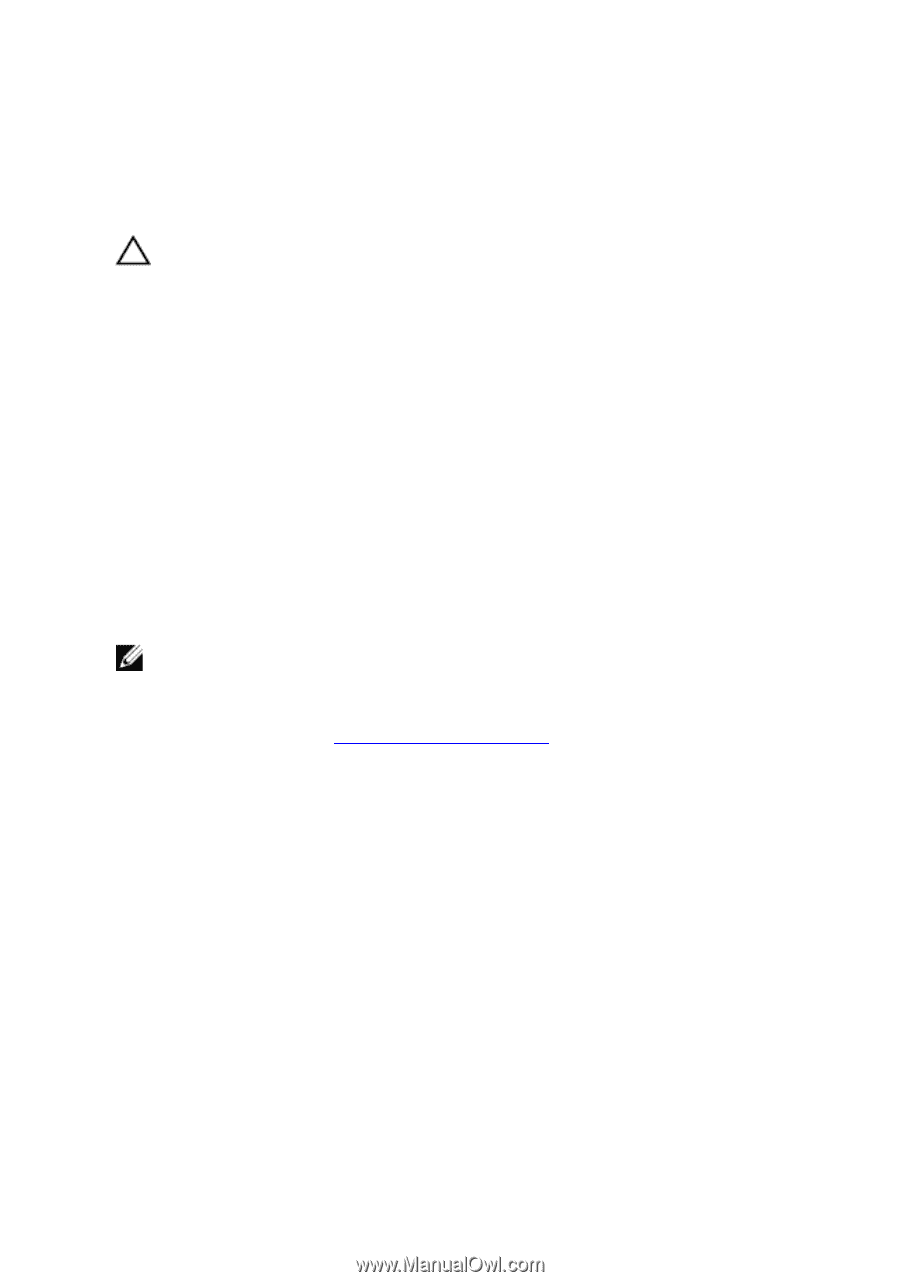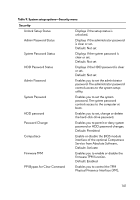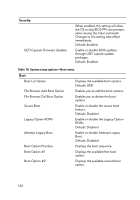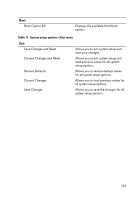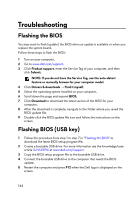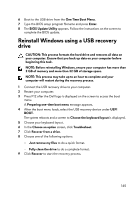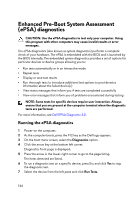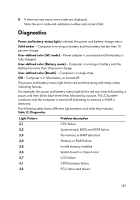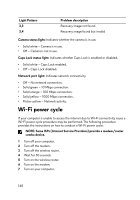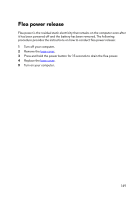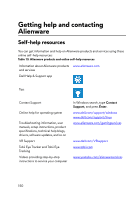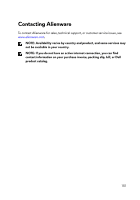Dell Alienware 17 R5 Service Manual - Page 146
Enhanced Pre-Boot System Assessment (ePSA) diagnostics, Running the ePSA diagnostics
 |
View all Dell Alienware 17 R5 manuals
Add to My Manuals
Save this manual to your list of manuals |
Page 146 highlights
Enhanced Pre-Boot System Assessment (ePSA) diagnostics CAUTION: Use the ePSA diagnostics to test only your computer. Using this program with other computers may cause invalid results or error messages. The ePSA diagnostics (also known as system diagnostics) performs a complete check of your hardware. The ePSA is embedded with the BIOS and is launched by the BIOS internally. The embedded system diagnostics provides a set of options for particular devices or device groups allowing you to: • Run tests automatically or in an interactive mode • Repeat tests • Display or save test results • Run thorough tests to introduce additional test options to provide extra information about the failed device(s) • View status messages that inform you if tests are completed successfully • View error messages that inform you of problems encountered during testing NOTE: Some tests for specific devices require user interaction. Always ensure that you are present at the computer terminal when the diagnostic tests are performed. For more information, see Dell EPSA Diagnostic 3.0. Running the ePSA diagnostics 1 Power-on the computer. 2 As the computer boots, press the F12 key as the Dell logo appears. 3 On the boot menu screen, select the Diagnostics option. 4 Click the arrow key at the bottom left corner. Diagnostics front page is displayed. 5 Press the arrow in the lower-right corner to go to the page listing. The items detected are listed. 6 To run a diagnostic test on a specific device, press Esc and click Yes to stop the diagnostic test. 7 Select the device from the left pane and click Run Tests. 146