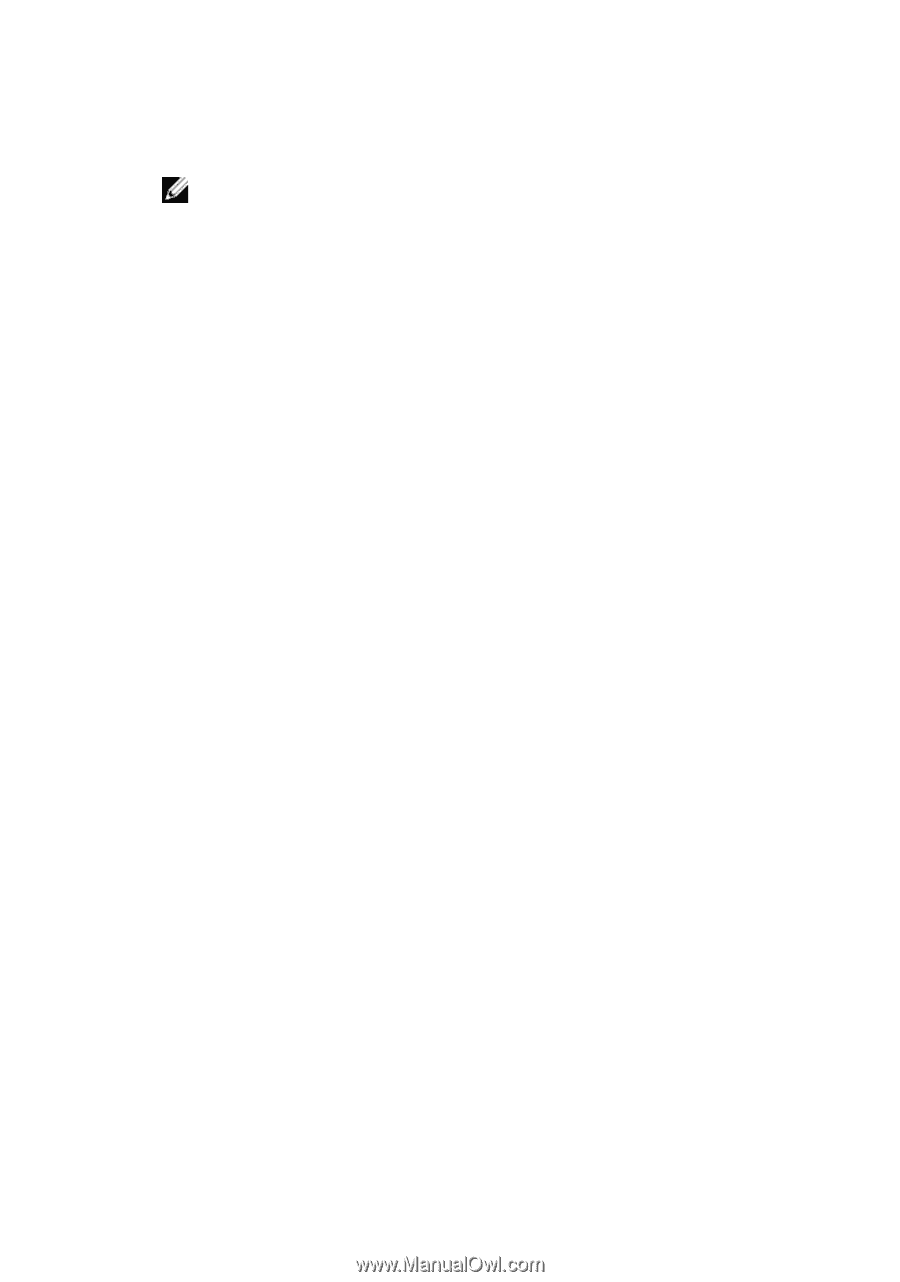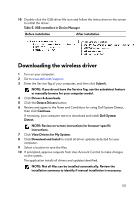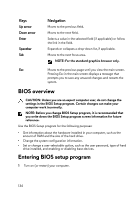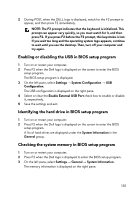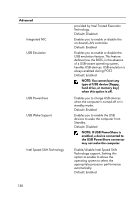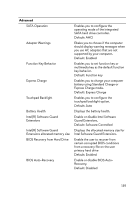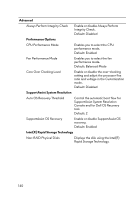Dell Alienware 17 R5 Service Manual - Page 135
Enabling or disabling the USB in BIOS setup program, Identifying the hard drive in BIOS setup program
 |
View all Dell Alienware 17 R5 manuals
Add to My Manuals
Save this manual to your list of manuals |
Page 135 highlights
2 During POST, when the DELL logo is displayed, watch for the F2 prompt to appear, and then press F2 immediately. NOTE: The F2 prompt indicates that the keyboard is initialized. This prompt can appear very quickly, so you must watch for it, and then press F2. If you press F2 before the F2 prompt, this keystroke is lost. If you wait too long and the operating system logo appears, continue to wait until you see the desktop. Then, turn off your computer and try again. Enabling or disabling the USB in BIOS setup program 1 Turn on or restart your computer. 2 Press F2 when the Dell logo is displayed on the screen to enter the BIOS setup program. The BIOS setup program is displayed. 3 On the left pane, select Settings → System Configuration → USB Configuration. The USB configuration is displayed on the right pane. 4 Select or clear the Enable External USB Port check box to enable or disable it, respectively. 5 Save the settings and exit. Identifying the hard drive in BIOS setup program 1 Turn on or restart your computer. 2 Press F2 when the Dell logo is displayed on the screen to enter the BIOS setup program. A list of hard drives are displayed under the System Information in the General group. Checking the system memory in BIOS setup program 1 Turn on or restart your computer. 2 Press F2 when the Dell logo is displayed to enter the BIOS setup program. 3 On the left pane, select Settings → General → System Information. The memory information is displayed on the right pane. 135