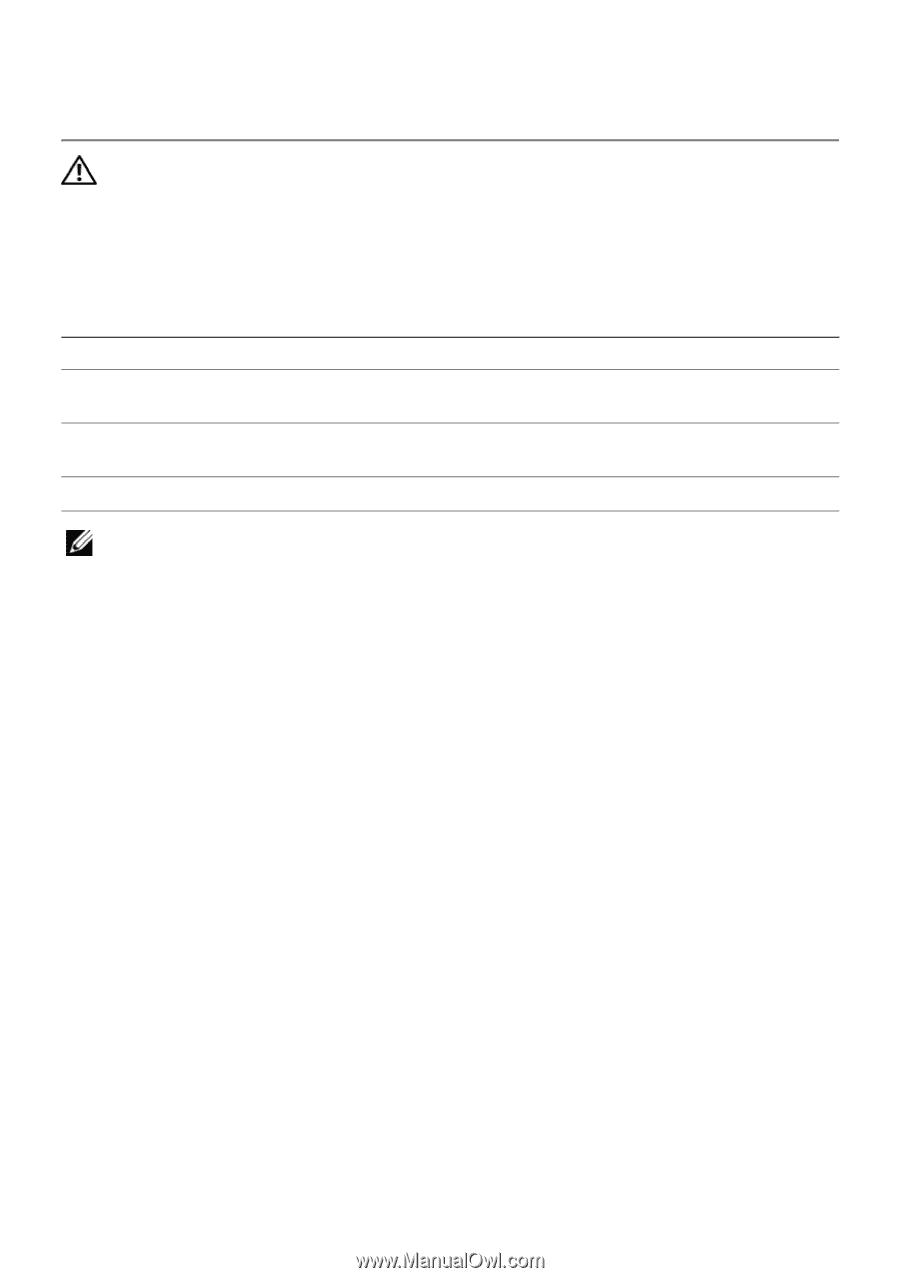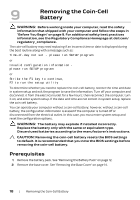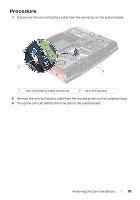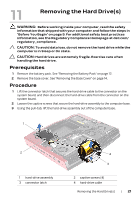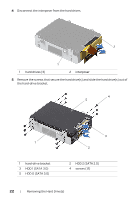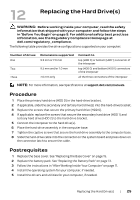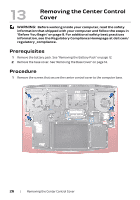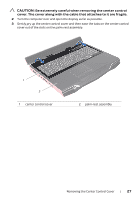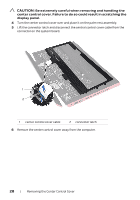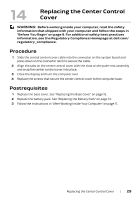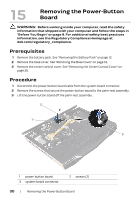Dell Alienware M18x R2 Owner's Manual - Page 23
Replacing the Hard Drive(s), Procedure, Postrequisites - drivers
 |
View all Dell Alienware M18x R2 manuals
Add to My Manuals
Save this manual to your list of manuals |
Page 23 highlights
12 Replacing the Hard Drive(s) WARNING: Before working inside your computer, read the safety information that shipped with your computer and follow the steps in "Before You Begin" on page 9. For additional safety best practices information, see the Regulatory Compliance Homepage at dell.com/regulatory_compliance. The following table provides the drive configurations supported on your computer: Number of drives One Two Three Dimensions supported 9.5 mm or 7.0 mm 9.5 mm and/or 7.0 mm 7.0 mm only Connect to top (HDD 0) or bottom (HDD 1) connector of the interposer top (HDD 0) and bottom (HDD 1) connectors of the interposer all the three connectors of the interposer NOTE: For more information, see Specifications at support.dell.com/manuals. Procedure 1 Place the primary hard drive (HDD 0) in the hard-drive bracket. 2 If applicable, slide the secondary and tertiary hard drive(s) into the hard-drive bracket. 3 Replace the screws that secure the primary hard drive (HDD 0). 4 If applicable, replace the screws that secure the secondary hard drive (HDD 1) and tertiary hard drive (HDD 2) to the hard-drive bracket. 5 Connect the interposer to the hard drive(s). 6 Place the hard-drive assembly in the computer base. 7 Tighten the captive screws that secure the hard-drive assembly to the computer base. 8 Slide the hard-drive cable into the connector on the system board and press down on the connector latch to secure the cable. Postrequisites 1 Replace the base cover. See "Replacing the Base Cover" on page 15. 2 Replace the battery pack. See "Replacing the Battery Pack" on page 13. 3 Follow the instructions in "After Working Inside Your Computer" on page 11. 4 Install the operating system for your computer, if needed. 5 Install the drivers and utilities for your computer, if needed. Replacing the Hard Drive(s) | 25