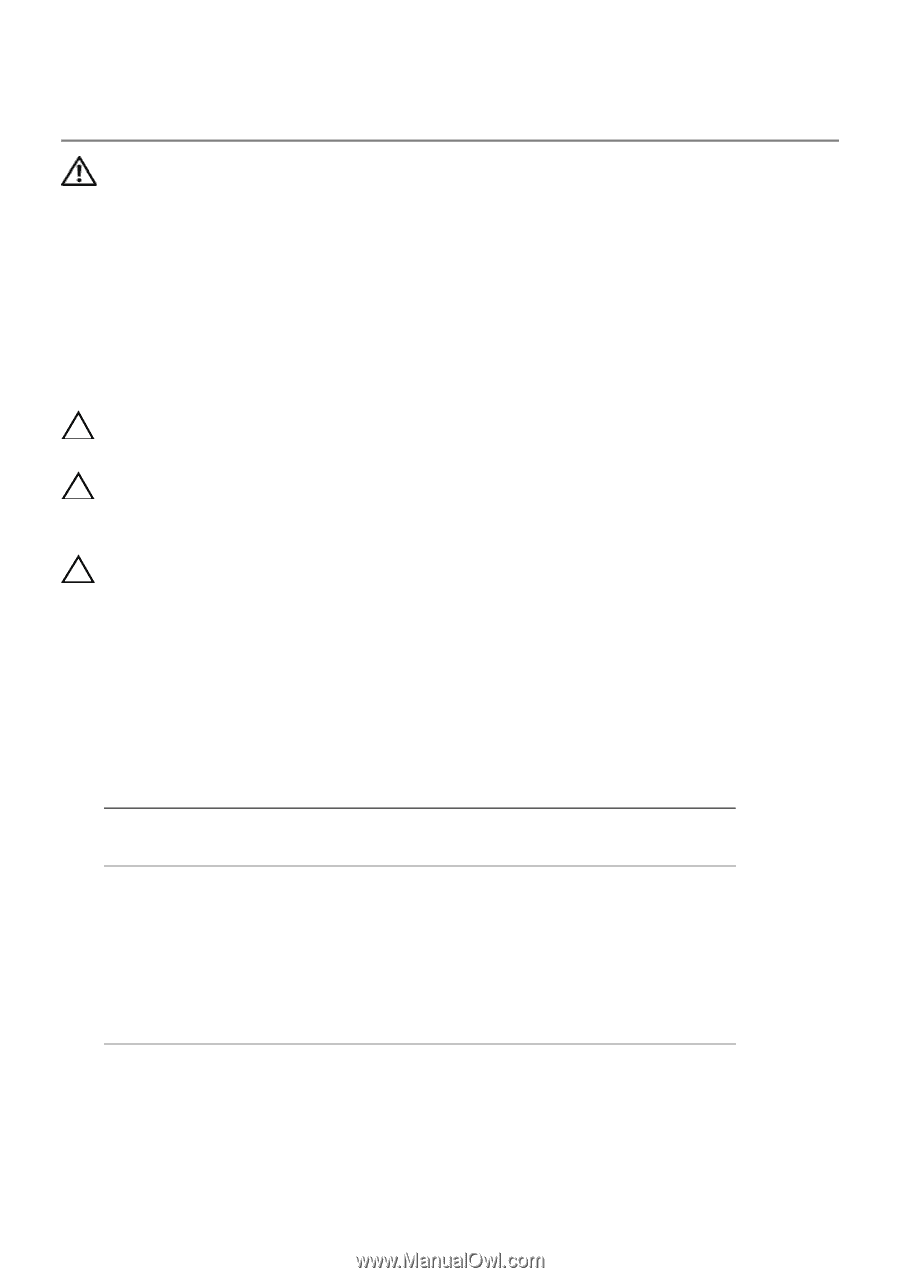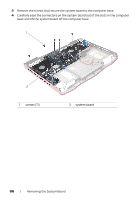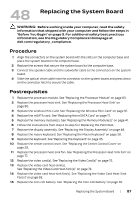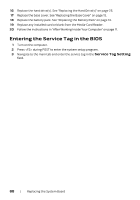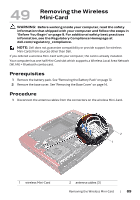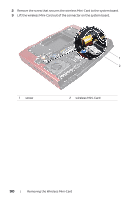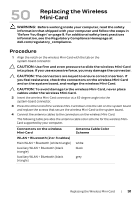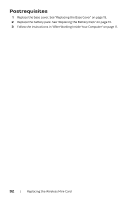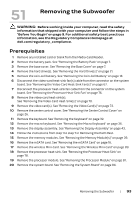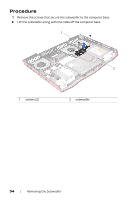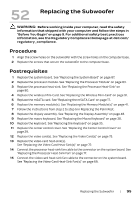Dell Alienware M18x R2 Owner's Manual - Page 89
Replacing the Wireless Mini-Card, Procedure
 |
View all Dell Alienware M18x R2 manuals
Add to My Manuals
Save this manual to your list of manuals |
Page 89 highlights
50 Replacing the Wireless Mini-Card WARNING: Before working inside your computer, read the safety information that shipped with your computer and follow the steps in "Before You Begin" on page 9. For additional safety best practices information, see the Regulatory Compliance Homepage at dell.com/regulatory_compliance. Procedure 1 Align the notch on the wireless Mini-Card with the tab on the system-board connector. CAUTION: Use firm and even pressure to slide the wireless Mini-Card into place. If you use excessive force, you may damage the connector. CAUTION: The connectors are keyed to ensure correct insertion. If you feel resistance, check the connectors on the wireless Mini-Card and on the system board, and realign the wireless Mini-Card. CAUTION: To avoid damage to the wireless Mini-Card, never place cables under the wireless Mini-Card. 2 Insert the wireless Mini-Card connector at a 45-degree angle into the system-board connector. 3 Press the other end of the wireless Mini-Card down into the slot on the system board and replace the screws that secure the wireless Mini-Card to the system board. 4 Connect the antenna cables to the connectors on the wireless Mini-Card. The following table provides the antenna cable color scheme for the wireless MiniCard supported by your computer. Connectors on the wireless Mini-Card WLAN + Bluetooth (2 or 3 cables) Main WLAN + Bluetooth (white triangle) Auxiliary WLAN + Bluetooth (black triangle) Auxiliary WLAN + Bluetooth (black triangle) Antenna Cable Color Scheme white black grey Replacing the Wireless Mini-Card | 91