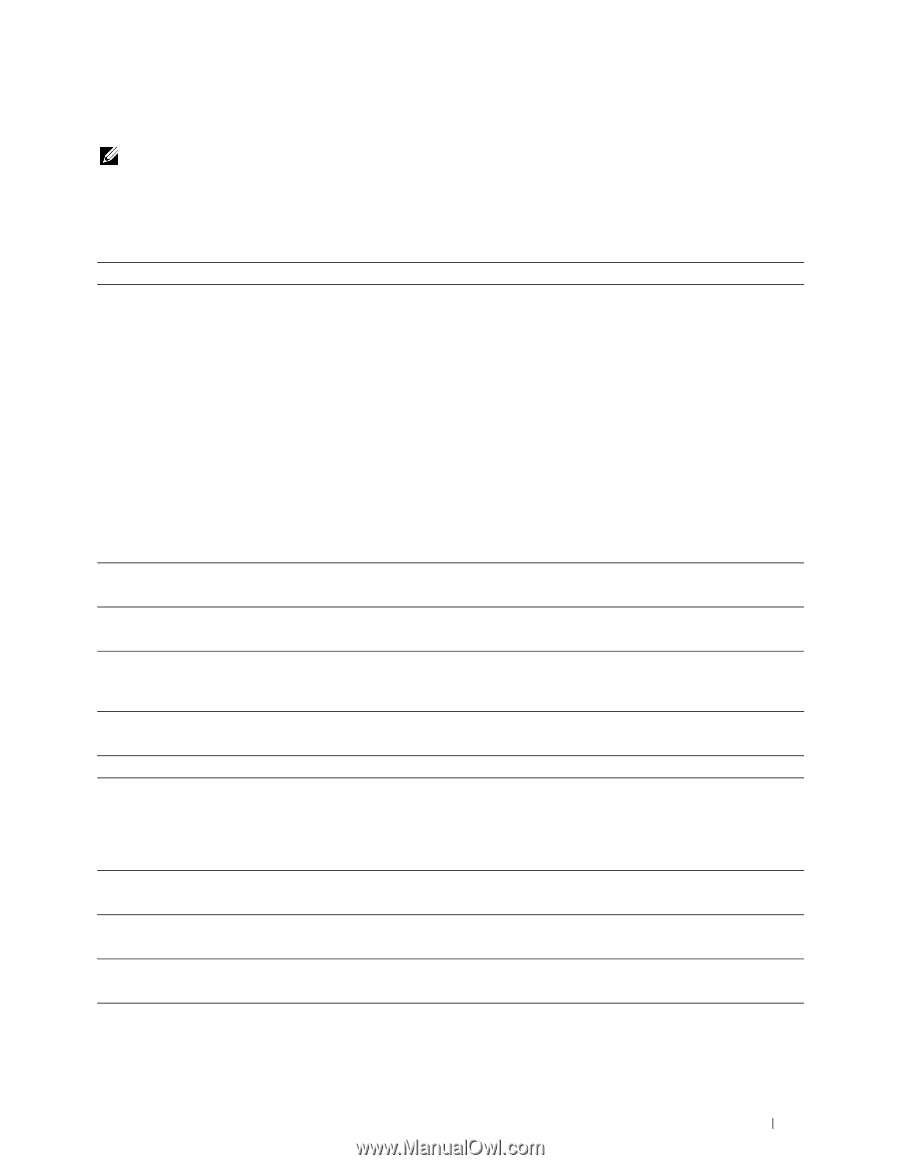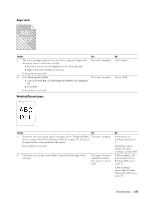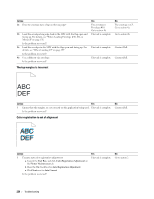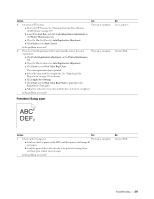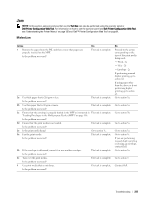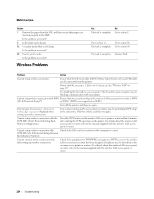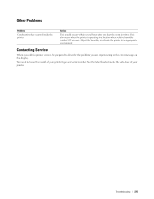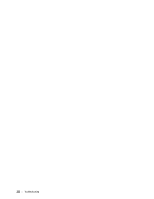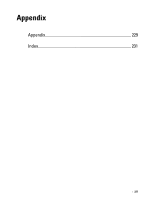Dell C1760NW Color Laser Printer User Guide - Page 225
Jam, Misfeed jam
 |
View all Dell C1760NW Color Laser Printer manuals
Add to My Manuals
Save this manual to your list of manuals |
Page 225 highlights
Jam NOTE: In this section, some procedures that use the Tool Box can also be performed using the operator panel or Dell Printer Configuration Web Tool. For information on how to use the operator panel and Dell Printer Configuration Web Tool, see "Understanding the Printer Menus" on page 125 and "Dell™ Printer Configuration Web Tool" on page 81. Misfeed jam Action 1 Remove the paper from the PSI, and then ensure that papers are properly inserted on the MPF. Is the problem recovered? Yes The task is complete. 2a Use thick paper that is 216 gsm or less. The task is complete. Is the problem recovered? 2b Use thin paper that is 60 gsm or more. The task is complete. Is the problem recovered? 2c Ensure that the envelope is properly loaded in the MPF as instructed in The task is complete. "Loading Envelopes in the Multipurpose Feeder (MPF)" on page 156. Is the problem recovered? 2d Ensure that the print media is not curled. The task is complete. Is the problem recovered? 2e Is the print media damp? Go to action 3c. 3a Fan the print media. The task is complete. Is the problem recovered? 3b If the envelope is deformed, correct it or use another envelope. Is the problem recovered? 3c Turn over the print media. Is the problem recovered? 4 Use print media that is not damp. Is the problem recovered? The task is complete. The task is complete. The task is complete. No Proceed to the action corresponding to the type of the print media being used: • Thick - 2a • Thin - 2b • Envelope - 2c If performing manual duplex printing, go to action 2d. If using paper other than the above or if not performing duplex printing, go to action 2e. Go to action 3a. Go to action 3a. Go to action 3b. Go to action 3a. Go to action 3a. Go to action 3c. If you are performing manual duplex printing or if using an envelope, contact Dell. Go to action 3a. Go to action 4. Contact Dell. Troubleshooting 223