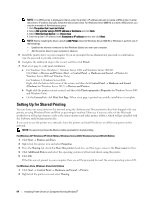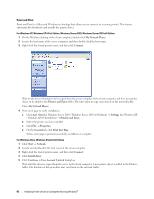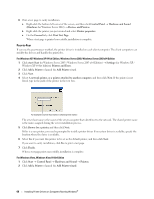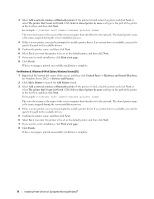Dell C1760NW Color Laser Printer User Guide - Page 67
Printers, Printers and Faxes, or Devices and Printers, Network or My Network Places
 |
View all Dell C1760NW Color Laser Printer manuals
Add to My Manuals
Save this manual to your list of manuals |
Page 67 highlights
3 Click Change sharing options. 4 The "Windows needs your permission to continue" appears. 5 Click Continue. 6 Select the Share this printer check box, and then type a name in the Share name text box. 7 Select Additional Drivers and select the operating systems of all network clients using this printer. 8 Click OK. For Windows Server 2008, Windows Server 2008 64-bit Edition 1 Click Start → Control Panel → Printers. 2 Right-click the printer icon and select Sharing. 3 Click Change Sharing Options if exists. 4 Select the Share this printer check box, and then type a name in the Share name text box. 5 Click Additional Drivers and select the operating systems of all network clients using this printer. 6 Click OK. For Windows 7, Windows 7 64-bit Edition, Windows Server 2008 R2 1 Click Start → Devices and Printers. 2 Right-click the printer icon and select Printer properties. 3 On the Sharing tab, click Change Sharing Options if exists. 4 Select the Share this printer check box, and then type a name in the Share name text box. 5 Click Additional Drivers and select the operating systems of all network clients using this printer. 6 Click Apply, and then click OK. For Windows 8, Windows 8 64-bit Edition, Windows Server 2012 1 Right-click the bottom left corner of the screen, and then click Control Panel → Hardware and Sound (Hardware for Windows Server 2012) → Devices and Printers. 2 Right-click the printer icon and select Printer properties. 3 On the Sharing tab, click Change Sharing Options if exists. 4 Select the Share this printer check box, and then type a name in the Share name text box. 5 Click Additional Drivers and select the operating systems of all network clients using this printer. 6 Click Apply, and then click OK. To check that the printer is shared: • Ensure that the printer object in the Printers, Printers and Faxes, or Devices and Printers folder is shared. The share icon is shown under the printer icon. • Browse Network or My Network Places. Find the host name of the server and look for the shared name you assigned to the printer. Now that the printer is shared, you can install the printer on network clients using the Point and Print method or the peer-to-peer method. Installing Printer Drivers on Computers Running Windows® 65