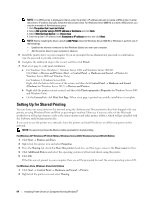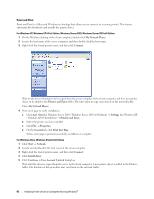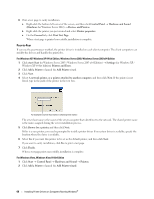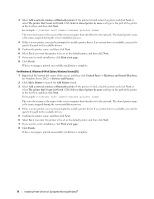Dell C1760NW Color Laser Printer User Guide - Page 68
Point and Print
 |
View all Dell C1760NW Color Laser Printer manuals
Add to My Manuals
Save this manual to your list of manuals |
Page 68 highlights
Point and Print Point and Print is a Microsoft Windows technology that allows you to connect to a remote printer. This feature automatically downloads and installs the printer driver. For Windows XP, Windows XP 64-bit Edition, Windows Server 2003, Windows Server 2003 x64 Edition 1 On the Windows desktop of the client computer, double-click My Network Places. 2 Locate the host name of the server computer, and then double-click the host name. 3 Right-click the shared printer name, and then click Connect. Wait for the driver information to be copied from the server computer to the client computer, and for a new printer object to be added to the Printers and Faxes folder. The time taken to copy varies based on the network traffic. Close My Network Places. 4 Print a test page to verify installation. a Click start (Start for Windows Server 2003 / Windows Server 2003 x64 Edition) → Settings (for Windows XP / Windows XP 64-bit Edition) → Printers and Faxes. b Select the printer you have installed. c Click File → Properties. d On the General tab, click Print Test Page. When a test page is printed successfully, installation is complete. For Windows Vista, Windows Vista 64-bit Edition 1 Click Start → Network. 2 Locate and double-click the host name of the server computer. 3 Right-click the shared printer name, and then click Connect. 4 Click Install driver. 5 Click Continue in User Account Control dialog box. Wait until the driver is copied from the server to the client computer. A new printer object is added to the Printers folder. The duration of this procedure may vary based on the network traffic. 66 Installing Printer Drivers on Computers Running Windows®