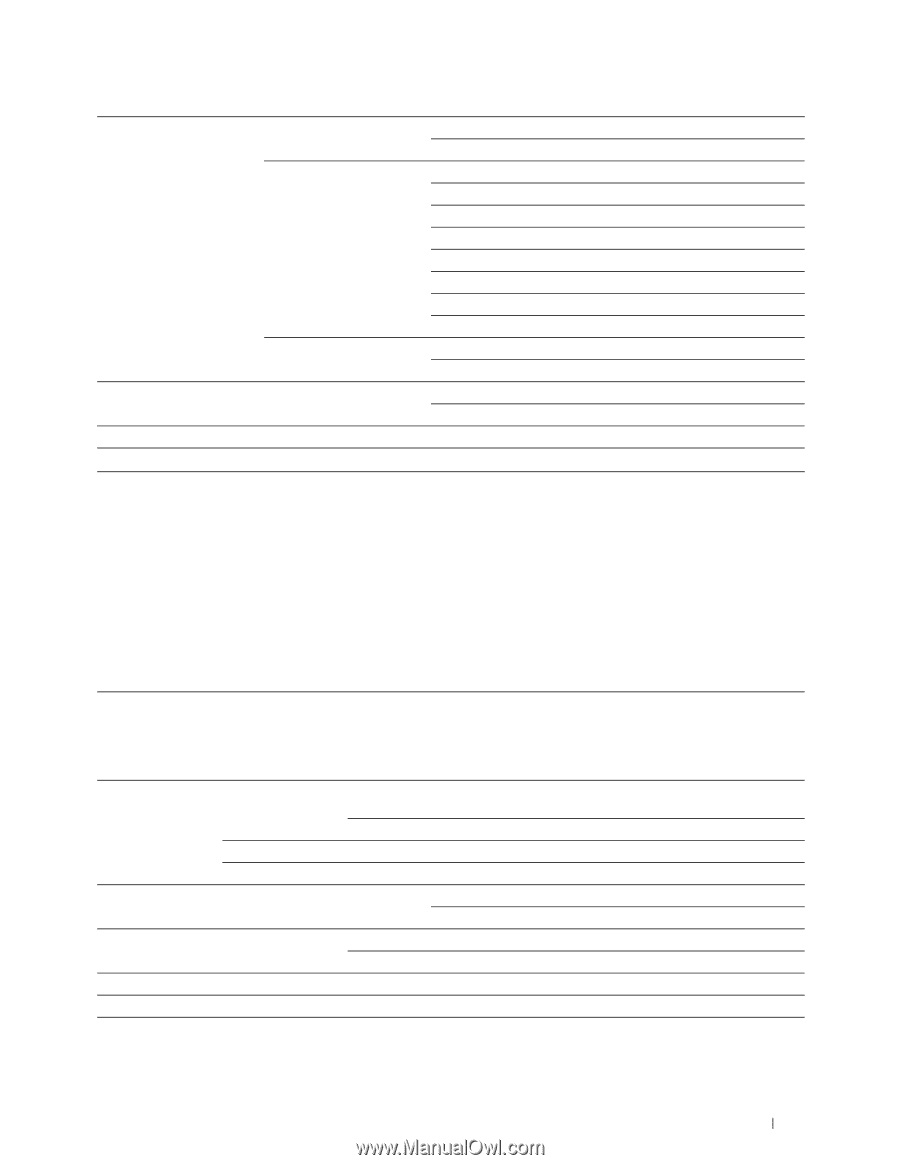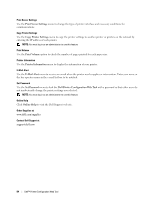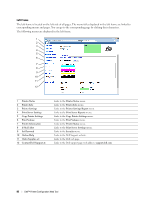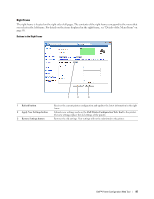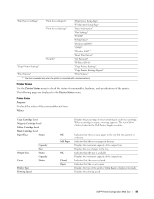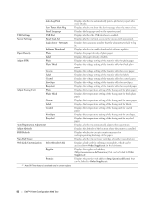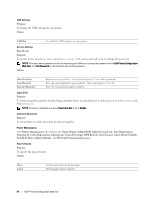Dell C1760NW Color Laser Printer User Guide - Page 91
Printer Status - color wireless laser printer
 |
View all Dell C1760NW Color Laser Printer manuals
Add to My Manuals
Save this manual to your list of manuals |
Page 91 highlights
"Print Server Settings" "Print Server Reports" "Print Server Setup Page" "E-Mail Alert Setup Page" "Print Server Settings" "Basic Information" "Port Settings" "TCP/IP" "E-Mail Alert" "Bonjour (mDNS)" "SNMP" "Wireless LAN"*1 "Reset Print Server" "Security" "Set Password" "IP Filter (IPv4)" "Copy Printer Settings" "Copy Printer Settings" "Copy Printer Settings Report" "Print Volume" "Print Volume" *1 This item is available only when the printer is connected with a wireless network. Printer Status Use the Printer Status menu to check the status of consumables, hardware, and specifications of the printer. The following pages are displayed in the Printer Status menu. Printer Status Purpose: To check the status of the consumables and trays. Values: Cyan Cartridge Level Magenta Cartridge Level Yellow Cartridge Level Black Cartridge Level Paper Trays Status Output Tray Cover Printer Type Printing Speed Capacity Size Status Capacity Status Displays the percentage of toner remaining in each toner cartridge. When a cartridge is empty, a message appears. The text Call or Order is linked to the Dell Printer Supplies website. OK Add Paper OK Closed Open Indicates that there is some paper in the tray but the quantity is unknown. Indicates that there is no paper in the tray. Displays the maximum capacity of the output tray. Displays the size of paper in the tray. Indicates that the tray is available. Displays the maximum capacity of the output tray. Indicates that the cover is closed. Indicates that the cover is open. Displays the type of the printer. Color Laser is displayed normally. Displays the printing speed. Dell™ Printer Configuration Web Tool 89