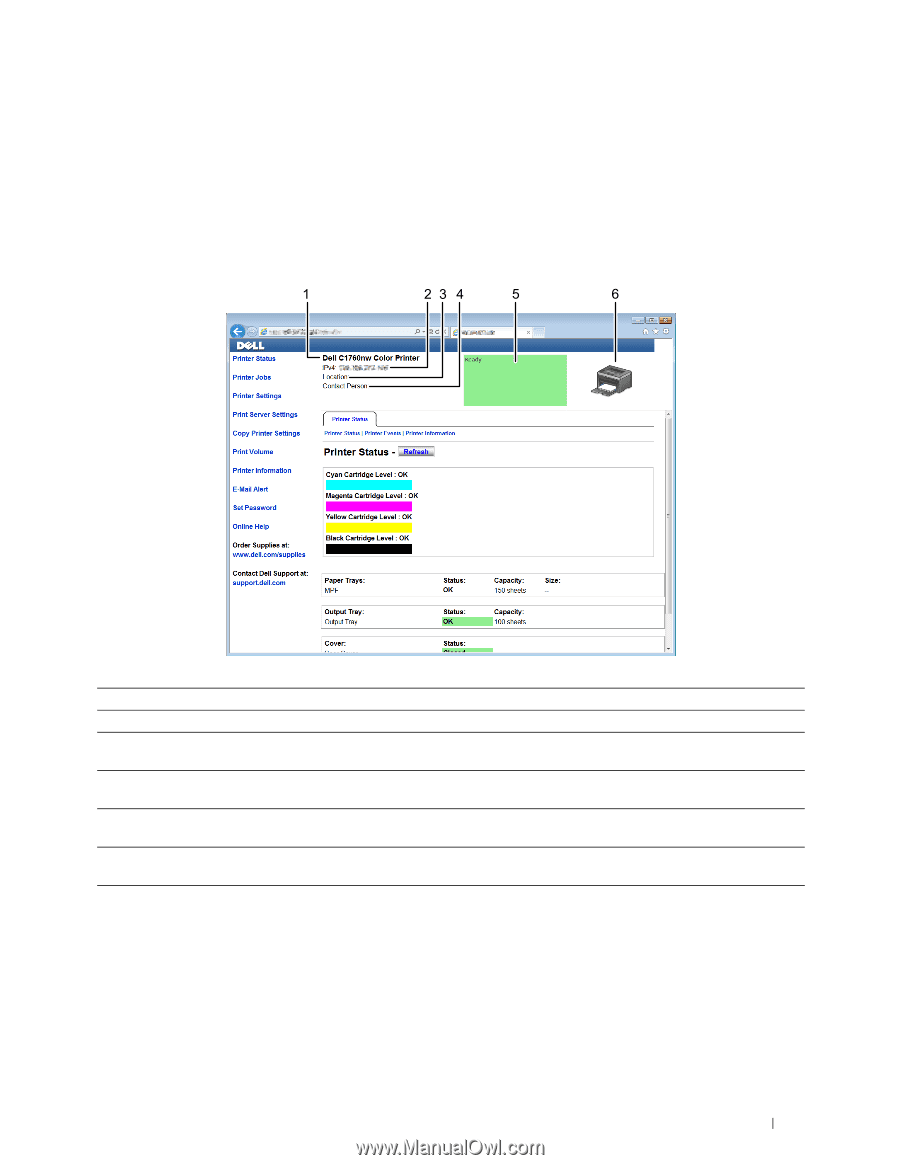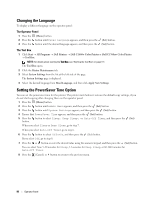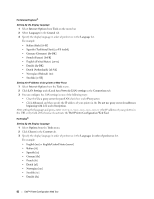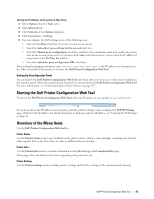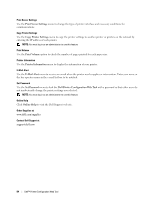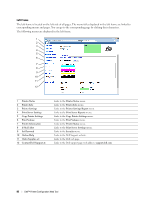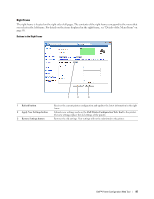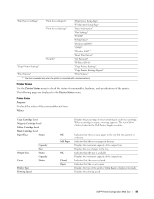Dell C1760NW Color Laser Printer User Guide - Page 87
Display Format, Top Frame
 |
View all Dell C1760NW Color Laser Printer manuals
Add to My Manuals
Save this manual to your list of manuals |
Page 87 highlights
Page Display Format The layout of the page is divided into three sections. Top Frame The top frame is located on the top of all pages. When the Dell Printer Configuration Web Tool is activated, the current status and specifications of the printer are displayed in the top frame on every page. The following items are displayed in the top frame. 1 Dell C1760nw Color Printer 2 IP Address 3 Location 4 Contact Person 5 Event Panel 6 Printer Bitmap Displays the printer model name. Displays the IP address of your printer. Displays the location of the printer. The location can be changed in the Basic Information on the Print Server Settings page. Displays the administrator name of the printer. The name can be changed in the Basic Information on the Print Server Settings page. Displays the condition of the printer. If an error occurs, the error code and message are displayed. For example, 077-090:Paper jam. Open... Shows the bitmap image of the printer. The Printer Status menu appears in the right frame when you click the image. Dell™ Printer Configuration Web Tool 85