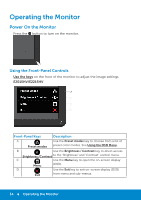Dell E2715H Dell Monitor Users Guide - Page 29
Connecting Your Monitor - ports
 |
View all Dell E2715H manuals
Add to My Manuals
Save this manual to your list of manuals |
Page 29 highlights
Connecting Your Monitor WARNING: Before you begin any of the procedures in this section, follow the Safety Instructions. To connect your monitor to the computer: 1. Turn off your computer and disconnect the power cable. 2. Connect the white (digital DVI-D) or the blue (analog VGA) or the black (DisplayPort) display connector cable to the corresponding video port on the back of your computer. Do not use three cables at the same time. Use three the cables only when they are connected to three different computers with appropriate video systems. Connecting the blue VGA Cable E2015HV: E2215HV: E2715H: Setting Up the Monitor 29

Setting Up the Monitor
29
Connecting Your Monitor
WARNING: Before you begin any of the procedures in this section,
follow the Safety Instructions.
To connect your monitor to the computer:
1.
Turn off your computer and disconnect the power cable.
2.
Connect the white (digital DVI-D) or the blue (analog VGA) or the
black (DisplayPort) display connector cable to the corresponding
video port on the back of your computer. Do not use three cables at
the same time. Use three the cables only when they are connected to
three different computers with appropriate video systems.
Connecting the blue VGA Cable
E2015HV:
E2215HV:
E2715H: