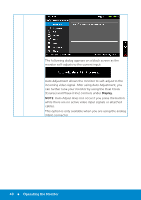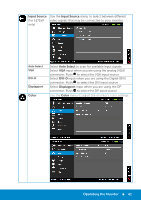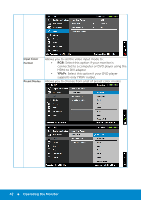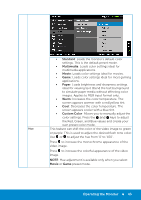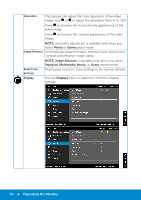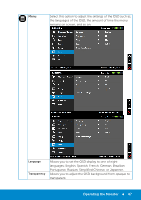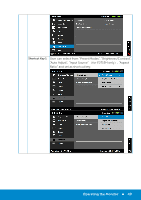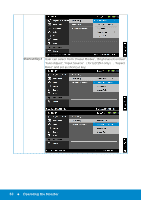Dell E2715H Dell Monitor Users Guide - Page 45
for E2215HV/E2715H.
 |
View all Dell E2715H manuals
Add to My Manuals
Save this manual to your list of manuals |
Page 45 highlights
Aspect Ratio Adjusts the image ratio as Wide 16:9, 4:3, or 5:4. Horizontal Position NOTE: Wide 16:9 adjustment is not required at maximum preset resolution 1600 x 900 (for E2015HV) or 1920 x 1080 (for E2215HV/E2715H). Use or the buttons to adjust image left and right. Minimum is '0' (-). Maximum is '100' (+). Vertical Position Use the or buttons to adjust image up and down. Minimum is '0' (-). Maximum is '100' (+). Sharpness Pixel Clock This feature can make the image look sharper or softer. Use or to adjust the sharpness from '0' to '100'. The Phase and Pixel Clock adjustments allow you to adjust your monitor to your preference. Use or buttons to adjust for best image quality. Phase If satisfactory results are not obtained using the Phase adjustment, use the Pixel Clock (coarse) adjustment and then use Phase (fine), again. NOTE: Pixel Clock and Phase adjustment are only available for VGA input. Reset Display Select this option to restore default display settings. Settings Operating the Monitor 45