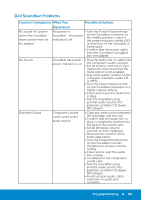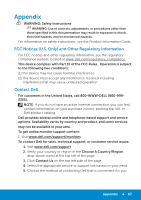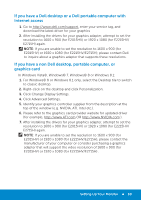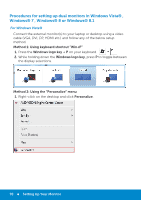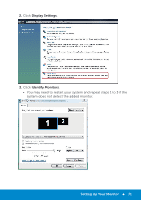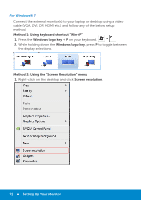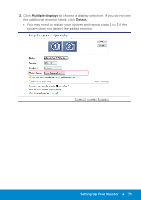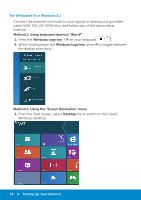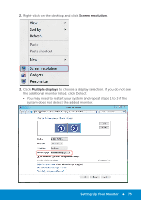Dell E2715H Dell Monitor Users Guide - Page 70
Procedures for setting up dual monitors in Windows Vista®, Windows® 7 , Windows® 8 or Windows® 8.1 - hdmi
 |
View all Dell E2715H manuals
Add to My Manuals
Save this manual to your list of manuals |
Page 70 highlights
Procedures for setting up dual monitors in Windows Vista® , Windows® 7 , Windows® 8 or Windows® 8.1 For Windows Vista® Connect the external monitor(s) to your laptop or desktop using a video cable (VGA, DVI, DP, HDMI etc.) and follow any of the below setup method. Method 1: Using keyboard shortcut "Win+P" 1. Press the Windows logo key + P on your keyboard. 2. While holding down the Windows logo key, press P to toggle between the display selections. Method 2: Using the "Personalize" menu 1. Right-click on the desktop and click Personalize. 70 Setting Up Your Monitor
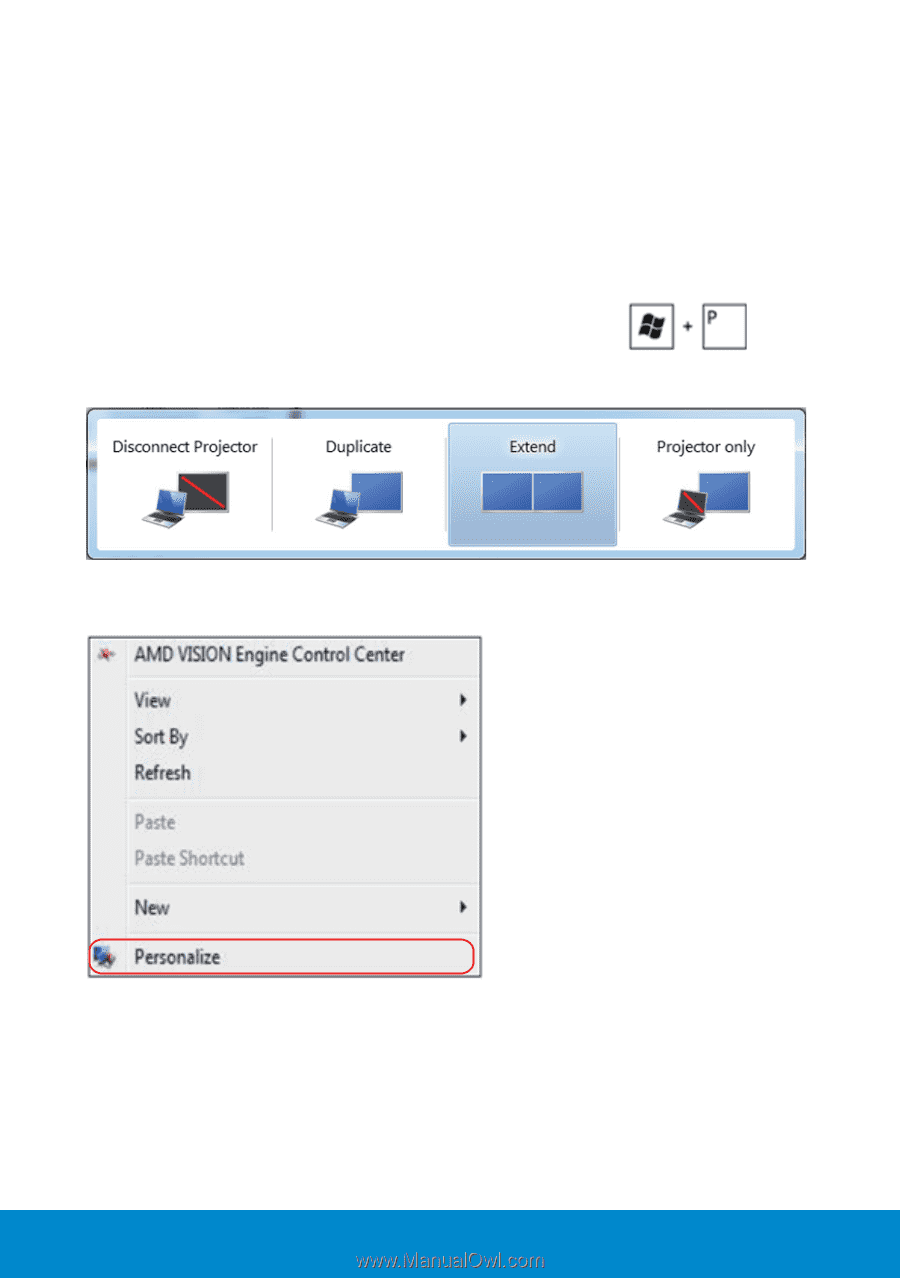
70
Setting Up Your Monitor
Procedures for setting up dual monitors in Windows Vista® ,
Windows® 7 , Windows® 8 or Windows® 8.1
For Windows Vista®
Connect the external monitor(s) to your laptop or desktop using a video
cable (VGA, DVI, DP, HDMI etc.) and follow any of the below setup
method.
Method 1: Using keyboard shortcut “Win+P”
1.
Press the
Windows logo key
+
P
on your keyboard.
2.
While holding down the
Windows logo key
, press
P
to toggle between
the display selections.
Method 2: Using the “Personalize” menu
1.
Right-click on the desktop and click
Personalize
.