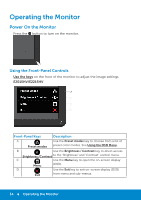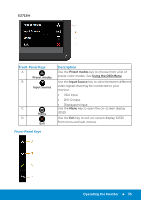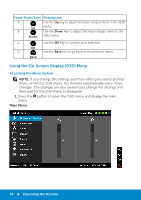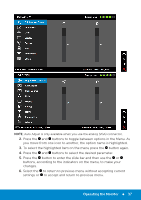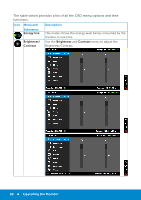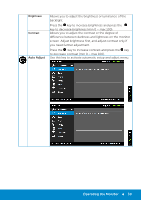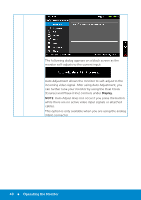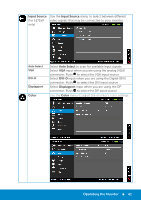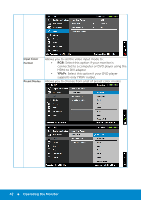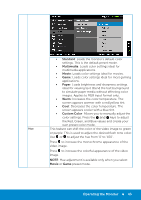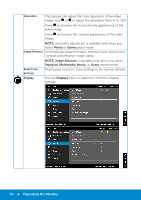Dell E2715H Dell Monitor Users Guide - Page 39
Auto Adjust
 |
View all Dell E2715H manuals
Add to My Manuals
Save this manual to your list of manuals |
Page 39 highlights
Brightness Contrast Auto Adjust Allows you to adjust the brightness or luminance of the backlight. Press the key to increase brightness and press the key to decrease brightness (min 0 ~ max 100). Allows you to adjust the contrast or the degree of difference between darkness and lightness on the monitor screen. Adjust brightness first, and adjust contrast only if you need further adjustment. Press the key to increase contrast and press the key to decrease contrast (min 0 ~ max 100). Use this key to activate automatic setup and adjust menu. Operating the Monitor 39

Operating the Monitor
39
Brightness
Allows you to adjust the brightness or luminance of the
backlight.
Press the
key to increase brightness and press the
key to decrease brightness (min 0 ~ max 100).
Contrast
Allows you to adjust the contrast or the degree of
difference between darkness and lightness on the monitor
screen. Adjust brightness first, and adjust contrast only if
you need further adjustment.
Press the
key to increase contrast and press the
key
to decrease contrast (min 0 ~ max 100).
Auto Adjust
Use this key to activate automatic setup and adjust menu.