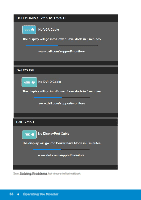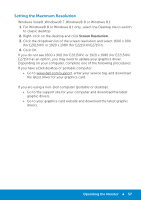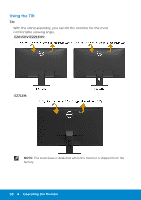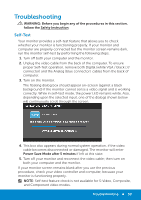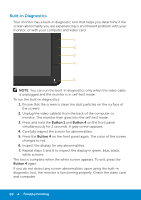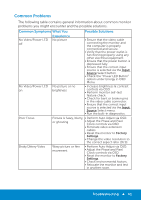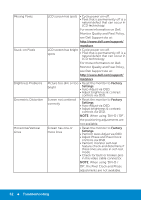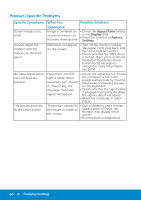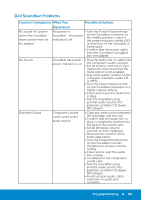Dell E2715H Dell Monitor Users Guide - Page 61
Common Problems
 |
View all Dell E2715H manuals
Add to My Manuals
Save this manual to your list of manuals |
Page 61 highlights
Common Problems The following table contains general information about common monitor problems you might encounter and the possible solutions. Common Symptoms What You Possible Solutions No Video/Power LED off Experience No picture No Video/Power LED No picture or no on brightness • Ensure that the video cable connecting the monitor and the computer is properly connected and secure. • Verify that the power outlet is functioning properly using any other electrical equipment. • Ensure that the power button is depressed fully. • Ensure that the correct input source is selected via the Input Source Select button. • Check the "Power LED Button" option under Energy in OSD Menu. • Increase brightness & contrast controls via OSD. • Perform monitor self-test feature check. • Check for bent or broken pins in the video cable connector. • Ensure that the correct input source is selected via the Input Source Select menu. • Run the built-in diagnostics. Poor Focus Picture is fuzzy, blurry, • Perform Auto Adjust via OSD. or ghosting • Adjust the Phase and Pixel Clock controls via OSD. • Eliminate video extension cables. • Reset the monitor to Factory Settings. • Change the video resolution to the correct aspect ratio (16:9). Shaky/Jittery Video Wavy picture or fine movement • Perform Auto Adjust via OSD. • Adjust the Phase and Pixel Clock controls via OSD. • Reset the monitor to Factory Settings. • Check environmental factors. • Relocate the monitor and test in another room. Troubleshooting 61