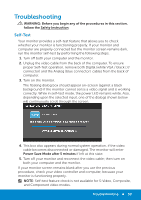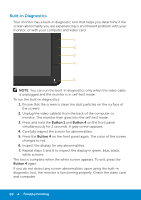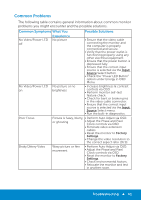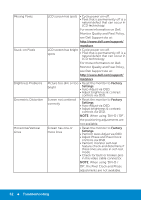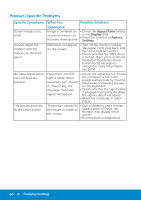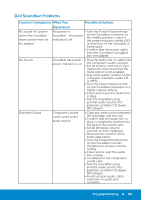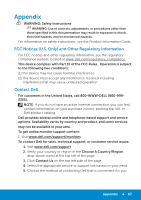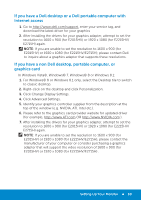Dell E2715H Dell Monitor Users Guide - Page 64
Product-Specific Problems
 |
View all Dell E2715H manuals
Add to My Manuals
Save this manual to your list of manuals |
Page 64 highlights
Product-Specific Problems Specific Symptoms Screen image is too small Cannot adjust the monitor with the buttons on the front panel No Input Signal when user controls are pressed The picture does not fill the entire screen What You Possible Solutions Experience Image is centered on • Check the Aspect Ratio setting screen, but does not fill entire viewing area in the Display OSD. • Reset the monitor to Factory Settings. OSD does not appear on the screen • Turn off the monitor, unplug the power cord, plug back, and then turn on the monitor. • Check whether the OSD menu is locked. If yes, press and hold the button beside the Power button for 10 seconds to unlock (for more information, see Lock). No picture, the LED • Check the signal source. Ensure light is white. When you press "up", "down" the computer is not in the power saving mode by moving the mouse or pressing any key or "Menu" key, the on the keyboard. message " No input signal" will appear. • Check whether the signal cable is plugged in properly. Re-plug the signal cable if necessary. • Reset the computer or video player. The picture cannot fill • Due to different video formats the height or width of the screen (aspect ratio) of DVDs, the monitor may display in full screen. • Run the built-in diagnostics. 64 Troubleshooting