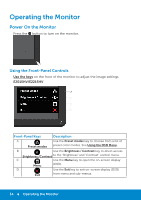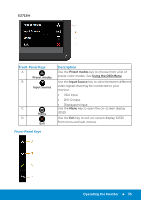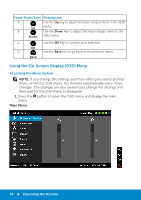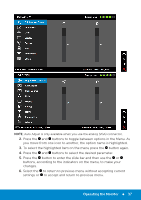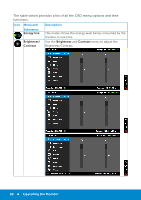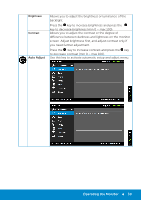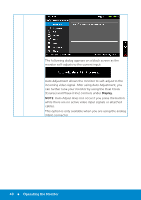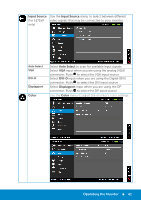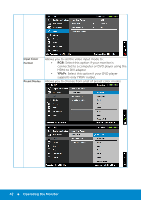Dell E2715H Dell Monitor Users Guide - Page 37
button to enter the slide bar and then use
 |
View all Dell E2715H manuals
Add to My Manuals
Save this manual to your list of manuals |
Page 37 highlights
NOTE: Auto Adjust is only available when you use the analog (VGA) connector. 2. Press the and buttons to toggle between options in the Menu. As you move from one icon to another, the option name is highlighted. 3. To select the highlighted item on the menu press the button again. 4. Press the and buttons to select the desired parameter. 5. Press the button to enter the slide bar and then use the or buttons, according to the indicators on the menu, to make your changes. 6. Select the to return to previous menu without accepting current settings or to accept and return to previous menu. Operating the Monitor 37

Operating the Monitor
37
NOTE
: Auto Adjust is only available when you use the analog (VGA) connector.
2.
Press the
and
buttons to toggle between options in the Menu. As
you move from one icon to another, the option name is highlighted.
3.
To select the highlighted item on the menu press the
button again.
4.
Press the
and
buttons to select the desired parameter.
5.
Press the
button to enter the slide bar and then use the
or
buttons, according to the indicators on the menu, to make your
changes.
6.
Select the
°
to return to previous menu without accepting current
settings or
°
to accept and return to previous menu.