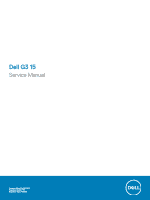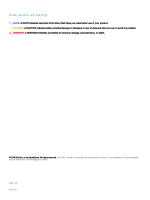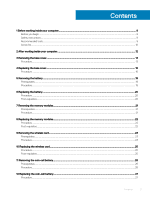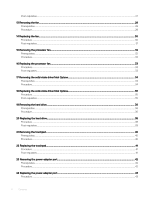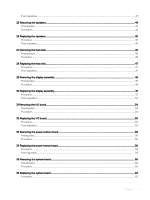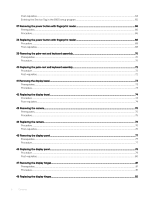Dell G3 3579 G3 15 Service Manual
Dell G3 3579 Manual
 |
View all Dell G3 3579 manuals
Add to My Manuals
Save this manual to your list of manuals |
Dell G3 3579 manual content summary:
- Dell G3 3579 | G3 15 Service Manual - Page 1
Dell G3 15 Service Manual Computer Model: Dell G3 3579 Regulatory Model: P75F Regulatory Type: P75F003 - Dell G3 3579 | G3 15 Service Manual - Page 2
of data and tells you how to avoid the problem. WARNING: A WARNING indicates a potential for property damage, personal injury, or death. © 2018 Dell Inc. or its subsidiaries. All rights reserved. Dell, EMC, and other trademarks are trademarks of Dell Inc. or its subsidiaries. Other trademarks may be - Dell G3 3579 | G3 15 Service Manual - Page 3
your computer...9 Before you begin ...9 Safety instructions...9 Recommended tools...9 Screw list...10 2 After working inside your computer...12 3 Removing the base cover...13 Procedure...13 4 Replacing the base cover...16 Procedure ...16 5 Removing the battery...19 Prerequisites...19 Procedure...19 - Dell G3 3579 | G3 15 Service Manual - Page 4
Post-requisites...27 13 Removing the fan...28 Prerequisites...28 Procedure...28 14 Replacing the fan...30 Procedure ...30 Post-requisites...31 15 Removing the processor fan...32 Prerequisites...32 Procedure...32 16 Replacing the processor fan...33 Procedure...33 Post-requisites...33 17 Removing the - Dell G3 3579 | G3 15 Service Manual - Page 5
45 27 Removing the heat sink...46 Prerequisites...46 Procedure...46 28 Replacing the heat sink...47 Procedure ...47 Post-requisites...47 29 Removing the display assembly...48 Prerequisites...48 Procedure...48 30 Replacing the display assembly...51 Procedure ...51 Post-requisites...53 31 Removing the - Dell G3 3579 | G3 15 Service Manual - Page 6
Post-requisites...64 Entering the Service Tag in the BIOS setup program 65 37 Removing the power button with fingerprint reader 66 Prerequisites...66 Procedure...66 38 Replacing the power button with fingerprint reader 68 Procedure ...68 Post-requisites...68 39 Removing the palm-rest and keyboard - Dell G3 3579 | G3 15 Service Manual - Page 7
Replacing the display back-cover and antenna assembly 86 Procedure ...86 Post-requisites...86 53 Downloading drivers...87 Downloading the audio driver...87 Downloading the graphics driver...87 Downloading the USB 3.0 driver...87 Downloading the Wi-Fi driver ...98 56 Troubleshooting...99 Flashing the - Dell G3 3579 | G3 15 Service Manual - Page 8
) diagnostics 100 Running the ePSA diagnostics...101 System diagnostic lights...101 Wi-Fi power cycle...102 Flea power release...102 57 Getting help and contacting Dell...104 Self-help resources...104 Contacting - Dell G3 3579 | G3 15 Service Manual - Page 9
pins and contacts. CAUTION: You should only perform troubleshooting and repairs as authorized or directed by the Dell technical assistance team. Damage due to servicing that is not authorized by Dell is not covered by your warranty. See the safety instructions that shipped with the product or at www - Dell G3 3579 | G3 15 Service Manual - Page 10
Screw list Table 1. Screw list Component Base cover Battery Display panel Fan Processor fan Hard-drive assembly Hard-drive bracket Secured to Palm rest and keyboard assembly Palm rest and keyboard assembly Display back-cover and antenna assembly Palm - Dell G3 3579 | G3 15 Service Manual - Page 11
Component System board Touchpad Wireless-card bracket Secured to Palm rest and keyboard assembly Touchpad and palm rest System board Screw type M2.5x2.5 M2x2 M2x3 Quantity 3 4 1 Screw image Before working inside your computer 11 - Dell G3 3579 | G3 15 Service Manual - Page 12
ensure that no stray screws remain inside your computer. 2 Connect any external devices, peripherals, or cables you removed before working on your computer. 3 Replace any media cards, discs, or any other parts that you removed before working on your computer. 4 Connect your computer and all attached - Dell G3 3579 | G3 15 Service Manual - Page 13
your computer. After working inside your computer, follow the instructions in After working inside your computer. For more safety best practices, see the Regulatory Compliance home page at www.dell.com/ regulatory_compliance. Procedure 1 Remove the eight screws (M2.5x6) that - Dell G3 3579 | G3 15 Service Manual - Page 14
. NOTE: The following steps are applicable only if you want to further remove any other component from your computer. 6 Peel the tape that secures the battery cable to the system board. 7 Disconnect the battery cable from the system board. 14 Removing the base cover - Dell G3 3579 | G3 15 Service Manual - Page 15
8 Press and hold the power button for 5 seconds to ground the computer and drain the flea power. Removing the base cover 15 - Dell G3 3579 | G3 15 Service Manual - Page 16
the instructions in After working inside your computer. For more safety best practices, see the Regulatory Compliance home page at www.dell.com/ regulatory_compliance. Procedure 1 Connect the battery cable the base cover into place starting from the power-adapter port. 16 Replacing the base cover - Dell G3 3579 | G3 15 Service Manual - Page 17
-rest assembly and snap it into place. 5 Tighten the two captive screws (M2.5) that secure the base cover to the palm rest and keyboard assembly. 6 Replace the eight screws (M2.5x6) that secure the base cover to the palm rest and keyboard assembly - Dell G3 3579 | G3 15 Service Manual - Page 18
18 Replacing the base cover - Dell G3 3579 | G3 15 Service Manual - Page 19
computer, follow the instructions in After working inside your computer. For more safety best practices, see the Regulatory Compliance home page at www.dell.com/ regulatory_compliance. Prerequisites Remove the base cover. Procedure 1 Remove the five screws (M2x3) that secure the battery to the palm - Dell G3 3579 | G3 15 Service Manual - Page 20
the instructions in After working inside your computer. For more safety best practices, see the Regulatory Compliance home page at www.dell.com/ regulatory_compliance. Procedure 1 Align the screw holes on the battery with the screw holes on the palm rest and keyboard assembly. 2 Replace the four - Dell G3 3579 | G3 15 Service Manual - Page 21
inside your computer. After working inside your computer, follow the instructions in After working inside your computer. For more safety best practices, see the Regulatory Compliance home page at www.dell.com/ regulatory_compliance. Prerequisites Remove the base cover. Procedure 1 - Dell G3 3579 | G3 15 Service Manual - Page 22
computer, follow the instructions in After working inside your computer. For more safety best practices, see the Regulatory Compliance home page at www.dell.com/ regulatory_compliance. the memory module and reinstall it. Post-requisites Replace the base cover. 22 Replacing the memory modules - Dell G3 3579 | G3 15 Service Manual - Page 23
your computer. After working inside your computer, follow the instructions in After working inside your computer. For more safety best practices, see the Regulatory Compliance home page at www.dell.com/ regulatory_compliance. Prerequisites Remove the base cover. Procedure 1 Locate - Dell G3 3579 | G3 15 Service Manual - Page 24
24 Removing the wireless card - Dell G3 3579 | G3 15 Service Manual - Page 25
antenna-cable color scheme for the wireless card supported by your computer. Table 2. Antenna-cable color scheme Connectors on the wireless card Antenna-cable color Main (white triangle) White Auxiliary (black triangle) Black 2 Slide and replace the wireless-card bracket on the wireless-card - Dell G3 3579 | G3 15 Service Manual - Page 26
. After working inside your computer, follow the instructions in After working inside your computer. For more safety best practices, see the Regulatory Compliance home page at www.dell.com/ regulatory_compliance. CAUTION: Removing the coin-cell battery resets the BIOS setup program's settings to - Dell G3 3579 | G3 15 Service Manual - Page 27
12 Replacing the coin-cell battery WARNING: Before working inside your computer, read the safety information that shipped with your computer and follow the steps in Before working inside your computer. After working inside your computer, follow the instructions in After working inside your computer. - Dell G3 3579 | G3 15 Service Manual - Page 28
Compliance home page at www.dell.com/ regulatory_compliance. Prerequisites Remove the base cover. Procedure 1 Open the latch and disconnect the display cable from the system board. 2 Remove the display cable from the routing guides on the fan. 3 Disconnect the fan cable from the system board - Dell G3 3579 | G3 15 Service Manual - Page 29
Removing the fan 29 - Dell G3 3579 | G3 15 Service Manual - Page 30
the instructions in After working inside your computer. For more safety best practices, see the Regulatory Compliance home page at www.dell.com/ regulatory_compliance. Procedure 1 Align the screw holes on the fan with the screw holes on to the palm rest and keyboard assembly. 2 Replace the two - Dell G3 3579 | G3 15 Service Manual - Page 31
Post-requisites Replace the base cover. Replacing the fan 31 - Dell G3 3579 | G3 15 Service Manual - Page 32
instructions in After working inside your computer. For more safety best practices, see the Regulatory Compliance home page at www.dell .com/ regulatory_compliance. Prerequisites Remove the base cover. Procedure 1 Disconnect the processor-fan cable from the system board - Dell G3 3579 | G3 15 Service Manual - Page 33
the instructions in After working inside your computer. For more safety best practices, see the Regulatory Compliance home page at www.dell.com/ regulatory_compliance. Procedure 1 Align the screw holes on the processor fan with the screw holes on the palm rest and keyboard assembly. 2 Replace the - Dell G3 3579 | G3 15 Service Manual - Page 34
inside your computer. After working inside your computer, follow the instructions in After working inside your computer. For more safety best practices, see the Regulatory Compliance home page at www.dell.com/ regulatory_compliance. Prerequisites Remove the base cover. Procedure 1 Loosen - Dell G3 3579 | G3 15 Service Manual - Page 35
inside your computer, follow the instructions in After working inside your computer. the Regulatory Compliance home page at www.dell.com/ regulatory_compliance. CAUTION: Solid-state and replace the solid-state drive shield/Intel Optane shield on the palm rest and keyboard assembly. 3 Replace the - Dell G3 3579 | G3 15 Service Manual - Page 36
your computer, follow the instructions in After working inside your computer. the Regulatory Compliance home page at www.dell.com/ regulatory_compliance. CAUTION: Hard drives are on state. Prerequisites 1 Remove the base cover. 2 Remove the battery. Procedure 1 Open the latch and using the pull tab, - Dell G3 3579 | G3 15 Service Manual - Page 37
5 Remove the four screws (M3x3) that secure the hard-drive bracket to the hard drive. 6 Lift the hard drive off the hard-drive bracket. Removing the hard drive 37 - Dell G3 3579 | G3 15 Service Manual - Page 38
inside your computer, follow the instructions in After working inside your computer. the Regulatory Compliance home page at www.dell.com/ regulatory_compliance. CAUTION: Hard drives are screw holes on the palm rest and keyboard assembly. 5 Replace the two screws (M2x3) that secure the hard-drive assembly - Dell G3 3579 | G3 15 Service Manual - Page 39
Post-requisites 1 Replace the battery. 2 Replace the base cover. Replacing the hard drive 39 - Dell G3 3579 | G3 15 Service Manual - Page 40
working inside your computer, follow the instructions in After working inside your computer. For more safety best practices, see the Regulatory Compliance home page at www.dell.com/ regulatory_compliance. Prerequisites 1 Remove the base cover. 2 Remove the battery. Procedure 1 Open the latch and - Dell G3 3579 | G3 15 Service Manual - Page 41
inside your computer, follow the instructions in After working inside your computer. For more safety best practices, see the Regulatory Compliance home page at www.dell.com/ regulatory_compliance. Procedure NOTE: Ensure that the touchpad is aligned with the guides available on the palm-rest and - Dell G3 3579 | G3 15 Service Manual - Page 42
inside your computer. After working inside your computer, follow the instructions in After working inside your computer. For more safety best practices, see the Regulatory Compliance home page at www.dell.com/ regulatory_compliance. Prerequisites 1 Remove the base cover. 2 Remove - Dell G3 3579 | G3 15 Service Manual - Page 43
working inside your computer. After working inside your computer, follow the instructions in After working inside your computer. For more safety best practices, see the Regulatory Compliance home page at www.dell.com/ regulatory_compliance. Procedure 1 Place the power-adapter port into the slot - Dell G3 3579 | G3 15 Service Manual - Page 44
inside your computer, follow the instructions in After working inside your computer. For Regulatory Compliance home page at www.dell.com/ regulatory_compliance. Prerequisites Remove the the speaker cable routing and remove it from the routing guides on palm rest and key board assembly. 3 Lift the - Dell G3 3579 | G3 15 Service Manual - Page 45
instructions in After working inside your computer. For more safety best practices, see the Regulatory Compliance home page at www.dell. . 2 Route the speaker cable through the routing guides on the palm rest and keyboard assembly. 3 Replace the right speaker. 4 Connect the speaker cable to - Dell G3 3579 | G3 15 Service Manual - Page 46
inside your computer. After working inside your computer, follow the instructions in After working inside your computer. For more safety best practices, see the Regulatory Compliance home page at www.dell.com/ regulatory_compliance. WARNING: The heat sink may become hot during - Dell G3 3579 | G3 15 Service Manual - Page 47
instructions in After working inside your computer. For more safety best practices, see the Regulatory Compliance home page at www.dell.com (1>2>3>4) to secure the heat sink to the system board. 3 Replace the four (M2x3) screws in the sequential order (5>6>7>8) that secure the heat sink - Dell G3 3579 | G3 15 Service Manual - Page 48
inside your computer, follow the instructions in After working inside your computer. the Regulatory Compliance home page at www.dell.com/ regulatory_compliance. Prerequisites 1 Remove the display cable and remove the cable from its routing guides on the fan and palm rest and keyboard assembly. 3 Remove - Dell G3 3579 | G3 15 Service Manual - Page 49
5 Lift the palm rest and keyboard assembly at an angle. 6 Slide and remove the palm rest and keyboard assembly off the display assembly. 7 After performing all these steps, you are left with the display assembly. Removing the display assembly 49 - Dell G3 3579 | G3 15 Service Manual - Page 50
50 Removing the display assembly - Dell G3 3579 | G3 15 Service Manual - Page 51
your computer, follow the instructions in After working inside your computer. For more safety best practices, see the Regulatory Compliance home page at www.dell.com/ regulatory_compliance. Procedure NOTE: Ensure that the hinges are opened to the maximum before replacing the display assembly on - Dell G3 3579 | G3 15 Service Manual - Page 52
the system board and palm rest and keyboard assembly. 5 Route the display cable through the routing guides on the fan and the palm rest and keyboard assembly. 6 Slide the display cable into the connector on the system board and close the latch to secure the cable. 52 Replacing the display assembly - Dell G3 3579 | G3 15 Service Manual - Page 53
Post-requisites 1 Replace the wireless card. 2 Replace the base cover. Replacing the display assembly 53 - Dell G3 3579 | G3 15 Service Manual - Page 54
working inside your computer, follow the instructions in After working inside your computer. For more safety best practices, see the Regulatory Compliance home page at www.dell.com/ regulatory_compliance. Prerequisites CAUTION: Removing the coin-cell battery resets the BIOS setup program's settings - Dell G3 3579 | G3 15 Service Manual - Page 55
working inside your computer. After working inside your computer, follow the instructions in After working inside your computer. For more safety best practices, see the Regulatory Compliance home page at www.dell.com/ regulatory_compliance. Procedure 1 Connect the I/O-board cable to the I/O board - Dell G3 3579 | G3 15 Service Manual - Page 56
inside your computer, follow the instructions in After working inside your computer. the Regulatory Compliance home page at www.dell.com/ regulatory_compliance. Prerequisites Remove the display cable and remove the cable from its routing guides on the fan and palm rest and keyboard assembly. 3 Remove - Dell G3 3579 | G3 15 Service Manual - Page 57
Removing the power-button board 57 - Dell G3 3579 | G3 15 Service Manual - Page 58
instructions in After working inside your computer. For more safety best practices, see the Regulatory Compliance home page at www.dell Replace the three screws (M2.5x6) that secure the left hinge to palm rest and keyboard assembly. 7 Route the display cable through the routing guides on the fan and - Dell G3 3579 | G3 15 Service Manual - Page 59
Post-requisites Replace the base cover. Replacing the power-button board 59 - Dell G3 3579 | G3 15 Service Manual - Page 60
dell.com/ regulatory_compliance. NOTE: Your computer's Service Tag is stored in the system board. You must enter the Service Tag in the BIOS setup program after you replace the system board. NOTE: Replacing you replace the system board. Prerequisites 1 Remove the base cover. 2 Remove the battery. 3 - Dell G3 3579 | G3 15 Service Manual - Page 61
3 Disconnect the graphics-card fan cable. 4 Open the latch and disconnect the display-assembly cable. 5 Open the latch and disconnect the hard-drive cable. 6 Open the latch and disconnect the I/O- - Dell G3 3579 | G3 15 Service Manual - Page 62
62 Removing the system board - Dell G3 3579 | G3 15 Service Manual - Page 63
see the Regulatory Compliance home page at www.dell.com/ regulatory_compliance. NOTE: Your computer's Service Tag is stored in the system board. You must enter the Service Tag in the BIOS setup program after you replace the system board. NOTE: Replacing the system board removes any changes you have - Dell G3 3579 | G3 15 Service Manual - Page 64
display hinge. 14 Replace the three screws (M2.5x6) that secure the right hinge to the system board. Post-requisites 1 Replace the heat sink. 2 Replace the solid-state drive/Intel Optane. 3 Replace the wireless card. 4 Replace the memory modules. 5 Replace the battery. 64 Replacing the system board - Dell G3 3579 | G3 15 Service Manual - Page 65
your computer. 2 Press F2 when the Dell logo is displayed to enter the BIOS setup program. 3 Navigate to the Main tab and enter the Service Tag in the Service Tag Input field. NOTE: Service tag is the alphanumeric identifier located at the back side of your computer. Replacing the system board 65 - Dell G3 3579 | G3 15 Service Manual - Page 66
computer, follow the instructions in After working inside your dell.com/ regulatory_compliance. NOTE: Applicable only for computers that are shipped with fingerprint reader. Prerequisites 1 Remove the base cover. 2 Remove the battery. 3 Remove the solid-state drive/Intel Optane. 4 Remove the fan - Dell G3 3579 | G3 15 Service Manual - Page 67
Removing the power button with fingerprint reader 67 - Dell G3 3579 | G3 15 Service Manual - Page 68
reader cable on the palm rest and keyboard assembly. Post-requisites 1 Replace the display assembly. 2 Replace the system board. 3 Replace the power-button board. 4 Replace the wireless card. 5 Replace the heat sink. 6 Replace the fan. 68 Replacing the power button with fingerprint reader - Dell G3 3579 | G3 15 Service Manual - Page 69
7 Replace the solid-state drive/Intel Optane. 8 Replace the battery. 9 Replace the base cover. Replacing the power button with fingerprint reader 69 - Dell G3 3579 | G3 15 Service Manual - Page 70
inside your computer, follow the instructions in After working inside your computer. For more safety best practices, see the Regulatory Compliance home page at www.dell.com/ regulatory_compliance. Prerequisites 1 Remove the base cover. 2 Remove the battery. 3 Remove the fan. 4 Remove the solid-state - Dell G3 3579 | G3 15 Service Manual - Page 71
Removing the palm-rest and keyboard assembly 71 - Dell G3 3579 | G3 15 Service Manual - Page 72
the power-adapter port (optional). 7 Replace the touchpad. 8 Replace the hard drive. 9 Replace the speakers. 10 Replace the wireless card. 11 Replace the solid-state drive/Intel Optane. 12 Replace the fan. 13 Replace the battery. 14 Replace the base cover. 72 Replacing the palm-rest and keyboard - Dell G3 3579 | G3 15 Service Manual - Page 73
inside your computer. After working inside your computer, follow the instructions in After working inside your computer. For more safety best practices, see the Regulatory Compliance home page at www.dell.com/ regulatory_compliance. Prerequisites 1 Remove the base cover. 2 Remove - Dell G3 3579 | G3 15 Service Manual - Page 74
working inside your computer. After working inside your computer, follow the instructions in After working inside your computer. For more safety best practices, see the Regulatory Compliance home page at www.dell.com/ regulatory_compliance. Procedure 1 Align the display bezel with the display back - Dell G3 3579 | G3 15 Service Manual - Page 75
your computer. After working inside your computer, follow the instructions in After working inside your computer. For more safety best practices, see the Regulatory Compliance home page at www.dell.com/ regulatory_compliance. Prerequisites 1 Remove the base cover. 2 Remove the - Dell G3 3579 | G3 15 Service Manual - Page 76
the instructions in After working inside your computer. For more safety best practices, see the Regulatory Compliance home page at www.dell.com/ antenna assembly. Post-requisites 1 Replace the display bezel. 2 Replace the display assembly. 3 Replace the wireless card. 4 Replace the base cover. 76 - Dell G3 3579 | G3 15 Service Manual - Page 77
your computer. After working inside your computer, follow the instructions in After working inside your computer. For more safety best practices, see the Regulatory Compliance home page at www.dell.com/ regulatory_compliance. Prerequisites 1 Remove the base cover. 2 Remove the - Dell G3 3579 | G3 15 Service Manual - Page 78
78 Removing the display panel - Dell G3 3579 | G3 15 Service Manual - Page 79
follow the instructions in After working inside your computer. For more safety best practices, see the Regulatory Compliance home page at www.dell.com/ display back-cover and antenna assembly. 6 Replace the four screws (M2x3) that secure the display panel to the display back-cover and - Dell G3 3579 | G3 15 Service Manual - Page 80
Post-requisites 1 Replace the display bezel. 2 Replace the display assembly. 3 Replace the wireless card. 4 Replace the base cover. 80 Replacing the display panel - Dell G3 3579 | G3 15 Service Manual - Page 81
your computer. After working inside your computer, follow the instructions in After working inside your computer. For more safety best practices, see the Regulatory Compliance home page at www.dell.com/ regulatory_compliance. Prerequisites 1 Remove the base cover. 2 Remove the - Dell G3 3579 | G3 15 Service Manual - Page 82
the instructions in After working inside your computer. For more safety best practices, see the Regulatory Compliance home page at www.dell. and antenna assembly. 2 Replace the two screws (M2x2) that secure the hinges to the display back-cover and antenna assembly. 3 Replace the eight screws (M2.5x2 - Dell G3 3579 | G3 15 Service Manual - Page 83
inside your computer, follow the instructions in After working inside your computer. For see the Regulatory Compliance home page at www.dell.com/ regulatory_compliance. Prerequisites 1 Remove the routing and remove the cable from the routing guides on the display back-cover and antenna assembly. - Dell G3 3579 | G3 15 Service Manual - Page 84
working inside your computer. After working inside your computer, follow the instructions in After working inside your computer. For more safety best practices, see the Regulatory Compliance home page at www.dell.com/ regulatory_compliance. Procedure 1 Route the display cable on the display back - Dell G3 3579 | G3 15 Service Manual - Page 85
your computer. After working inside your computer, follow the instructions in After working inside your computer. For more safety best practices, see the Regulatory Compliance home page at www.dell.com/ regulatory_compliance. Prerequisites 1 Remove the base cover. 2 Remove the - Dell G3 3579 | G3 15 Service Manual - Page 86
the instructions in After working inside your computer. For more safety best practices, see the Regulatory Compliance home page at www.dell.com/ regulatory_compliance. Procedure Place the display back-cover and antenna assembly on a clean and flat surface. Post-requisites 1 Replace the display - Dell G3 3579 | G3 15 Service Manual - Page 87
where you saved the audio driver file. 8 Double-click the audio driver file icon and follow the instructions on the screen to install the driver. Downloading the graphics driver 1 Turn on your computer. 2 Go to www.dell.com/support. 3 Click Product support enter the Service Tag of your computer - Dell G3 3579 | G3 15 Service Manual - Page 88
follow the instructions on screen. Downloading the Wi-Fi driver 1 Turn on your computer. 2 Go to www.dell.com/support. 3 Click Product support enter the Service Tag of your computer, and then click Submit. NOTE: If you do not have the Service Tag, use the auto-detect feature or manually browse for - Dell G3 3579 | G3 15 Service Manual - Page 89
8 Double-click the network driver file icon and follow the instructions on screen. Downloading drivers 89 - Dell G3 3579 | G3 15 Service Manual - Page 90
drive or hard drive). During the Power-on Self Test (POST), when the Dell logo appears, you can: • Access System Setup by pressing F2 key • Bring will display the ePSA diagnostics screen. The boot sequence screen also displays the option to access the System Setup screen. Navigation keys NOTE: - Dell G3 3579 | G3 15 Service Manual - Page 91
information about the hardware installed in your computer, such as the amount of RAM and the size of the hard drive. • Change the system configuration on or restart your computer. 2 Press F2 when the Dell logo is displayed on the screen to enter the BIOS setup program. A list of hard drives - Dell G3 3579 | G3 15 Service Manual - Page 92
Information BIOS Version Displays the BIOS version number. Service Tag Displays the Service Tag of the computer. Asset Tag Displays the computer. M.2 SATA SSD Displays the M.2 SATA SSD device information of the computer. M.2 PCIe SSD-0 Displays the M.2 PCIe SSD information of the computer - Dell G3 3579 | G3 15 Service Manual - Page 93
disable SMART Reporting during system startup. USB Configuration Enable Boot Support Enable or disable booting from USB mass storage devices such AC adapter is plugged into the computer. Keyboard Backlight Timeout on Battery When the backlight is enabled, this feature defines the timeout value - Dell G3 3579 | G3 15 Service Manual - Page 94
(R) Service from Absolute Software. Enable to prevent users from entering Setup when an Admin Password is set. Disables the master password support. behavior of Secure Boot to allow evaluation or enforcement of UEFI driver signatures. Expert Key Management Expert Key Management Enable or disable - Dell G3 3579 | G3 15 Service Manual - Page 95
Auto On Time USB Wake Support Advanced Battery Charge Configuration Primary Battery Charge Configuration POST Behavior Adapter Default: Thorough. Configure additional pre-boot delay. Enable or disable to display full screen logo. Sets the boot process to pause when Warnings or Errors are detected. - Dell G3 3579 | G3 15 Service Manual - Page 96
Table 12. System setup options-Maintenance menu Maintenance Service Tag Display the system's Service Tag. Asset Tag Create a system Asset Tag. the automatic boot flow for SupportAssist System Resolution Console and for Dell OS Recovery tool. SupportAssist OS Recovery Enable or disable the - Dell G3 3579 | G3 15 Service Manual - Page 97
enter the system setup, press F2 immediately after a power-on or re-boot. 1 In the System BIOS or System Setup screen, select Security and press Enter. The Security screen is displayed. 2 Select System Password and create a password in the Enter the new password field. Use the following guidelines - Dell G3 3579 | G3 15 Service Manual - Page 98
is displayed. 2 In the System Security screen, verify that Password Status is Unlocked. 3 Select battery. 4 Wait for one minute. 5 Replace the coin-cell battery. 6 Connect the battery cable to the system board. 7 Replace the base cover. Clearing forgotten passwords Contact Dell technical support - Dell G3 3579 | G3 15 Service Manual - Page 99
56 Troubleshooting Flashing the BIOS You may need to flash (update) the BIOS when an update is available or when you replace the system board. Follow these steps to flash the BIOS: 1 Turn on your computer. 2 Go to www.dell.com/support. 3 Click Product support, enter the Service Tag of your computer - Dell G3 3579 | G3 15 Service Manual - Page 100
driver after disabling Intel Optane memory, it will result in a blue screen error. The Intel Rapid Storage Technology user interface can be removed without uninstalling the driver after the Dell logo is displayed on the screen to the Choose an option screen, click Troubleshoot. 7 Click Recover from - Dell G3 3579 | G3 15 Service Manual - Page 101
battery has more than 5 percent charge. • Computer is in sleep state, hibernation, or turned off NOTE: Hard-drive activity light is supported only on computers shipped with hard drive. The power and battery-status light blinks amber along with beep codes indicating failures. Troubleshooting 101 - Dell G3 3579 | G3 15 Service Manual - Page 102
Problem description CPU failure System board: BIOS and ROM failure No memory or RAM detected Memory or RAM failure Invalid memory installed System board or chipset error LCD failure CMOS battery the instructions on how to conduct a Wi-Fi power cycle: NOTE: Some ISPs (Internet Service Providers) - Dell G3 3579 | G3 15 Service Manual - Page 103
3 Press and hold the power button for 15 seconds to drain the flea power. 4 Connect the power adapter to your computer. 5 Turn on your computer. Troubleshooting 103 - Dell G3 3579 | G3 15 Service Manual - Page 104
-help resources Information about Dell products and services Dell Help & Support app www.dell.com Tips Contact Support Online help for operating system Troubleshooting information, user manuals, setup instructions, product specifications, technical help blogs, drivers, software updates, and so
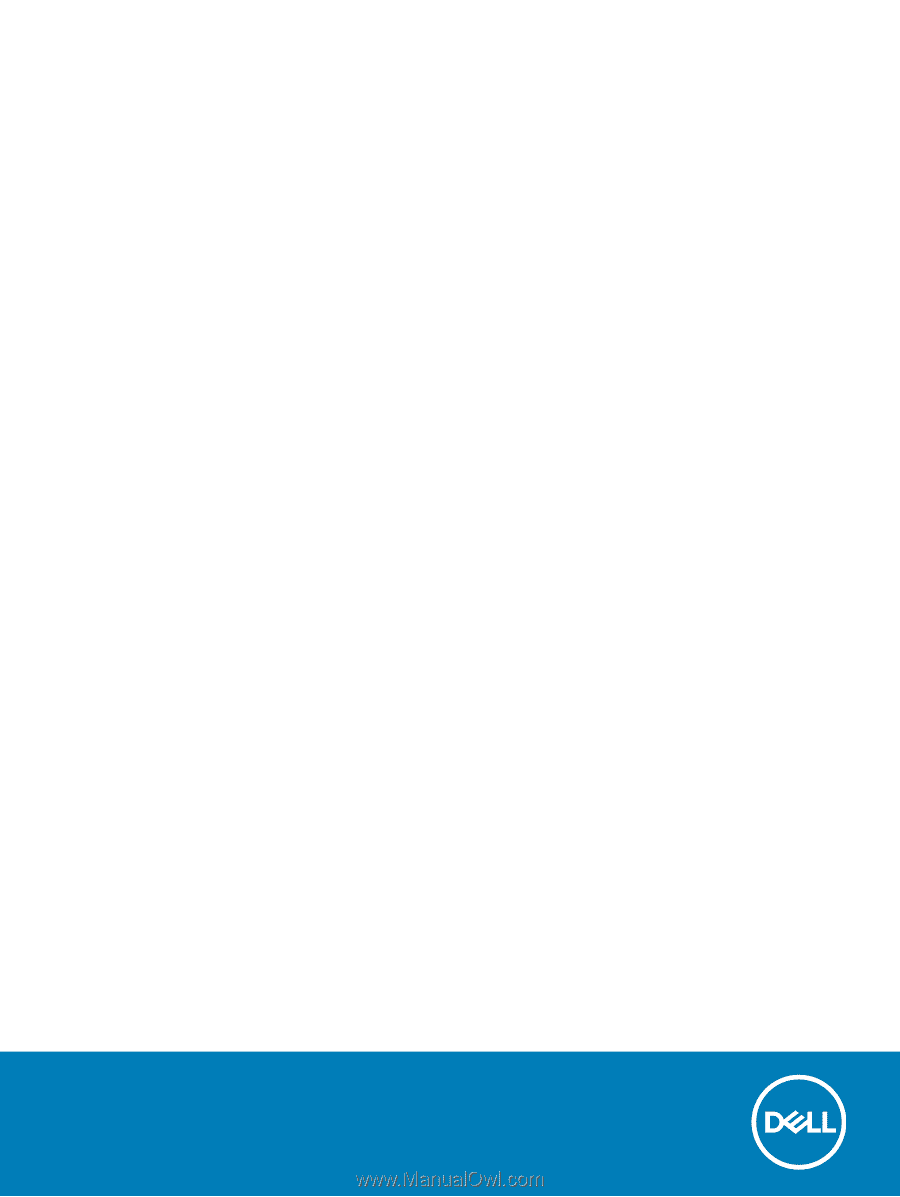
Dell G3 15
Service Manual
Computer Model: Dell G3 3579
Regulatory Model: P75F
Regulatory Type: P75F003