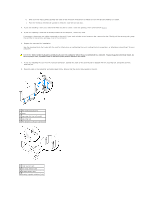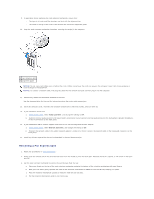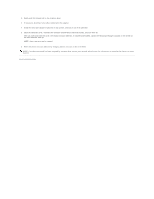Dell GX280DT User Guide - Page 101
Audio Controller
 |
UPC - 851846002006
View all Dell GX280DT manuals
Add to My Manuals
Save this manual to your list of manuals |
Page 101 highlights
1 card retention latch 4 card edge connector 2 alignment guide 5 card connector 3 card CAUTION: Some network adapters automatically start the computer when they are connected to a network. To guard against electrical shock, be sure to unplug your computer from its electrical outlet before installing any cards. 6. Place the card in the connector and press down firmly. Ensure that the card is fully seated in the slot. NOTE: If the card is full-length, insert the end of the card into the card guide bracket as you lower the card toward its connector on the system board. Insert the card firmly into the card connector on the system board. 1 fully seated card 2 not fully seated card 3 bracket within slot 4 bracket caught outside of slot 7. Before you lower the retention latch, ensure that: l The tops of all cards and filler brackets are flush with the alignment bar. l The notch in the top of the card or filler bracket fits around the alignment guide. 8. Close the retention latch into place by snapping it into place to secure the card(s) in the computer. NOTICE: Do not route card cables over or behind the cards. Cables routed over the cards can prevent the computer cover from closing properly or cause damage to the equipment. 9. Connect any cables that should be attached to the card. NOTE: See the documentation for the card for information about the card's cable connections. NOTICE: To connect a network cable, first plug the cable into the network wall jack and then plug it into the computer. 10. If you installed a sound card: a. Enter system setup, select Audio Controller, and change the setting to Off. b. Connect external audio devices to the sound card's connectors. Do not connect external audio devices to the microphone, speaker/headphone, or line-in connectors on the back panel. 11. If you installed an add-in network adapter and want to turn off the integrated network adapter: a. Enter system setup, select Network Controller, and change the setting to Off. b. Connect the network cable to the add-in network adapter's connectors. Do not connect the network cable to the integrated connector on the back panel. 12. Install any drivers required for the card as described in the card documentation. Removing a PCI Card