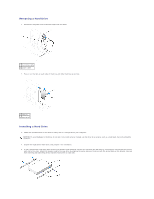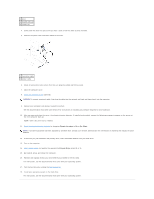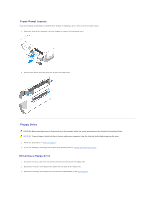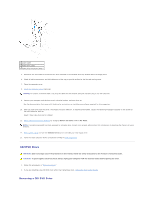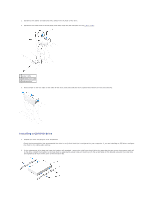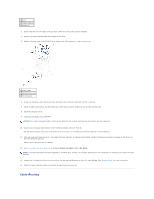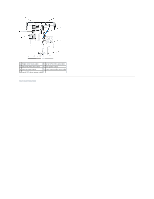Dell GX280DT User Guide - Page 182
Removing a CD/DVD Drive
 |
UPC - 851846002006
View all Dell GX280DT manuals
Add to My Manuals
Save this manual to your list of manuals |
Page 182 highlights
1 power cable 2 floppy-drive cable 3 floppy-drive connector (DSKT) 5. Reconnect the data cable to the back of the drive installed in the CD/DVD drive bay located above the floppy drive. 6. Check all cable connections, and fold cables out of the way to provide airflow for the fan and cooling vents. 7. Close the computer cover. 8. Attach the computer stand (optional). NOTICE: To connect a network cable, first plug the cable into the network wall jack and then plug it into the computer. 9. Connect your computer and devices to their electrical outlets, and turn them on. See the documentation that came with the drive for instructions on installing any software required for drive operation. 10. After you open and close the cover, the chassis intrusion detector, if installed and enabled, causes the following message to appear on the screen at the next computer start-up: ALERT! Cover was previously removed. 11. Reset the chassis intrusion detector by changing Chassis Intrusion to On or On-Silent. NOTE: If an admin password has been assigned by someone else, contact your network administrator for information on resetting the chassis intrusion detector. 12. Enter system setup and use the Diskette Drive option to enable your new floppy drive. 13. Verify that your computer works correctly by running the Dell Diagnostics. CD/DVD Drive CAUTION: Before you begin any of the procedures in this section, follow the safety instructions in the Product Information Guide. CAUTION: To guard against electrical shock, always unplug your computer from the electrical outlet before opening the cover. 1. Follow the procedures in "Before You Begin." 2. If you are installing a new CD/DVD drive rather than replacing a drive, remove the front- panel inserts. Removing a CD/DVD Drive