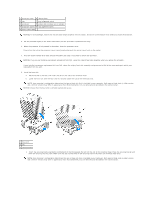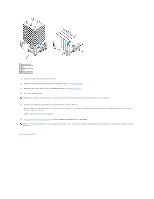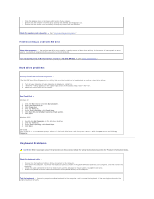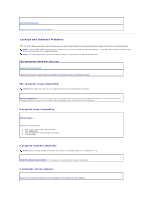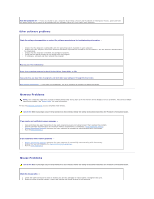Dell GX280DT User Guide - Page 263
Memory Problems, Mouse Problems
 |
UPC - 851846002006
View all Dell GX280DT manuals
Add to My Manuals
Save this manual to your list of manuals |
Page 263 highlights
Turn the computer off - If you are unable to get a response by pressing a key on your keyboard or moving your mouse, press and hold the power button for at least 8 to 10 seconds until the computer turns off. Then restart your computer. Other software problems Check the software documentation or contact the software manufacturer for troubleshooting information - l Ensure that the program is compatible with the operating system installed on your computer. l Ensure that your computer meets the minimum hardware requirements needed to run the software. See the software documentation for information. l Ensure that the program is installed and configured properly. l Verify that the device drivers do not conflict with the program. l If necessary, uninstall and then reinstall the program. Back up your files immediately Use a virus-scanning program to check the hard drive, floppy disks, or CDs Save and close any open files or programs and shut down your computer through the Start menu Run the Dell Diagnostics - If all tests run successfully, the error condition is related to a software problem. Memory Problems NOTE: Your computer might emit a series of beeps (beep code) during start-up if the monitor cannot display errors or problems. This series of beeps identifies a problem. See "Beep Codes" for more information. Fill out the Diagnostics Checklist as you complete these checks. CAUTION: Before you begin any of the procedures in this section, follow the safety instructions located in the Product Information Guide. If you receive an insufficient memory message - l Save and close any open files and exit any open programs you are not using to see if that resolves the problem. l See the software documentation for minimum memory requirements. If necessary, install additional memory. l Reseat the memory modules to ensure that your computer is successfully communicating with the memory. l Run the Dell Diagnostics. If you experience other memory problems - l Reseat the memory modules to ensure that your computer is successfully communicating with the memory. l Ensure that you are following the memory installation guidelines. l Run the Dell Diagnostics. Mouse Problems CAUTION: Before you begin any of the procedures in this section, follow the safety instructions located in the Product Information Guide. Check the mouse cable - 1. Check the cable connector for bent or broken pins and for damaged or frayed cables. Straighten bent pins. 2. Remove mouse extension cables, if used, and connect the mouse directly to the computer.