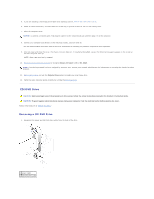Dell GX280DT User Guide - Page 244
bracket rails 2
 |
UPC - 851846002006
View all Dell GX280DT manuals
Add to My Manuals
Save this manual to your list of manuals |
Page 244 highlights
1 drive 2 bracket rails (2) 3 screws (4) 4. Gently slide the drive into place until you hear a click or feel the drive securely installed. 5. Connect the power and hard-drive cables to the drive. 1 power cable 2 hard-drive cable 6. Check all connectors to be certain that they are properly cabled and firmly seated. 7. Close the computer cover. NOTICE: To connect a network cable, first plug the cable into the network wall jack and then plug it into the computer. 8. Connect your computer and devices to electrical outlets. See the documentation that came with the drive for instructions on installing any software required for drive operation. 9. If the drive you just installed is the primary drive, insert a bootable medium into your boot drive. 10. Turn on the computer. 11. After you open and close the cover, the chassis intrusion detector, if installed and enabled, causes the following message to appear on the screen at the next computer start-up: ALERT! Cover was previously removed. 12. Reset the chassis intrusion detector by changing Chassis Intrusion to On or On-Silent. NOTE: If an admin password has been assigned by someone else, contact your network administrator for information on resetting the chassis intrusion detector. 13. Enter system setup and update the appropriate Primary Drive option (0 or 1). 14. Exit system setup, and reboot the computer.