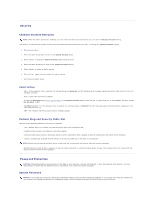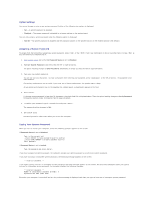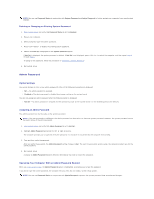Dell GX280DT User Guide - Page 5
Admin Password
 |
UPC - 851846002006
View all Dell GX280DT manuals
Add to My Manuals
Save this manual to your list of manuals |
Page 5 highlights
NOTE: You can use Password Status in conjunction with System Password and Admin Password to further protect your computer from unauthorized changes. Deleting or Changing an Existing System Password 1. Enter system setup and verify that Password Status is set to Unlocked. 2. Restart your computer. 3. When prompted, type the system password. 4. Press to disable the existing system password. 5. Confirm that Not Set is displayed for the System Password option. If Not Set is displayed, the system password is deleted. If Not Set is not displayed, press to restart the computer, and then repeat step 3 through step 5. To assign a new password, follow the procedure in "Assigning a System Password." 6. Exit system setup. Admin Password Option Settings You cannot change or enter a new admin password if either of the following two options is displayed: l Set - An admin password is assigned. l Disabled - The admin password is disabled by a jumper setting on the system board. You can only assign an admin password when the following option is displayed: l Not Set - No admin password is assigned and the password jumper on the system board is in the enabled position (the default). Assigning an Admin Password The admin password can be the same as the system password. NOTE: If the two passwords are different, the admin password can be used as an alternate system password. However, the system password cannot be used in place of the admin password. 1. Enter system setup and verify that Admin Password is set to Not Set. 2. Highlight Admin Password and press the left- or right-arrow key. The computer prompts you to type and verify the password. If a character is not permitted, the computer emits a beep. 3. Type and then verify the password. After you verify the password, the Admin Password setting changes to Set. The next time you enter system setup, the computer prompts you for the admin password. 4. Exit system setup. A change to Admin Password becomes effective immediately (no need to restart the computer). Operating Your Computer With an Admin Password Enabled When you enter system setup, the Admin Password option is highlighted, prompting you to type the password. If you do not type the correct password, the computer lets you view, but not modify, system setup options. NOTE: You can use Password Status in conjunction with Admin Password to protect the system password from unauthorized changes.