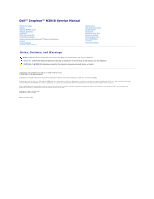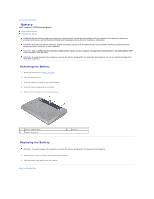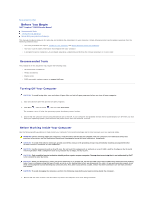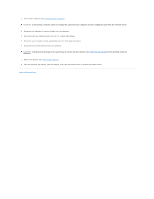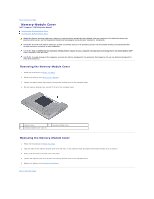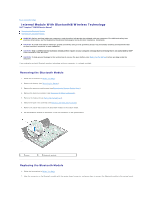Dell Inspiron 13 N3010 Service Manual - Page 2
Battery - inspiron
 |
View all Dell Inspiron 13 N3010 manuals
Add to My Manuals
Save this manual to your list of manuals |
Page 2 highlights
Back to Contents Page Battery Dell™ Inspiron™ N3010 Service Manual Removing the Battery Replacing the Battery WARNING: Before working inside your computer, read the safety information that shipped with your computer. For additional safety best practices information, see the Regulatory Compliance Homepage at www.dell.com/regulatory_compliance. CAUTION: To avoid electrostatic discharge, ground yourself by using a wrist grounding strap or by periodically touching an unpainted metal surface (such as a connector on your computer). CAUTION: Only a certified service technician should perform repairs on your computer. Damage due to servicing that is not authorized by Dell™ is not covered by your warranty. CAUTION: To avoid damage to the computer, use only the battery designed for this particular Dell computer. Do not use batteries designed for other Dell computers. Removing the Battery 1. Follow the instructions in Before You Begin. 2. Turn the computer over. 3. Slide the battery lock latch to the unlock position. 4. Slide the battery release latch to the side. 5. Slide and lift the battery out of the battery bay. 1 battery release latch 3 battery lock latch 2 battery Replacing the Battery CAUTION: To avoid damage to the computer, use only the battery designed for this particular Dell computer. 1. Slide the battery into the battery bay, until it clicks into place. 2. Slide the battery lock latch to the lock position. Back to Contents Page