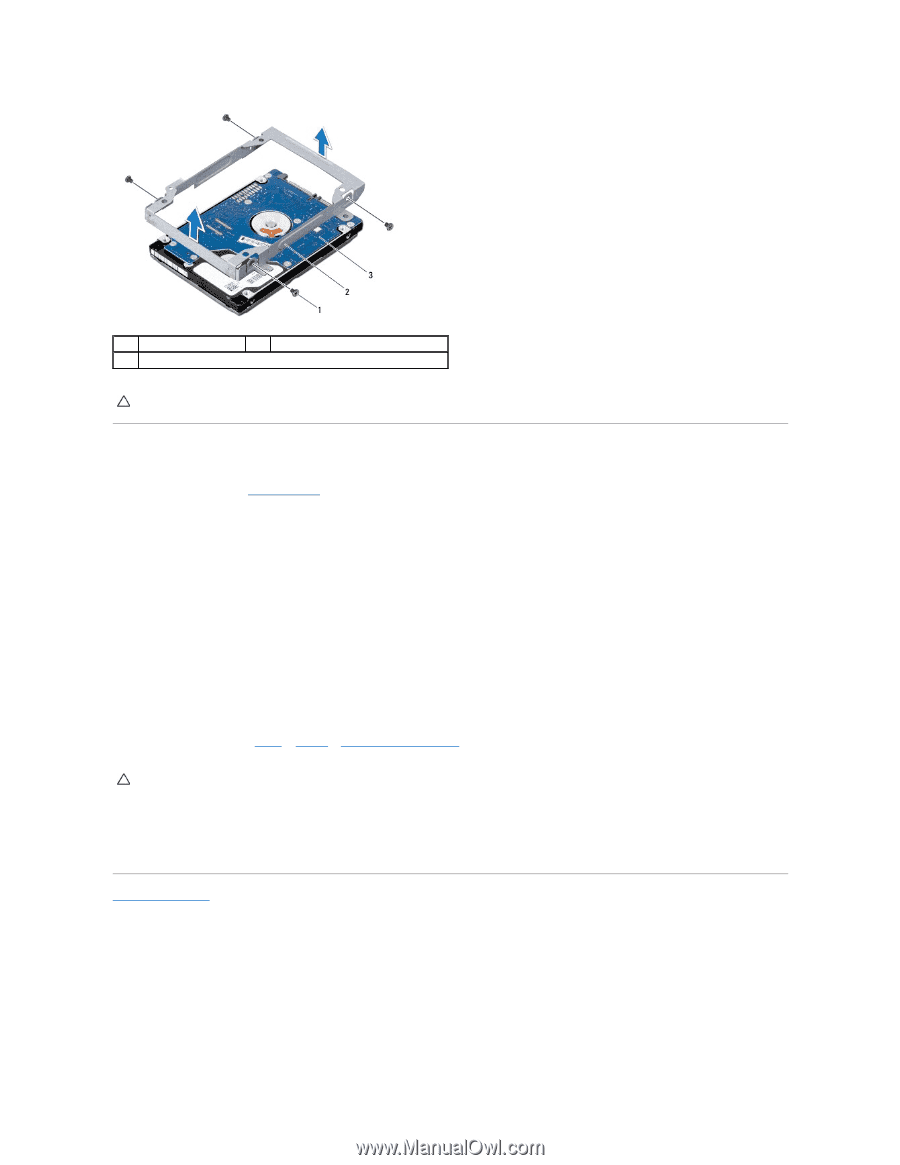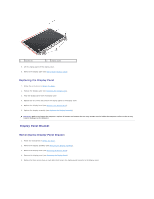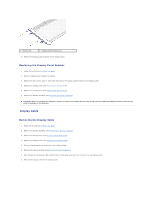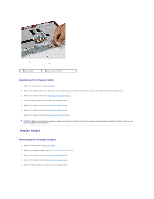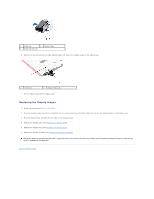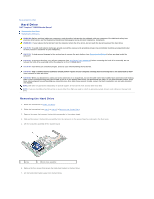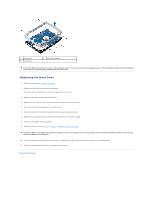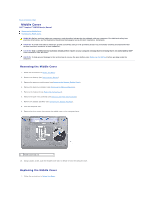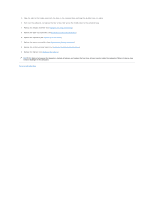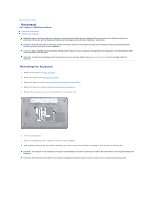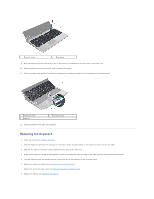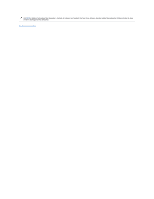Dell Inspiron 13 N3010 Service Manual - Page 26
Replacing the Hard Drive - drivers
 |
View all Dell Inspiron 13 N3010 manuals
Add to My Manuals
Save this manual to your list of manuals |
Page 26 highlights
1 screws (4) 3 hard drive 2 hard-drive bracket CAUTION: When the hard drive is not in the computer, store it in protective antistatic packaging (see "Protecting Against Electrostatic Discharge" in the safety instructions that shipped with your computer). Replacing the Hard Drive 1. Follow the instructions in Before You Begin. 2. Remove the new hard drive from its packaging. Save the original packaging for storing or shipping the hard drive. 3. Place the hard drive in the hard-drive bracket. 4. Replace the four screws that secure the hard-drive bracket to the hard drive. 5. Place the hard-drive assembly on the system board. 6. Slide and connect the hard-drive assembly to the system board connector. 7. Replace the screw that secures the hard-drive assembly to the system board. 8. Turn over the system board assembly. 9. Follow the instruction from step 7 to step 21 in Replacing the System Board. CAUTION: Before turning on the computer, replace all screws and ensure that no stray screws remain inside the computer. Failure to do so may result in damage to the computer. 10. Install the operating system for your computer, as needed. See "Restoring Your Operating System" in the Setup Guide. 11. Install the drivers and utilities for your computer, as needed. Back to Contents Page