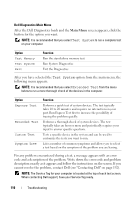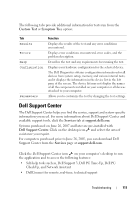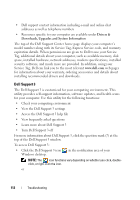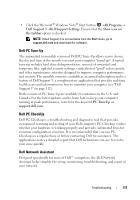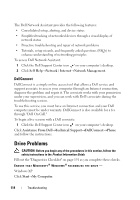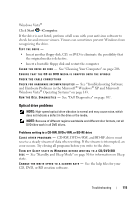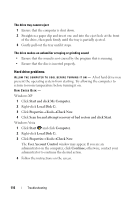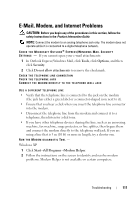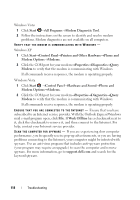Dell Inspiron 1520 View - Page 115
Optical drive problems, See Cleaning Your Computer
 |
View all Dell Inspiron 1520 manuals
Add to My Manuals
Save this manual to your list of manuals |
Page 115 highlights
Windows Vista® Click Start →Computer. If the drive is not listed, perform a full scan with your antivirus software to check for and remove viruses. Viruses can sometimes prevent Windows from recognizing the drive. TEST THE DRIVE - • Insert another floppy disk, CD, or DVD to eliminate the possibility that the original media is defective. • Insert a bootable floppy disk and restart the computer. C LEAN THE DRIVE O R DISK - See "Cleaning Your Computer" on page 206. ENSURE THAT THE CD OR DVD MEDIA IS SNAPPED ONTO THE SPINDLE CHECK THE CABLE CONNECTIONS C H E C K F O R H A R D W A R E I N C O M P A T I B I L I T I E S - See "Troubleshooting Software and Hardware Problems in the Microsoft® Windows® XP and Microsoft Windows Vista® Operating Systems" on page 143. R U N THE D ELL D IAGNOSTICS - See "Dell Diagnostics" on page 107. Optical drive problems NOTE: High-speed optical drive vibration is normal and may cause noise, which does not indicate a defect in the drive or the media. NOTE: Because of different regions worldwide and different disc formats, not all DVD titles work in all DVD drives. Problems writing to a CD-RW, DVD+/-RW, or BD-RE drive C LOSE OTHER PROGRAMS - CD-RW, DVD+/-RW, and BD-RE drives must receive a steady stream of data when writing. If the stream is interrupted, an error occurs. Try closing all programs before you write to the drive. TURN OFF SLEEP STATE IN WINDOWS BEFORE WRITING TO A CD/DVD/BD DISC - See "Standby and Sleep Mode" on page 56 for information on Sleep state. C H A N G E T H E W R I T E S P E E D T O A S L O W E R R A T E - See the help files for your CD, DVD, or BD creation software. Troubleshooting 115