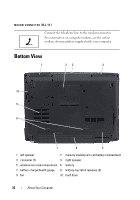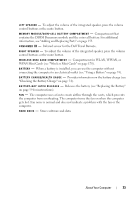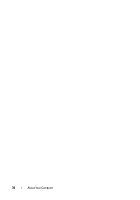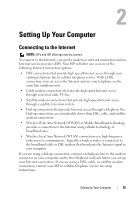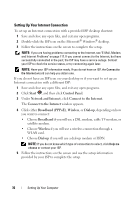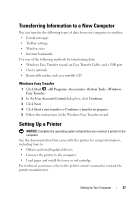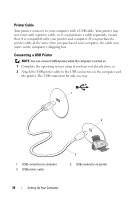Dell Inspiron 1520 View - Page 33
WPAN Mini Cards see Wireless Mini Cards on Infrared sensor for the Dell Travel Remote. - memory installation
 |
View all Dell Inspiron 1520 manuals
Add to My Manuals
Save this manual to your list of manuals |
Page 33 highlights
L E F T S P E A K E R - To adjust the volume of the integrated speaker, press the volume control buttons or the mute button. M E M O R Y M O D U L E / C O I N - C E L L B A T T E R Y C O M P A R T M E N T - Compartment that contains the DIMM B memory module and the coin-cell battery. For additional information, see "Adding and Replacing Parts" on page 153. C O N S U M E R I R - Infrared sensor for the Dell Travel Remote. R I G H T S P E A K E R - To adjust the volume of the integrated speaker, press the volume control buttons or the mute button. W I R E L E S S M I N I C A R D C O M P A R T M E N T - Compartment for WLAN, WWAN, or WPAN Mini Cards (see "Wireless Mini Cards" on page 170). B A T T E R Y - When a battery is installed, you can use the computer without connecting the computer to an electrical outlet (see "Using a Battery" on page 53). B A T T E R Y C H A R G E / H E A L T H G A U G E - Provides information on the battery charge (see "Checking the Battery Charge" on page 54). B A T T E R Y - B A Y L A T C H R E L E A S E S - Releases the battery (see "Replacing the Battery" on page 59 for instructions). F A N - The computer uses a fan to create airflow through the vents, which prevents the computer from overheating. The computer turns the fan on when the computer gets hot. Fan noise is normal and does not indicate a problem with the fan or the computer. H A R D D R I V E - Stores software and data. About Your Computer 33