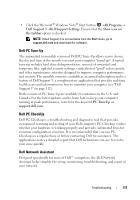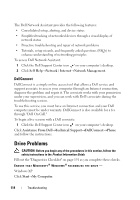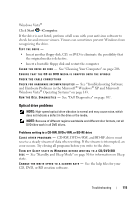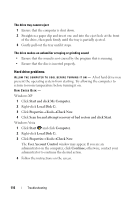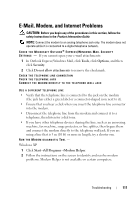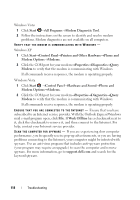Dell Inspiron 1520 View - Page 118
Windows Vista, Windows XP, spyware, Printers and Other Hardware - upgrades
 |
View all Dell Inspiron 1520 manuals
Add to My Manuals
Save this manual to your list of manuals |
Page 118 highlights
Windows Vista 1 Click Start →All Programs→Modem Diagnostic Tool. 2 Follow the instructions on the screen to identify and resolve modem problems. Modem diagnostics are not available on all computers. VERIFY THAT THE MODEM IS COMMUNICATING WITH WINDOWS - Windows XP 1 Click Start→Control Panel→Printers and Other Hardware→Phone and Modem Options→Modems. 2 Click the COM port for your modem→Properties→Diagnostics→Query Modem to verify that the modem is communicating with Windows. If all commands receive responses, the modem is operating properly. Windows Vista 1 Click Start →Control Panel→Hardware and Sound→Phone and Modem Options→Modems. 2 Click the COM port for your modem→Properties→Diagnostics→Query Modem to verify that the modem is communicating with Windows. If all commands receive responses, the modem is operating properly. E N S U R E T H A T Y O U A R E C O N N E C T E D T O T H E I N T E R N E T - Ensure that you have subscribed to an Internet service provider. With the Outlook Express/Windows mail e-mail program open, click File. If Work Offline has a checkmark next to it, click the checkmark to remove it, and then connect to the Internet. For help, contact your Internet service provider. S C A N T H E C O M P U T E R F O R S P Y W A R E - If you are experiencing slow computer performance, you frequently receive pop-up advertisements, or you are having problems connecting to the Internet, your computer might be infected with spyware. Use an anti-virus program that includes anti-spyware protection (your program may require an upgrade) to scan the computer and remove spyware. For more information, go to support.dell.com and search for the keyword spyware. 118 Troubleshooting