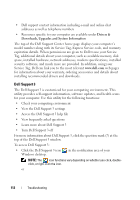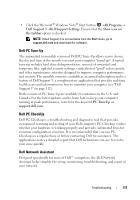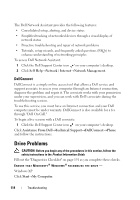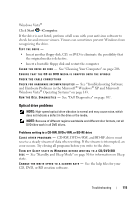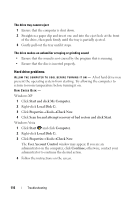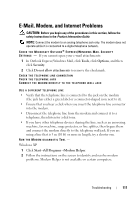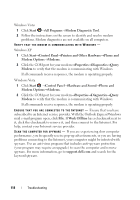Dell Inspiron 1520 View - Page 117
E-Mail, Modem, and Internet Problems - windows 10
 |
View all Dell Inspiron 1520 manuals
Add to My Manuals
Save this manual to your list of manuals |
Page 117 highlights
E-Mail, Modem, and Internet Problems CAUTION: Before you begin any of the procedures in this section, follow the safety instructions in the Product Information Guide. NOTE: Connect the modem to an analog telephone jack only. The modem does not operate while it is connected to a digital telephone network. CHECK THE MICROSOFT OUTLOOK® EXPRESS/WINDOWS MAIL SECURITY SETTINGS - If you cannot open your e-mail attachments: 1 In Outlook Express/Windows Mail, click Tools, click Options, and then click Security. 2 Click Do not allow attachments to remove the checkmark. CHECK THE TELEPHONE LINE CONNECTION CHECK THE TELEPHONE JACK CONNECT THE MODEM DIRECTLY TO THE TELEPHONE WALL JACK USE A DIFFERENT TELEPHONE LINE • Verify that the telephone line is connected to the jack on the modem (the jack has either a green label or a connector-shaped icon next to it). • Ensure that you hear a click when you insert the telephone line connector into the modem. • Disconnect the telephone line from the modem and connect it to a telephone, then listen for a dial tone. • If you have other telephone devices sharing the line, such as an answering machine, fax machine, surge protector, or line splitter, then bypass them and connect the modem directly to the telephone wall jack. If you are using a line that is 3 m (10 ft) or more in length, try a shorter one. RUN THE MODEM DIAGNOSTIC TOOL - Windows XP 1 Click Start→All Programs→Modem Helper. 2 Follow the instructions on the screen to identify and resolve modem problems. Modem Helper is not available on certain computers. Troubleshooting 117