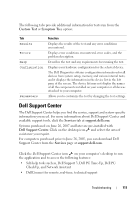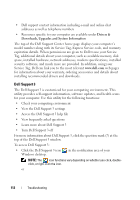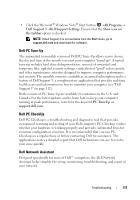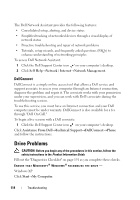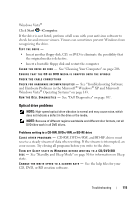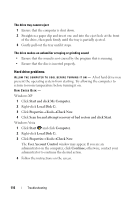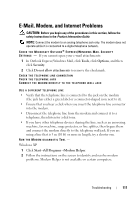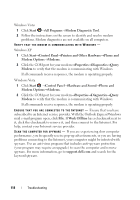Dell Inspiron 1520 View - Page 116
Hard drive problems, Windows Vista - recovery
 |
View all Dell Inspiron 1520 manuals
Add to My Manuals
Save this manual to your list of manuals |
Page 116 highlights
The drive tray cannot eject 1 Ensure that the computer is shut down. 2 Straighten a paper clip and insert one end into the eject hole at the front of the drive, then push firmly until the tray is partially ejected. 3 Gently pull out the tray until it stops. The drive makes an unfamiliar scraping or grinding sound • Ensure that the sound is not caused by the program that is running. • Ensure that the disc is inserted properly. Hard drive problems A L L O W T H E C O M P U T E R T O C O O L B E F O R E T U R N I N G I T O N - A hot hard drive may prevent the operating system from starting. Try allowing the computer to return to room temperature before turning it on. RUN CHECK DISK - Windows XP 1 Click Start and click My Computer. 2 Right-click Local Disk C:. 3 Click Properties→Tools→Check Now. 4 Click Scan for and attempt recovery of bad sectors and click Start. Windows Vista 1 Click Start and click Computer. 2 Right-click Local Disk C:. 3 Click Properties→Tools→Check Now. The User Account Control window may appear. If you are an administrator on the computer, click Continue; otherwise, contact your administrator to continue the desired action. 4 Follow the instructions on the screen. 116 Troubleshooting