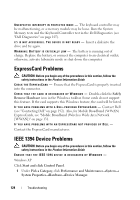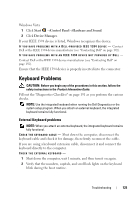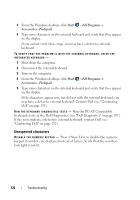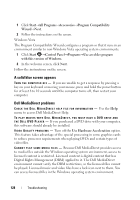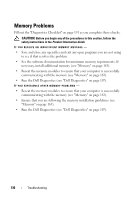Dell Inspiron 1520 View - Page 125
Keyboard Problems, External Keyboard problems
 |
View all Dell Inspiron 1520 manuals
Add to My Manuals
Save this manual to your list of manuals |
Page 125 highlights
Windows Vista 1 Click Start →Control Panel→Hardware and Sound. 2 Click Device Manager. If your IEEE 1394 device is listed, Windows recognizes the device. I F Y O U H A V E P R O B L E M S W I T H A D E L L - P R O V I D E D I E E E 1 3 9 4 D E V I C E - Contact Dell or the IEEE 1394 device manufacturer (see "Contacting Dell" on page 192). IF YOU HAVE PROBLEMS WITH AN IEEE 1394 DEVICE NOT PROVIDED BY DELL - Contact Dell or the IEEE 1394 device manufacturer (see "Contacting Dell" on page 192). Ensure that the IEEE 1394 device is properly inserted into the connector. Keyboard Problems CAUTION: Before you begin any of the procedures in this section, follow the safety instructions in the Product Information Guide. Fill out the "Diagnostics Checklist" on page 191 as you perform the various checks. NOTE: Use the integrated keyboard when running the Dell Diagnostics or the system setup program. When you attach an external keyboard, the integrated keyboard remains fully functional. External Keyboard problems NOTE: When you attach an external keyboard, the integrated keyboard remains fully functional. C H E C K T H E K E Y B O A R D C A B L E - Shut down the computer, disconnect the keyboard cable and check it for damage, then firmly reconnect the cable. If you are using a keyboard extension cable, disconnect it and connect the keyboard directly to the computer. CHECK THE EXTERNAL KEYBOARD - 1 Shut down the computer, wait 1 minute, and then turn it on again. 2 Verify that the numbers, capitals, and scroll lock lights on the keyboard blink during the boot routine. Troubleshooting 125